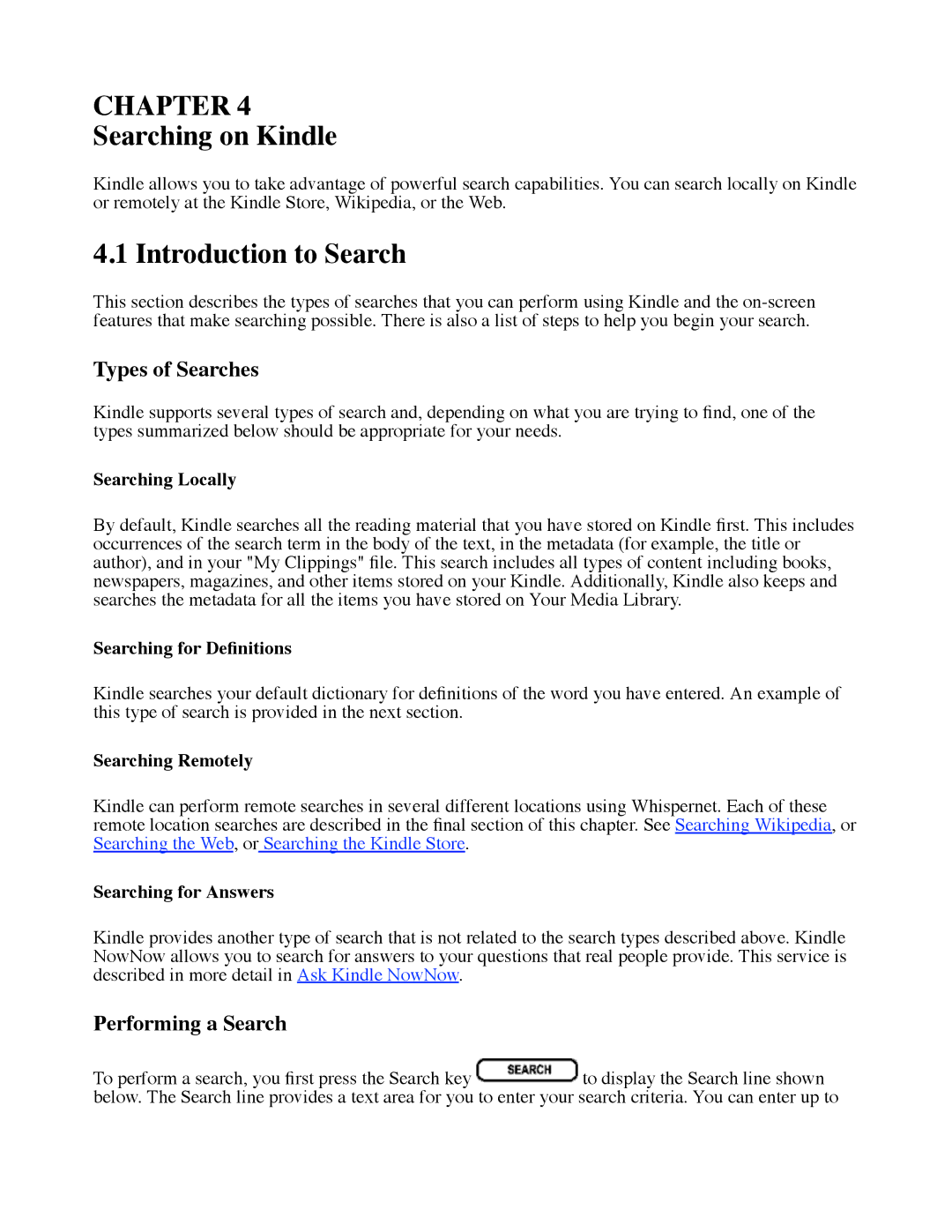CHAPTER 4
Searching on Kindle
Kindle allows you to take advantage of powerful search capabilities. You can search locally on Kindle or remotely at the Kindle Store, Wikipedia, or the Web.
4.1 Introduction to Search
This section describes the types of searches that you can perform using Kindle and the
Types of Searches
Kindle supports several types of search and, depending on what you are trying to find, one of the types summarized below should be appropriate for your needs.
Searching Locally
By default, Kindle searches all the reading material that you have stored on Kindle first. This includes occurrences of the search term in the body of the text, in the metadata (for example, the title or author), and in your "My Clippings" file. This search includes all types of content including books, newspapers, magazines, and other items stored on your Kindle. Additionally, Kindle also keeps and searches the metadata for all the items you have stored on Your Media Library.
Searching for Definitions
Kindle searches your default dictionary for definitions of the word you have entered. An example of this type of search is provided in the next section.
Searching Remotely
Kindle can perform remote searches in several different locations using Whispernet. Each of these remote location searches are described in the final section of this chapter. See Searching Wikipedia, or Searching the Web, or Searching the Kindle Store.
Searching for Answers
Kindle provides another type of search that is not related to the search types described above. Kindle NowNow allows you to search for answers to your questions that real people provide. This service is described in more detail in Ask Kindle NowNow.
Performing a Search
To perform a search, you first press the Search key ![]() to display the Search line shown below. The Search line provides a text area for you to enter your search criteria. You can enter up to
to display the Search line shown below. The Search line provides a text area for you to enter your search criteria. You can enter up to