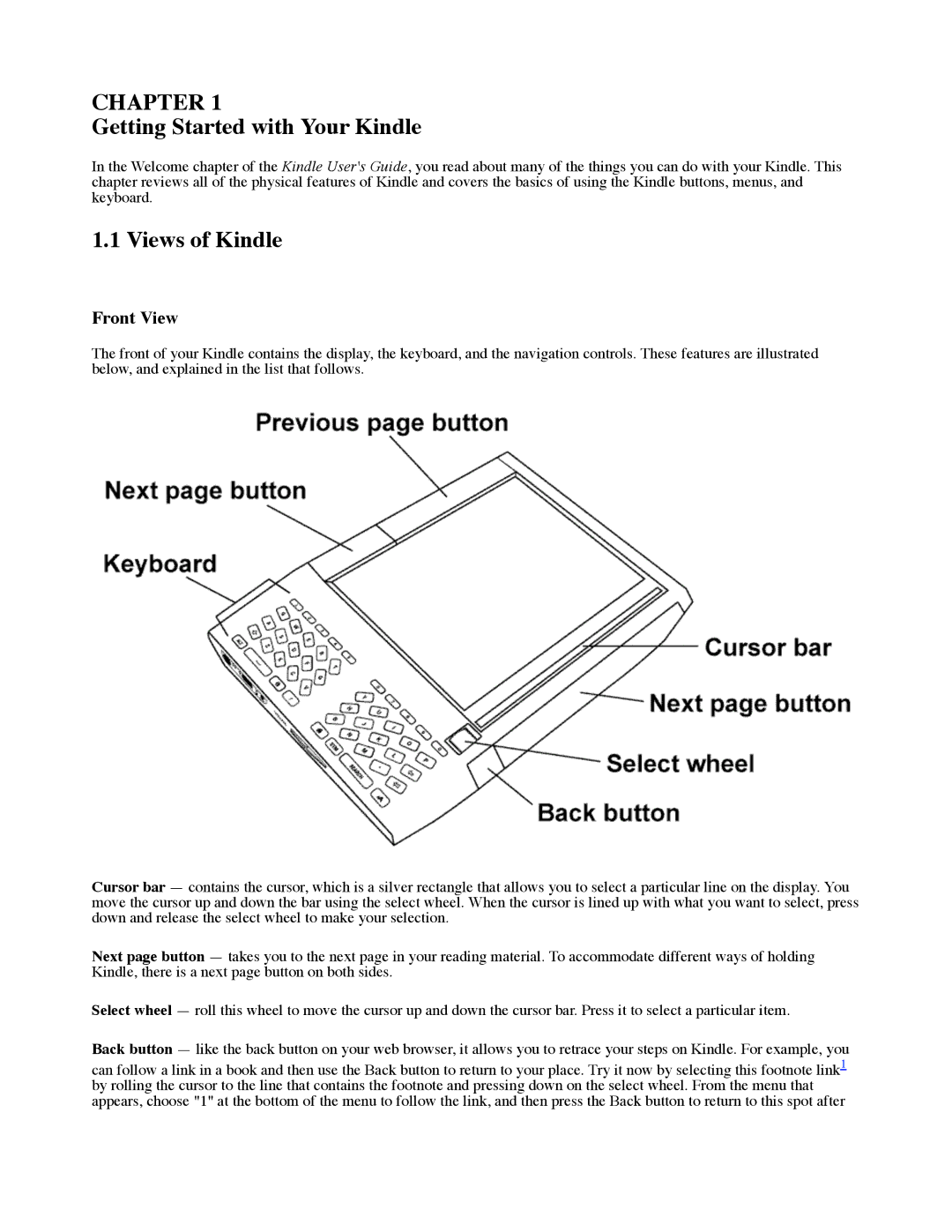CHAPTER 1
Getting Started with Your Kindle
In the Welcome chapter of the Kindle User's Guide, you read about many of the things you can do with your Kindle. This chapter reviews all of the physical features of Kindle and covers the basics of using the Kindle buttons, menus, and keyboard.
1.1 Views of Kindle
Front View
The front of your Kindle contains the display, the keyboard, and the navigation controls. These features are illustrated below, and explained in the list that follows.
Cursor bar — contains the cursor, which is a silver rectangle that allows you to select a particular line on the display. You move the cursor up and down the bar using the select wheel. When the cursor is lined up with what you want to select, press down and release the select wheel to make your selection.
Next page button — takes you to the next page in your reading material. To accommodate different ways of holding Kindle, there is a next page button on both sides.
Select wheel — roll this wheel to move the cursor up and down the cursor bar. Press it to select a particular item.
Back button — like the back button on your web browser, it allows you to retrace your steps on Kindle. For example, you
can follow a link in a book and then use the Back button to return to your place. Try it now by selecting this footnote link1 by rolling the cursor to the line that contains the footnote and pressing down on the select wheel. From the menu that appears, choose "1" at the bottom of the menu to follow the link, and then press the Back button to return to this spot after