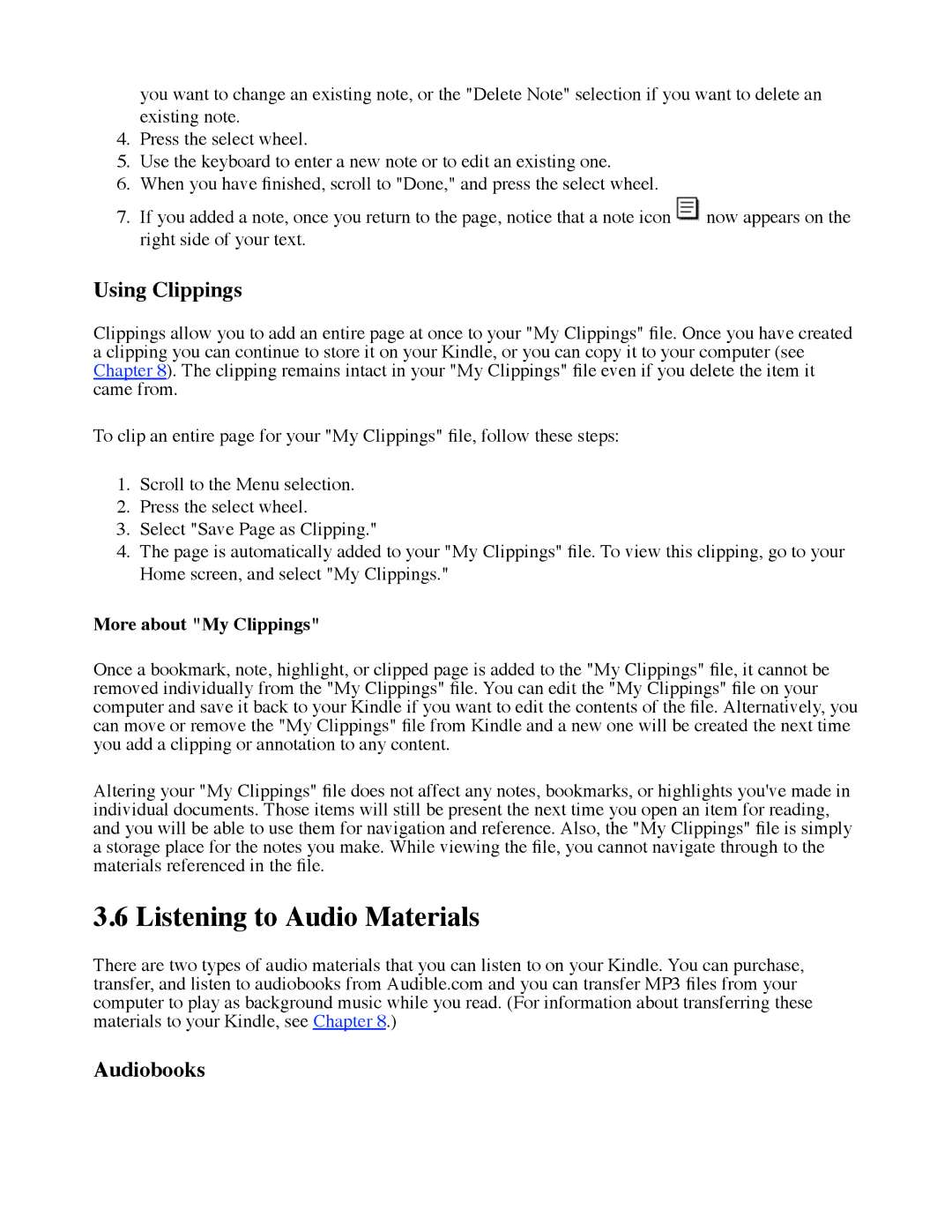you want to change an existing note, or the "Delete Note" selection if you want to delete an existing note.
4.Press the select wheel.
5.Use the keyboard to enter a new note or to edit an existing one.
6.When you have finished, scroll to "Done," and press the select wheel.
7.If you added a note, once you return to the page, notice that a note icon ![]() now appears on the right side of your text.
now appears on the right side of your text.
Using Clippings
Clippings allow you to add an entire page at once to your "My Clippings" file. Once you have created a clipping you can continue to store it on your Kindle, or you can copy it to your computer (see Chapter 8). The clipping remains intact in your "My Clippings" file even if you delete the item it came from.
To clip an entire page for your "My Clippings" file, follow these steps:
1.Scroll to the Menu selection.
2.Press the select wheel.
3.Select "Save Page as Clipping."
4.The page is automatically added to your "My Clippings" file. To view this clipping, go to your Home screen, and select "My Clippings."
More about "My Clippings"
Once a bookmark, note, highlight, or clipped page is added to the "My Clippings" file, it cannot be removed individually from the "My Clippings" file. You can edit the "My Clippings" file on your computer and save it back to your Kindle if you want to edit the contents of the file. Alternatively, you can move or remove the "My Clippings" file from Kindle and a new one will be created the next time you add a clipping or annotation to any content.
Altering your "My Clippings" file does not affect any notes, bookmarks, or highlights you've made in individual documents. Those items will still be present the next time you open an item for reading, and you will be able to use them for navigation and reference. Also, the "My Clippings" file is simply a storage place for the notes you make. While viewing the file, you cannot navigate through to the materials referenced in the file.
3.6 Listening to Audio Materials
There are two types of audio materials that you can listen to on your Kindle. You can purchase, transfer, and listen to audiobooks from Audible.com and you can transfer MP3 files from your computer to play as background music while you read. (For information about transferring these materials to your Kindle, see Chapter 8.)