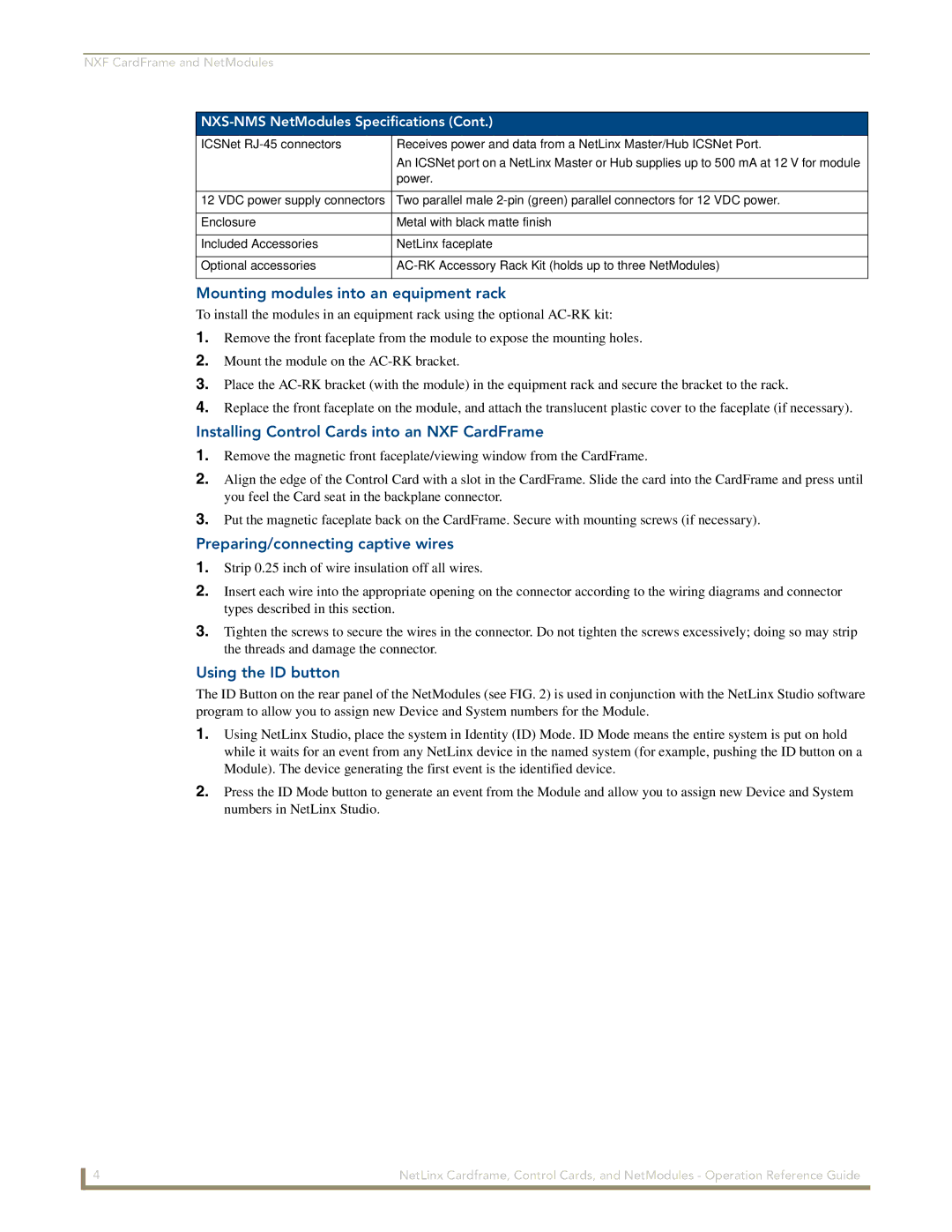NXF CardFrame and NetModules
NXS-NMS NetModules Specifications (Cont.)
ICSNet | Receives power and data from a NetLinx Master/Hub ICSNet Port. |
| An ICSNet port on a NetLinx Master or Hub supplies up to 500 mA at 12 V for module |
| power. |
|
|
12 VDC power supply connectors | Two parallel male |
|
|
Enclosure | Metal with black matte finish |
|
|
Included Accessories | NetLinx faceplate |
|
|
Optional accessories | |
|
|
Mounting modules into an equipment rack
To install the modules in an equipment rack using the optional
1.Remove the front faceplate from the module to expose the mounting holes.
2.Mount the module on the
3.Place the
4.Replace the front faceplate on the module, and attach the translucent plastic cover to the faceplate (if necessary).
Installing Control Cards into an NXF CardFrame
1.Remove the magnetic front faceplate/viewing window from the CardFrame.
2.Align the edge of the Control Card with a slot in the CardFrame. Slide the card into the CardFrame and press until you feel the Card seat in the backplane connector.
3.Put the magnetic faceplate back on the CardFrame. Secure with mounting screws (if necessary).
Preparing/connecting captive wires
1.Strip 0.25 inch of wire insulation off all wires.
2.Insert each wire into the appropriate opening on the connector according to the wiring diagrams and connector types described in this section.
3.Tighten the screws to secure the wires in the connector. Do not tighten the screws excessively; doing so may strip the threads and damage the connector.
Using the ID button
The ID Button on the rear panel of the NetModules (see FIG. 2) is used in conjunction with the NetLinx Studio software program to allow you to assign new Device and System numbers for the Module.
1.Using NetLinx Studio, place the system in Identity (ID) Mode. ID Mode means the entire system is put on hold while it waits for an event from any NetLinx device in the named system (for example, pushing the ID button on a Module). The device generating the first event is the identified device.
2.Press the ID Mode button to generate an event from the Module and allow you to assign new Device and System numbers in NetLinx Studio.
4 | NetLinx Cardframe, Control Cards, and NetModules - Operation Reference Guide |