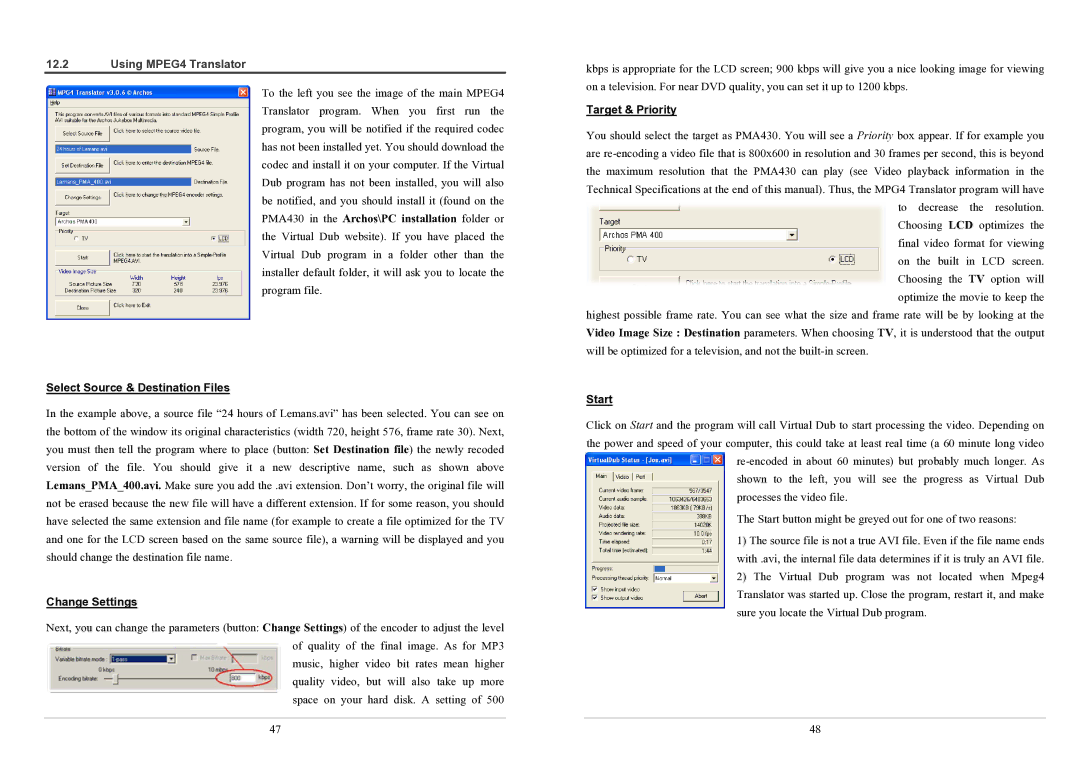12.2Using MPEG4 Translator
To the left you see the image of the main MPEG4 Translator program. When you first run the program, you will be notified if the required codec has not been installed yet. You should download the codec and install it on your computer. If the Virtual Dub program has not been installed, you will also be notified, and you should install it (found on the PMA430 in the Archos\PC installation folder or the Virtual Dub website). If you have placed the Virtual Dub program in a folder other than the installer default folder, it will ask you to locate the program file.
Select Source & Destination Files
In the example above, a source file “24 hours of Lemans.avi” has been selected. You can see on the bottom of the window its original characteristics (width 720, height 576, frame rate 30). Next, you must then tell the program where to place (button: Set Destination file) the newly recoded version of the file. You should give it a new descriptive name, such as shown above Lemans_PMA_400.avi. Make sure you add the .avi extension. Don’t worry, the original file will not be erased because the new file will have a different extension. If for some reason, you should have selected the same extension and file name (for example to create a file optimized for the TV and one for the LCD screen based on the same source file), a warning will be displayed and you should change the destination file name.
Change Settings
Next, you can change the parameters (button: Change Settings) of the encoder to adjust the level of quality of the final image. As for MP3 music, higher video bit rates mean higher quality video, but will also take up more space on your hard disk. A setting of 500
47
kbps is appropriate for the LCD screen; 900 kbps will give you a nice looking image for viewing on a television. For near DVD quality, you can set it up to 1200 kbps.
Target & Priority
You should select the target as PMA430. You will see a Priority box appear. If for example you are
Choosing LCD optimizes the final video format for viewing on the built in LCD screen. Choosing the TV option will optimize the movie to keep the
highest possible frame rate. You can see what the size and frame rate will be by looking at the Video Image Size : Destination parameters. When choosing TV, it is understood that the output will be optimized for a television, and not the
Start
Click on Start and the program will call Virtual Dub to start processing the video. Depending on the power and speed of your computer, this could take at least real time (a 60 minute long video
processes the video file.
The Start button might be greyed out for one of two reasons:
1)The source file is not a true AVI file. Even if the file name ends with .avi, the internal file data determines if it is truly an AVI file.
2)The Virtual Dub program was not located when Mpeg4 Translator was started up. Close the program, restart it, and make sure you locate the Virtual Dub program.
48