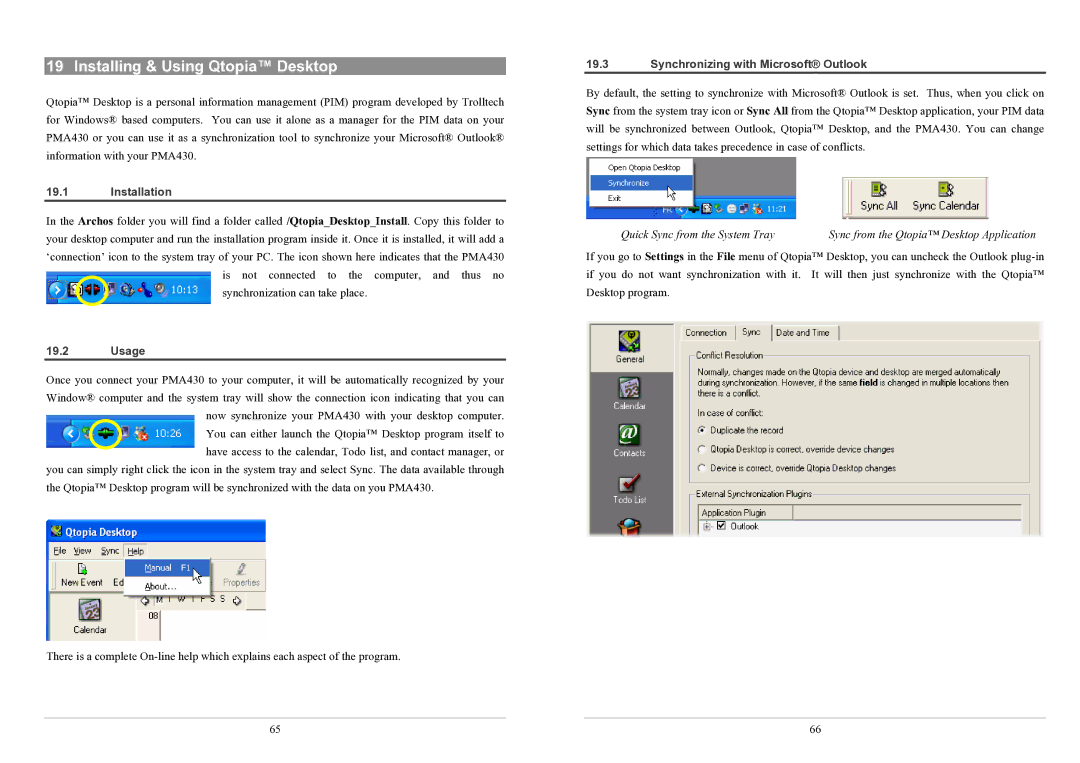19 Installing & Using Qtopia™ Desktop
Qtopia™ Desktop is a personal information management (PIM) program developed by Trolltech for Windows® based computers. You can use it alone as a manager for the PIM data on your PMA430 or you can use it as a synchronization tool to synchronize your Microsoft® Outlook® information with your PMA430.
19.1Installation
In the Archos folder you will find a folder called /Qtopia_Desktop_Install. Copy this folder to your desktop computer and run the installation program inside it. Once it is installed, it will add a ‘connection’ icon to the system tray of your PC. The icon shown here indicates that the PMA430 is not connected to the computer, and thus no
synchronization can take place.
19.2Usage
Once you connect your PMA430 to your computer, it will be automatically recognized by your Window® computer and the system tray will show the connection icon indicating that you can now synchronize your PMA430 with your desktop computer.
You can either launch the Qtopia™ Desktop program itself to have access to the calendar, Todo list, and contact manager, or you can simply right click the icon in the system tray and select Sync. The data available through
the Qtopia™ Desktop program will be synchronized with the data on you PMA430.
There is a complete
65
19.3Synchronizing with Microsoft® Outlook
By default, the setting to synchronize with Microsoft® Outlook is set. Thus, when you click on Sync from the system tray icon or Sync All from the Qtopia™ Desktop application, your PIM data will be synchronized between Outlook, Qtopia™ Desktop, and the PMA430. You can change settings for which data takes precedence in case of conflicts.
Quick Sync from the System Tray | Sync from the Qtopia™ Desktop Application |
If you go to Settings in the File menu of Qtopia™ Desktop, you can uncheck the Outlook
66