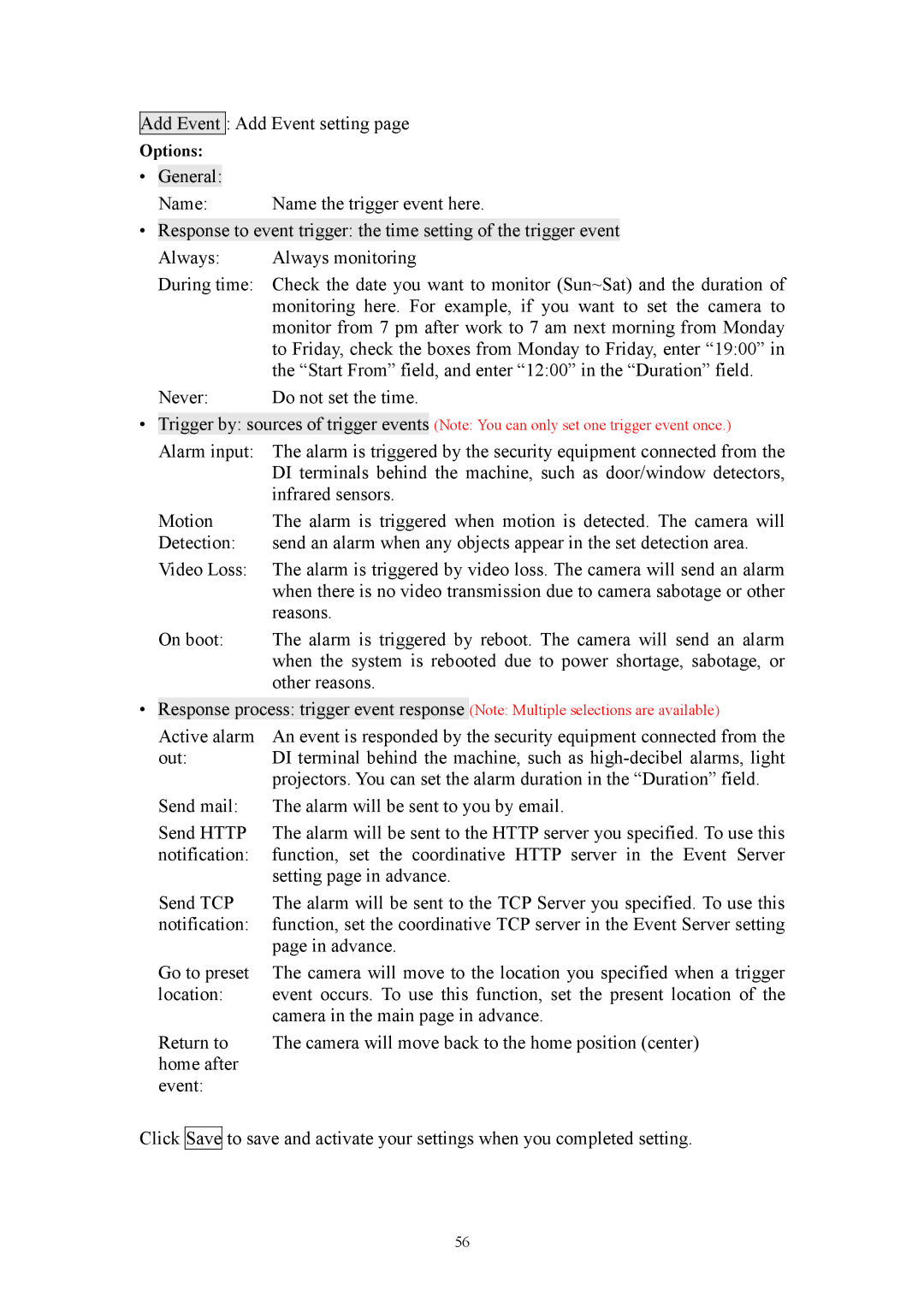Add Event : Add Event setting page
Options:
• General:
Name: | Name the trigger event here. |
• Response to event trigger: the time setting of the trigger event
Always: | Always monitoring |
During time: Check the date you want to monitor (Sun~Sat) and the duration of monitoring here. For example, if you want to set the camera to monitor from 7 pm after work to 7 am next morning from Monday to Friday, check the boxes from Monday to Friday, enter “19:00” in the “Start From” field, and enter “12:00” in the “Duration” field.
Never: | Do not set the time. |
•Trigger by: sources of trigger events (Note: You can only set one trigger event once.)
Alarm input: | The alarm is triggered by the security equipment connected from the |
| DI terminals behind the machine, such as door/window detectors, |
| infrared sensors. |
Motion | The alarm is triggered when motion is detected. The camera will |
Detection: | send an alarm when any objects appear in the set detection area. |
Video Loss: | The alarm is triggered by video loss. The camera will send an alarm |
| when there is no video transmission due to camera sabotage or other |
| reasons. |
On boot: | The alarm is triggered by reboot. The camera will send an alarm |
| when the system is rebooted due to power shortage, sabotage, or |
| other reasons. |
•Response process: trigger event response (Note: Multiple selections are available)
Active alarm | An event is responded by the security equipment connected from the |
out: | DI terminal behind the machine, such as |
| projectors. You can set the alarm duration in the “Duration” field. |
Send mail: | The alarm will be sent to you by email. |
Send HTTP | The alarm will be sent to the HTTP server you specified. To use this |
notification: | function, set the coordinative HTTP server in the Event Server |
| setting page in advance. |
Send TCP | The alarm will be sent to the TCP Server you specified. To use this |
notification: | function, set the coordinative TCP server in the Event Server setting |
| page in advance. |
Go to preset | The camera will move to the location you specified when a trigger |
location: | event occurs. To use this function, set the present location of the |
| camera in the main page in advance. |
Return to | The camera will move back to the home position (center) |
home after |
|
event: |
|
Click Save to save and activate your settings when you completed setting.
56