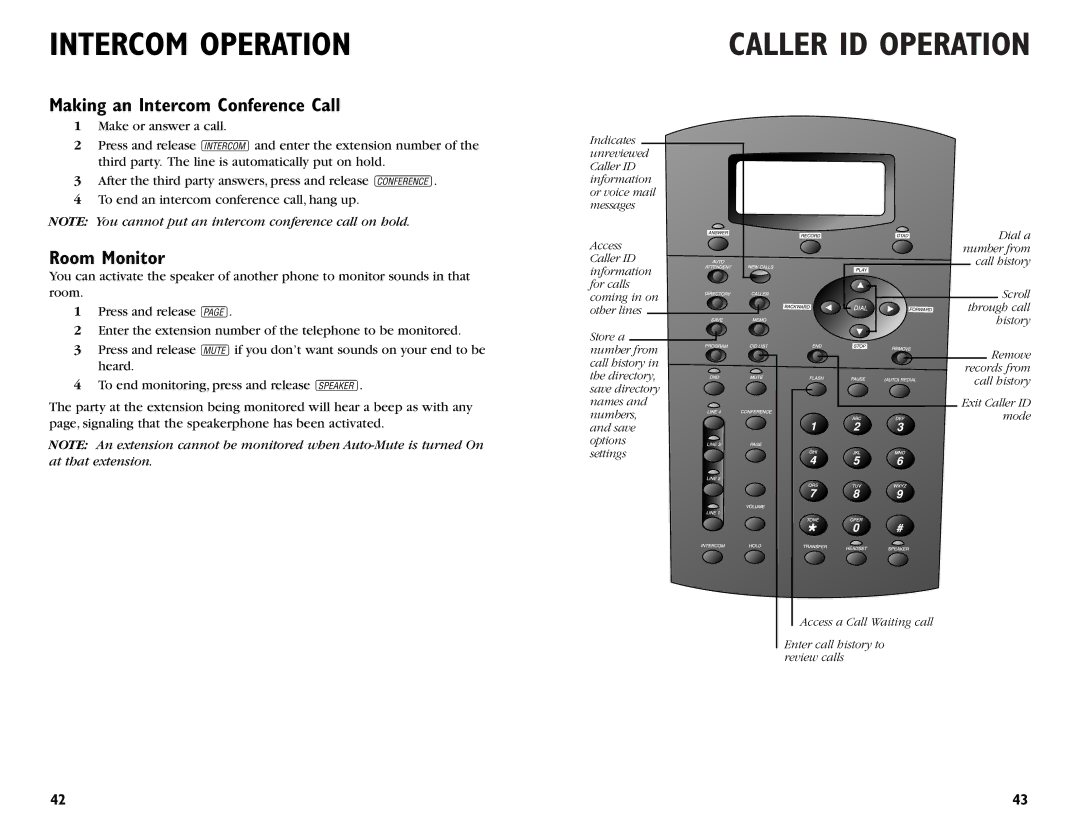INTERCOM OPERATION
Making an Intercom Conference Call
1Make or answer a call.
2Press and release Iand enter the extension number of the third party. The line is automatically put on hold.
3After the third party answers, press and release C.
4To end an intercom conference call, hang up.
NOTE: You cannot put an intercom conference call on hold.
Room Monitor
You can activate the speaker of another phone to monitor sounds in that room.
1Press and release p.
2Enter the extension number of the telephone to be monitored.
3Press and release mif you don’t want sounds on your end to be heard.
4To end monitoring, press and release K.
The party at the extension being monitored will hear a beep as with any page, signaling that the speakerphone has been activated.
NOTE: An extension cannot be monitored when
Indicates unreviewed Caller ID information or voice mail messages
Access Caller ID information for calls coming in on other lines
Store a number from call history in the directory, save directory names and numbers, and save options settings
CALLER ID OPERATION
Dial a number from call history
Scroll through call history
Remove records from call history
Exit Caller ID mode
Access a Call Waiting call
Enter call history to review calls
42 | 43 |