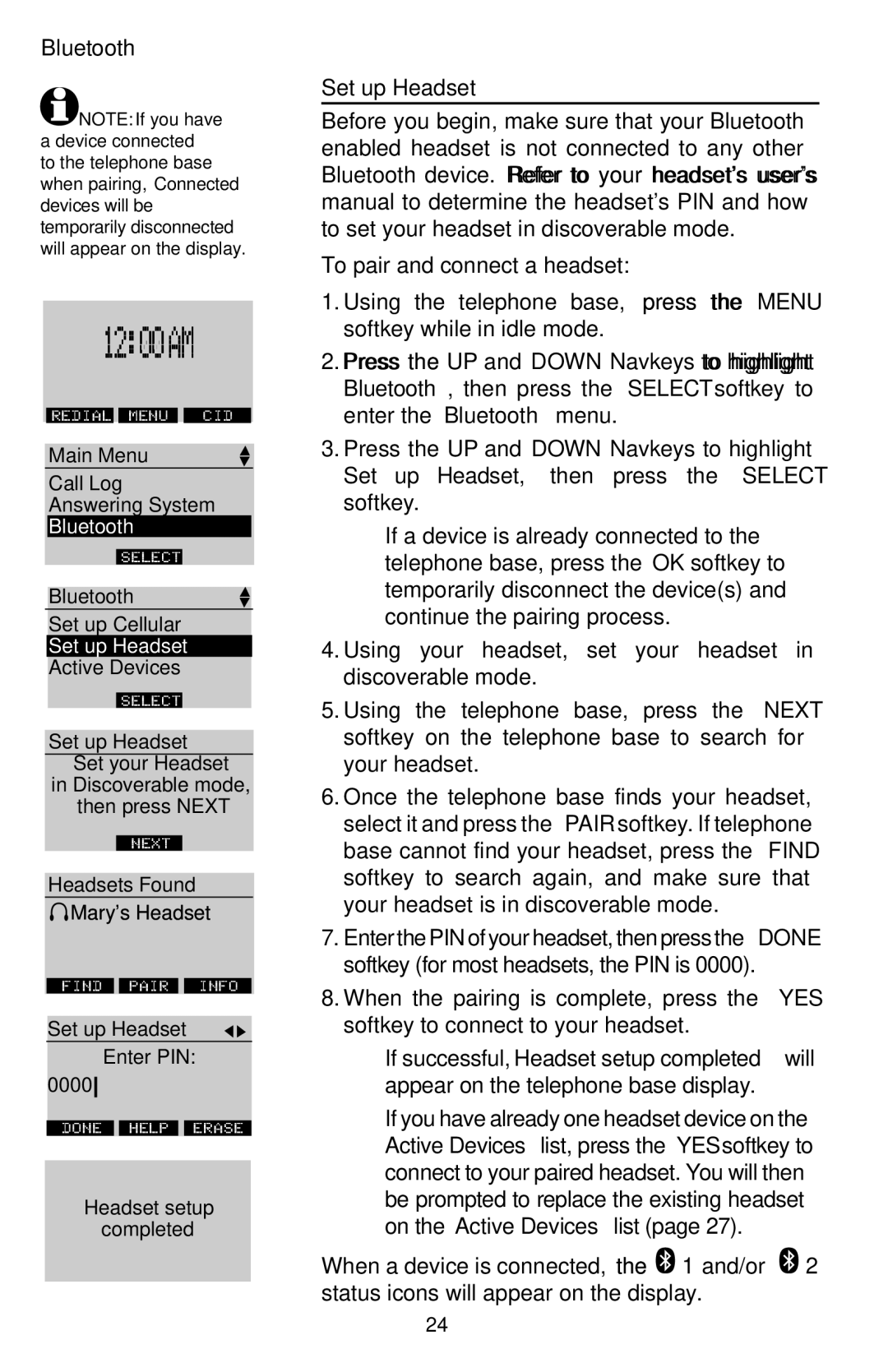Bluetooth
![]() NOTE: If you have a device connected to the telephone base when pairing, Connected devices will be temporarily disconnected will appear on the display.
NOTE: If you have a device connected to the telephone base when pairing, Connected devices will be temporarily disconnected will appear on the display.
12:00 AM
AM
REDIAL![]()
![]() MENU
MENU ![]()
![]() CID
CID
Main Menu
Call Log
Answering System
Bluetooth
Select
Bluetooth
Set up Cellular
Set up Headset
Active Devices
Select
Set up Headset Set your Headset
in Discoverable mode,
then press NEXT
Next
Headsets Found
![]()
![]() Mary's Headset
Mary's Headset
FIND ![]()
![]() PAIR
PAIR ![]()
![]() INFO
INFO
Set up Headset |
| |
| Enter PIN: |
|
0000 |
|
|
done | help | Erase |
Headset setup
completed
Set up Headset
Before you begin, make sure that your Bluetooth enabled headset is not connected to any other Bluetooth device. Refer to your headset's user's manual to determine the headset's PIN and how to set your headset in discoverable mode.
To pair and connect a headset:
1.Using the telephone base, press the MENU softkey while in idle mode.
2.Press the UP and DOWN Navkeys to highlight Bluetooth, then press the SELECT softkey to enter the Bluetooth menu.
3.Press the UP and DOWN Navkeys to highlight Set up Headset, then press the SELECT softkey.
•If a device is already connected to the telephone base, press the OK softkey to temporarily disconnect the device(s) and continue the pairing process.
4.Using your headset, set your headset in discoverable mode.
5.Using the telephone base, press the NEXT softkey on the telephone base to search for your headset.
6.Once the telephone base finds your headset, select it and press the PAIR softkey. If telephone base cannot find your headset, press the FIND softkey to search again, and make sure that your headset is in discoverable mode.
7.Enter the PIN of your headset, then press the DONE softkey (for most headsets, the PIN is 0000).
8.When the pairing is complete, press the YES softkey to connect to your headset.
•If successful, Headset setup completed will appear on the telephone base display.
•If you have already one headset device on the Active Devices list, press the YES softkey to connect to your paired headset. You will then be prompted to replace the existing headset on the Active Devices list (page 27).
When a device is connected, the ![]() 1 and/or
1 and/or ![]() 2 status icons will appear on the display.
2 status icons will appear on the display.
24