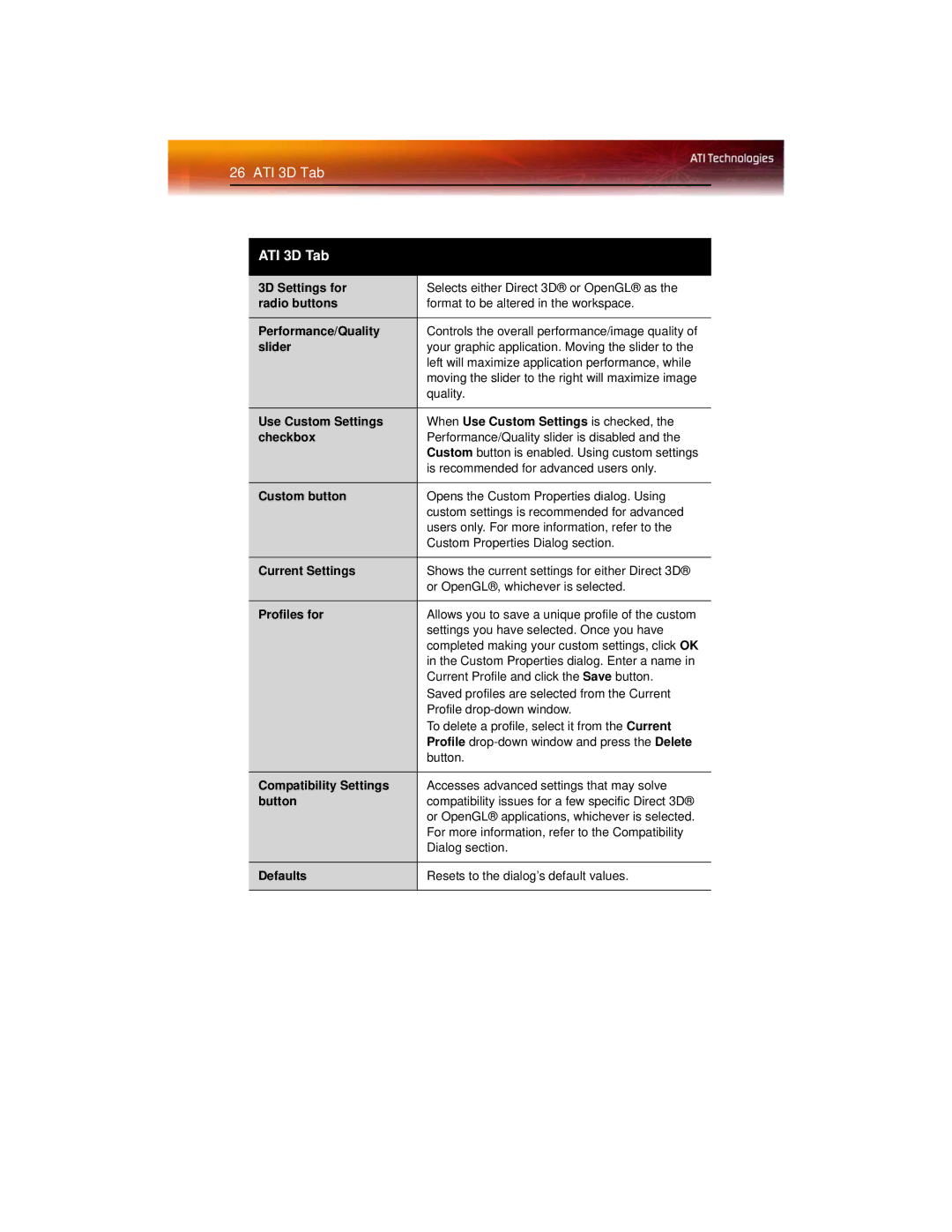26 ATI 3D Tab
ATI 3D Tab
3D Settings for | Selects either Direct 3D® or OpenGL® as the |
radio buttons | format to be altered in the workspace. |
|
|
Performance/Quality | Controls the overall performance/image quality of |
slider | your graphic application. Moving the slider to the |
| left will maximize application performance, while |
| moving the slider to the right will maximize image |
| quality. |
|
|
Use Custom Settings | When Use Custom Settings is checked, the |
checkbox | Performance/Quality slider is disabled and the |
| Custom button is enabled. Using custom settings |
| is recommended for advanced users only. |
|
|
Custom button | Opens the Custom Properties dialog. Using |
| custom settings is recommended for advanced |
| users only. For more information, refer to the |
| Custom Properties Dialog section. |
|
|
Current Settings | Shows the current settings for either Direct 3D® |
| or OpenGL®, whichever is selected. |
|
|
Profiles for | Allows you to save a unique profile of the custom |
| settings you have selected. Once you have |
| completed making your custom settings, click OK |
| in the Custom Properties dialog. Enter a name in |
| Current Profile and click the Save button. |
| Saved profiles are selected from the Current |
| Profile |
| To delete a profile, select it from the Current |
| Profile |
| button. |
|
|
Compatibility Settings | Accesses advanced settings that may solve |
button | compatibility issues for a few specific Direct 3D® |
| or OpenGL® applications, whichever is selected. |
| For more information, refer to the Compatibility |
| Dialog section. |
|
|
Defaults | Resets to the dialog’s default values. |
|
|