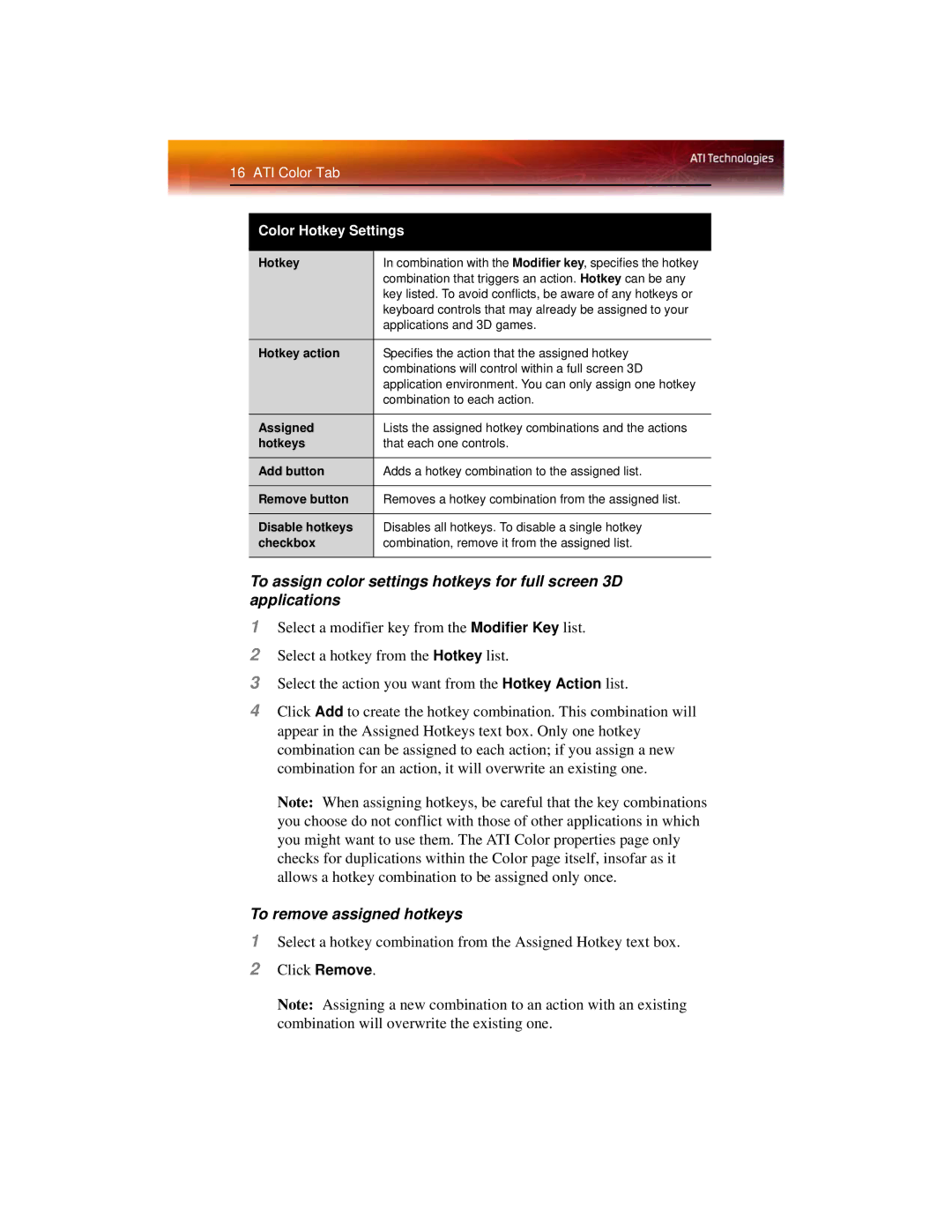16 ATI Color Tab
Color Hotkey Settings
Hotkey | In combination with the Modifier key, specifies the hotkey |
| combination that triggers an action. Hotkey can be any |
| key listed. To avoid conflicts, be aware of any hotkeys or |
| keyboard controls that may already be assigned to your |
| applications and 3D games. |
|
|
Hotkey action | Specifies the action that the assigned hotkey |
| combinations will control within a full screen 3D |
| application environment. You can only assign one hotkey |
| combination to each action. |
|
|
Assigned | Lists the assigned hotkey combinations and the actions |
hotkeys | that each one controls. |
Add button | Adds a hotkey combination to the assigned list. |
|
|
Remove button | Removes a hotkey combination from the assigned list. |
|
|
Disable hotkeys | Disables all hotkeys. To disable a single hotkey |
checkbox | combination, remove it from the assigned list. |
|
|
To assign color settings hotkeys for full screen 3D applications
1Select a modifier key from the Modifier Key list.
2Select a hotkey from the Hotkey list.
3Select the action you want from the Hotkey Action list.
4Click Add to create the hotkey combination. This combination will appear in the Assigned Hotkeys text box. Only one hotkey combination can be assigned to each action; if you assign a new combination for an action, it will overwrite an existing one.
Note: When assigning hotkeys, be careful that the key combinations you choose do not conflict with those of other applications in which you might want to use them. The ATI Color properties page only checks for duplications within the Color page itself, insofar as it allows a hotkey combination to be assigned only once.
To remove assigned hotkeys
1Select a hotkey combination from the Assigned Hotkey text box.
2Click Remove.
Note: Assigning a new combination to an action with an existing combination will overwrite the existing one.