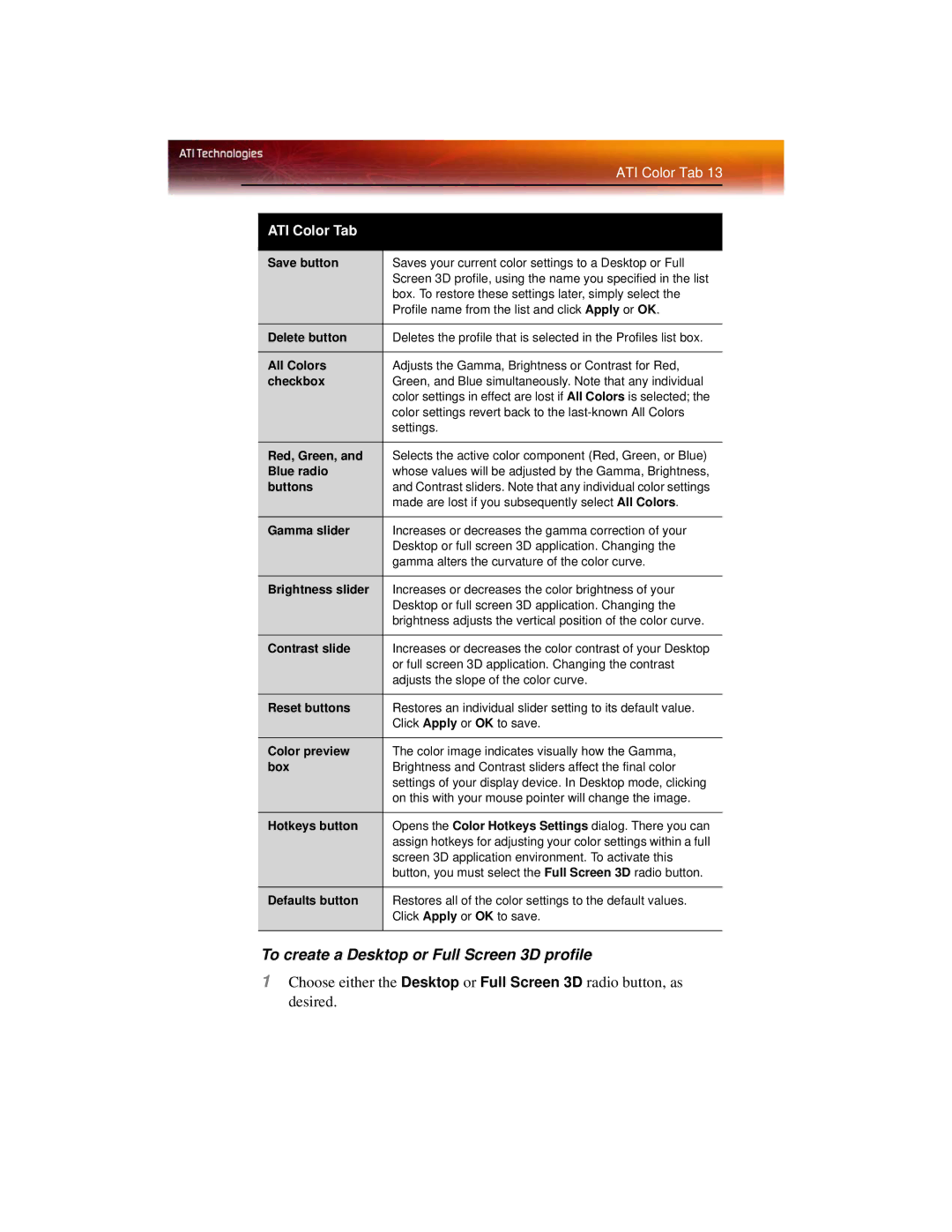|
| ATI Color Tab 13 |
|
|
|
| ATI Color Tab |
|
|
|
|
| Save button | Saves your current color settings to a Desktop or Full |
|
| Screen 3D profile, using the name you specified in the list |
|
| box. To restore these settings later, simply select the |
|
| Profile name from the list and click Apply or OK. |
|
|
|
| Delete button | Deletes the profile that is selected in the Profiles list box. |
|
|
|
| All Colors | Adjusts the Gamma, Brightness or Contrast for Red, |
| checkbox | Green, and Blue simultaneously. Note that any individual |
|
| color settings in effect are lost if All Colors is selected; the |
|
| color settings revert back to the |
|
| settings. |
|
|
|
| Red, Green, and | Selects the active color component (Red, Green, or Blue) |
| Blue radio | whose values will be adjusted by the Gamma, Brightness, |
| buttons | and Contrast sliders. Note that any individual color settings |
|
| made are lost if you subsequently select All Colors. |
| Gamma slider | Increases or decreases the gamma correction of your |
|
| Desktop or full screen 3D application. Changing the |
|
| gamma alters the curvature of the color curve. |
|
|
|
| Brightness slider | Increases or decreases the color brightness of your |
|
| Desktop or full screen 3D application. Changing the |
|
| brightness adjusts the vertical position of the color curve. |
|
|
|
| Contrast slide | Increases or decreases the color contrast of your Desktop |
|
| or full screen 3D application. Changing the contrast |
|
| adjusts the slope of the color curve. |
|
|
|
| Reset buttons | Restores an individual slider setting to its default value. |
|
| Click Apply or OK to save. |
| Color preview | The color image indicates visually how the Gamma, |
| box | Brightness and Contrast sliders affect the final color |
|
| settings of your display device. In Desktop mode, clicking |
|
| on this with your mouse pointer will change the image. |
|
|
|
| Hotkeys button | Opens the Color Hotkeys Settings dialog. There you can |
|
| assign hotkeys for adjusting your color settings within a full |
|
| screen 3D application environment. To activate this |
|
| button, you must select the Full Screen 3D radio button. |
|
|
|
| Defaults button | Restores all of the color settings to the default values. |
|
| Click Apply or OK to save. |
|
|
|
To create a Desktop or Full Screen 3D profile
1Choose either the Desktop or Full Screen 3D radio button, as desired.