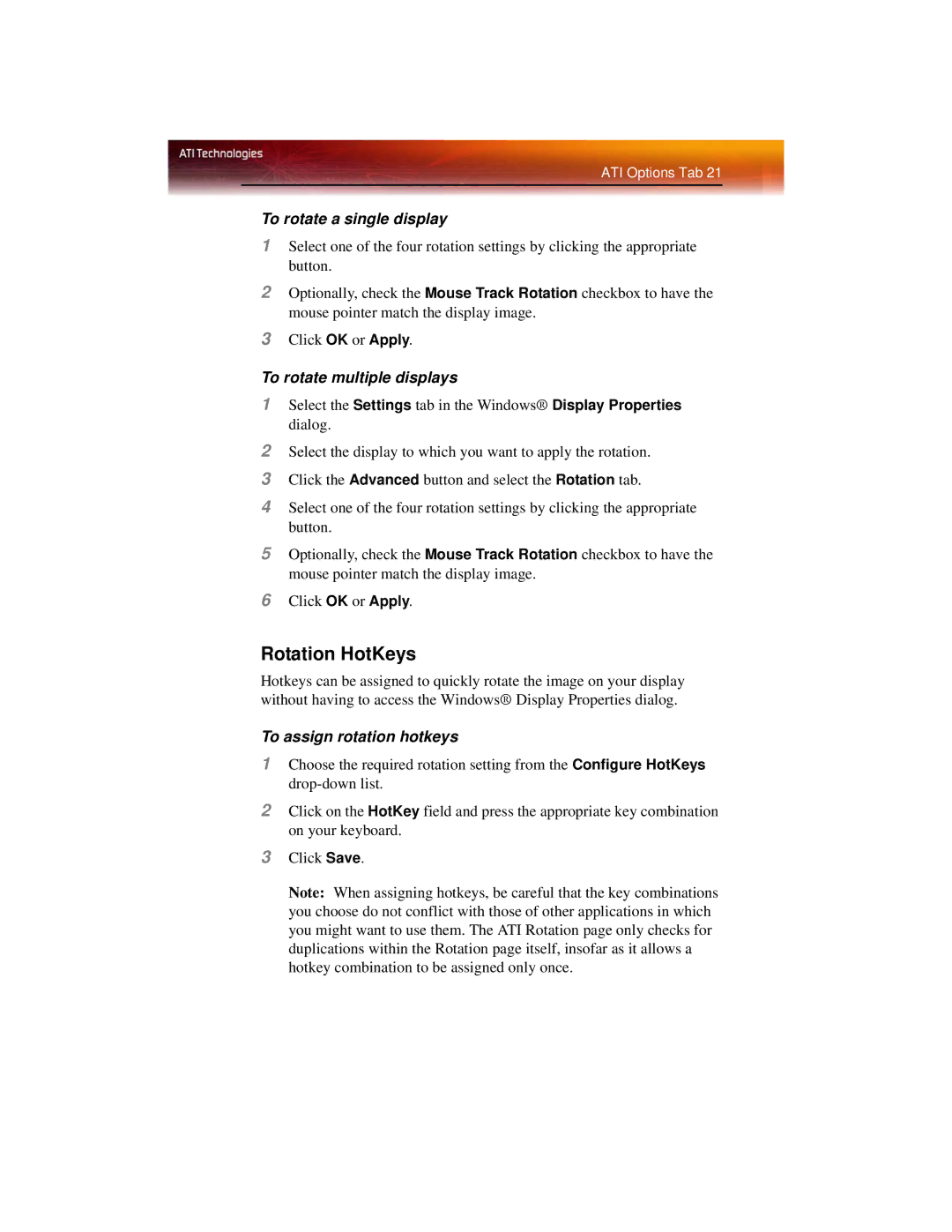ATI Options Tab 21
To rotate a single display
1Select one of the four rotation settings by clicking the appropriate button.
2Optionally, check the Mouse Track Rotation checkbox to have the mouse pointer match the display image.
3Click OK or Apply.
To rotate multiple displays
1Select the Settings tab in the Windows® Display Properties dialog.
2Select the display to which you want to apply the rotation.
3Click the Advanced button and select the Rotation tab.
4Select one of the four rotation settings by clicking the appropriate button.
5Optionally, check the Mouse Track Rotation checkbox to have the mouse pointer match the display image.
6Click OK or Apply.
Rotation HotKeys
Hotkeys can be assigned to quickly rotate the image on your display without having to access the Windows® Display Properties dialog.
To assign rotation hotkeys
1Choose the required rotation setting from the Configure HotKeys
2Click on the HotKey field and press the appropriate key combination on your keyboard.
3Click Save.
Note: When assigning hotkeys, be careful that the key combinations you choose do not conflict with those of other applications in which you might want to use them. The ATI Rotation page only checks for duplications within the Rotation page itself, insofar as it allows a hotkey combination to be assigned only once.