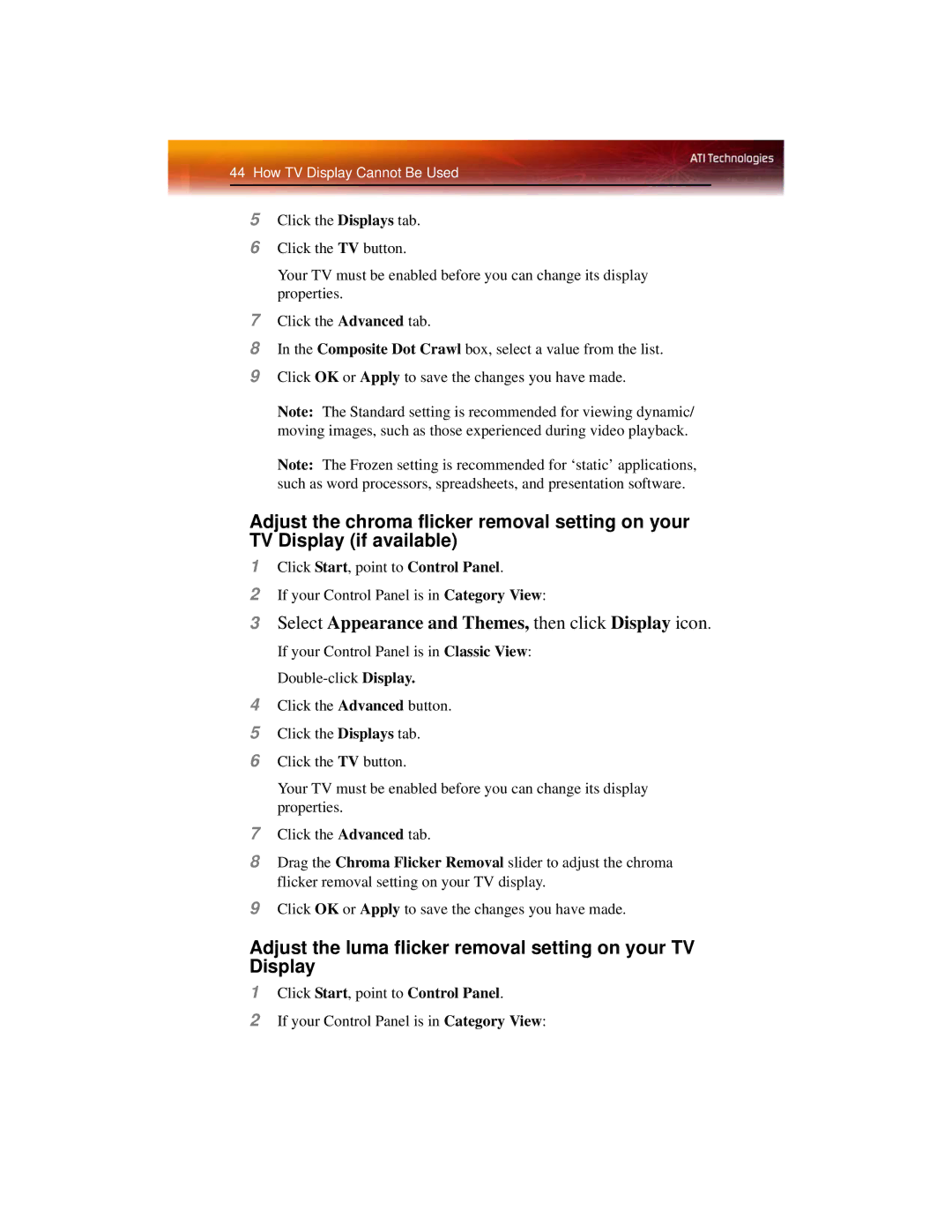44 How TV Display Cannot Be Used
5Click the Displays tab.
6Click the TV button.
Your TV must be enabled before you can change its display properties.
7Click the Advanced tab.
8In the Composite Dot Crawl box, select a value from the list.
9Click OK or Apply to save the changes you have made.
Note: The Standard setting is recommended for viewing dynamic/ moving images, such as those experienced during video playback.
Note: The Frozen setting is recommended for ‘static’ applications, such as word processors, spreadsheets, and presentation software.
Adjust the chroma flicker removal setting on your TV Display (if available)
1Click Start, point to Control Panel.
2If your Control Panel is in Category View:
3Select Appearance and Themes, then click Display icon.
If your Control Panel is in Classic View:
4Click the Advanced button.
5Click the Displays tab.
6Click the TV button.
Your TV must be enabled before you can change its display properties.
7Click the Advanced tab.
8Drag the Chroma Flicker Removal slider to adjust the chroma flicker removal setting on your TV display.
9Click OK or Apply to save the changes you have made.
Adjust the luma flicker removal setting on your TV Display
1Click Start, point to Control Panel.
2If your Control Panel is in Category View: