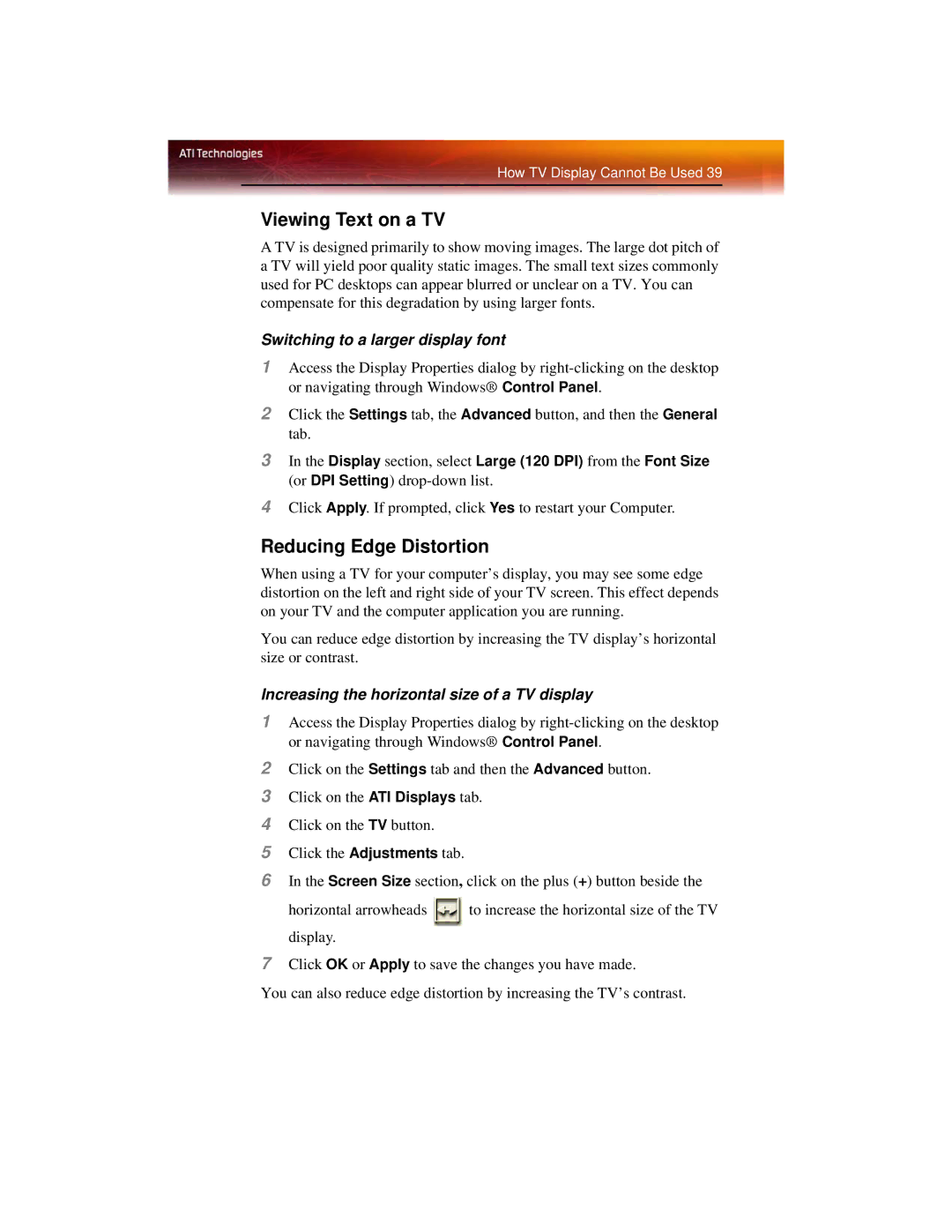How TV Display Cannot Be Used 39
Viewing Text on a TV
A TV is designed primarily to show moving images. The large dot pitch of a TV will yield poor quality static images. The small text sizes commonly used for PC desktops can appear blurred or unclear on a TV. You can compensate for this degradation by using larger fonts.
Switching to a larger display font
1Access the Display Properties dialog by
2Click the Settings tab, the Advanced button, and then the General tab.
3In the Display section, select Large (120 DPI) from the Font Size
(or DPI Setting)
4Click Apply. If prompted, click Yes to restart your Computer.
Reducing Edge Distortion
When using a TV for your computer’s display, you may see some edge distortion on the left and right side of your TV screen. This effect depends on your TV and the computer application you are running.
You can reduce edge distortion by increasing the TV display’s horizontal size or contrast.
Increasing the horizontal size of a TV display
1Access the Display Properties dialog by
2Click on the Settings tab and then the Advanced button.
3Click on the ATI Displays tab.
4Click on the TV button.
5Click the Adjustments tab.
6In the Screen Size section, click on the plus (+) button beside the
horizontal arrowheads ![]() to increase the horizontal size of the TV display.
to increase the horizontal size of the TV display.
7Click OK or Apply to save the changes you have made.
You can also reduce edge distortion by increasing the TV’s contrast.