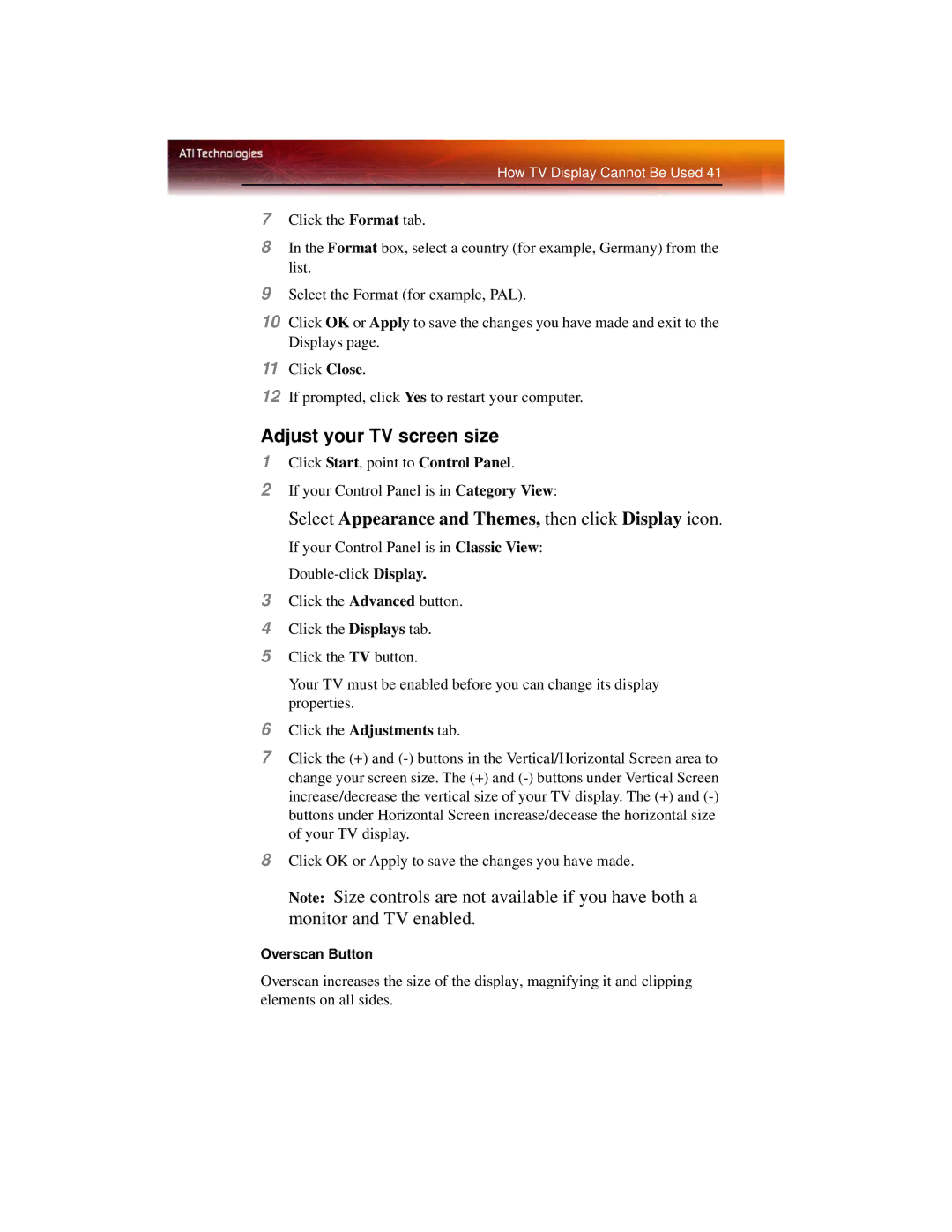How TV Display Cannot Be Used 41
7Click the Format tab.
8In the Format box, select a country (for example, Germany) from the list.
9Select the Format (for example, PAL).
10Click OK or Apply to save the changes you have made and exit to the Displays page.
11Click Close.
12If prompted, click Yes to restart your computer.
Adjust your TV screen size
1Click Start, point to Control Panel.
2If your Control Panel is in Category View:
Select Appearance and Themes, then click Display icon.
If your Control Panel is in Classic View:
3Click the Advanced button.
4Click the Displays tab.
5Click the TV button.
Your TV must be enabled before you can change its display properties.
6Click the Adjustments tab.
7Click the (+) and
8Click OK or Apply to save the changes you have made.
Note: Size controls are not available if you have both a monitor and TV enabled.
Overscan Button
Overscan increases the size of the display, magnifying it and clipping elements on all sides.