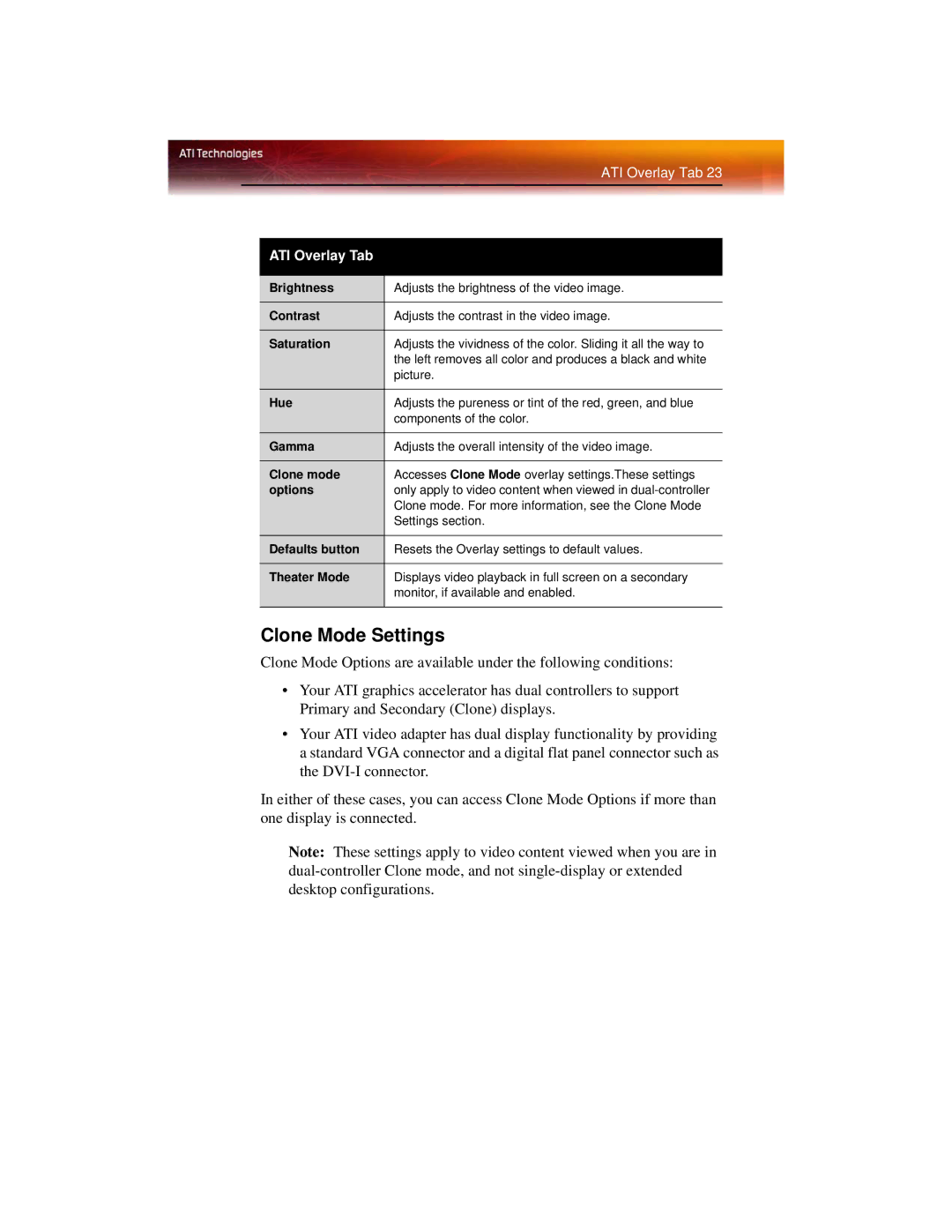ATI Overlay Tab 23
ATI Overlay Tab
Brightness | Adjusts the brightness of the video image. |
|
|
Contrast | Adjusts the contrast in the video image. |
|
|
Saturation | Adjusts the vividness of the color. Sliding it all the way to |
| the left removes all color and produces a black and white |
| picture. |
|
|
Hue | Adjusts the pureness or tint of the red, green, and blue |
| components of the color. |
|
|
Gamma | Adjusts the overall intensity of the video image. |
|
|
Clone mode | Accesses Clone Mode overlay settings.These settings |
options | only apply to video content when viewed in |
| Clone mode. For more information, see the Clone Mode |
| Settings section. |
|
|
Defaults button | Resets the Overlay settings to default values. |
|
|
Theater Mode | Displays video playback in full screen on a secondary |
| monitor, if available and enabled. |
|
|
Clone Mode Settings
Clone Mode Options are available under the following conditions:
•Your ATI graphics accelerator has dual controllers to support Primary and Secondary (Clone) displays.
•Your ATI video adapter has dual display functionality by providing a standard VGA connector and a digital flat panel connector such as the
In either of these cases, you can access Clone Mode Options if more than one display is connected.
Note: These settings apply to video content viewed when you are in