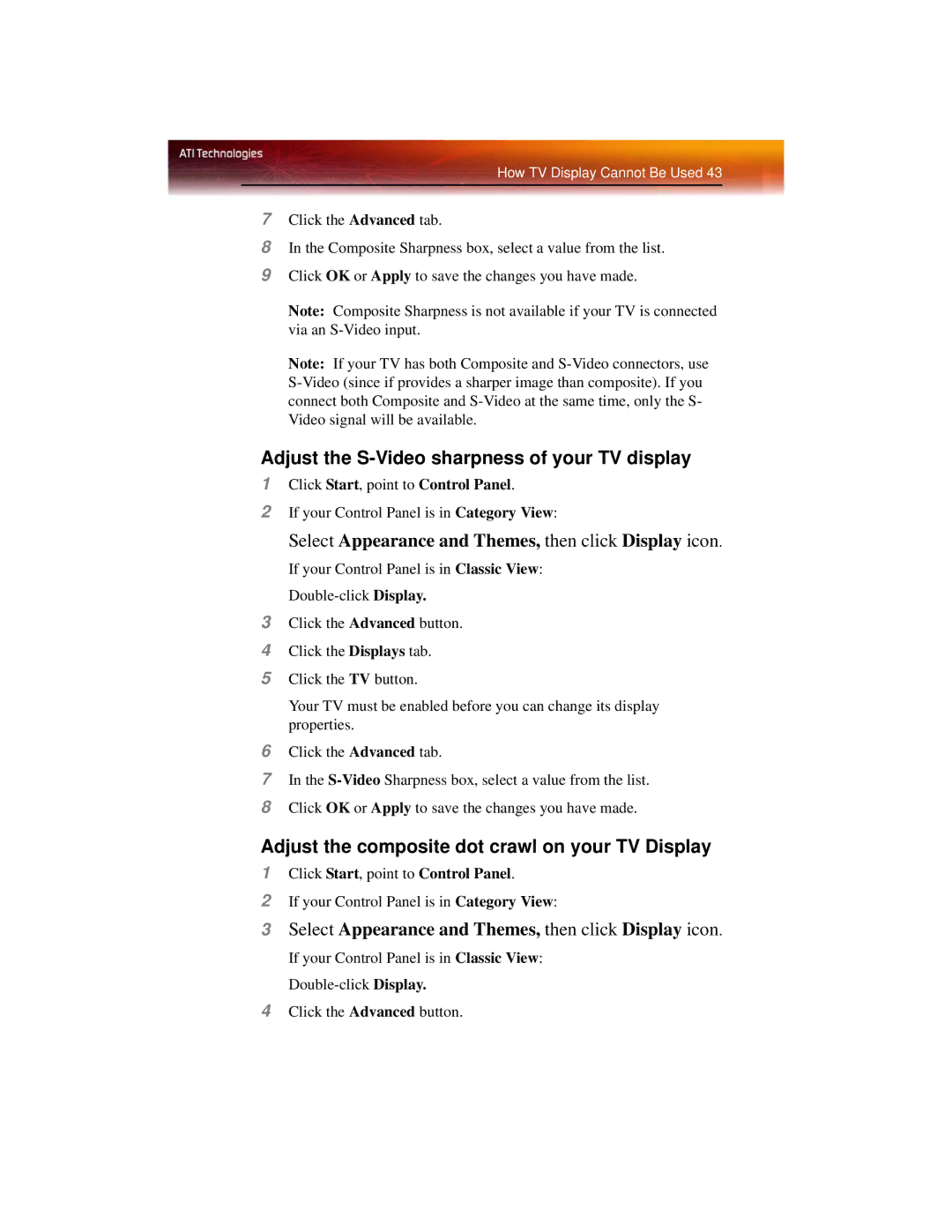How TV Display Cannot Be Used 43
7Click the Advanced tab.
8In the Composite Sharpness box, select a value from the list.
9Click OK or Apply to save the changes you have made.
Note: Composite Sharpness is not available if your TV is connected via an
Note: If your TV has both Composite and
Adjust the S-Video sharpness of your TV display
1Click Start, point to Control Panel.
2If your Control Panel is in Category View:
Select Appearance and Themes, then click Display icon.
If your Control Panel is in Classic View:
3Click the Advanced button.
4Click the Displays tab.
5Click the TV button.
Your TV must be enabled before you can change its display properties.
6Click the Advanced tab.
7In the
8Click OK or Apply to save the changes you have made.
Adjust the composite dot crawl on your TV Display
1Click Start, point to Control Panel.
2If your Control Panel is in Category View:
3Select Appearance and Themes, then click Display icon.
If your Control Panel is in Classic View:
4Click the Advanced button.