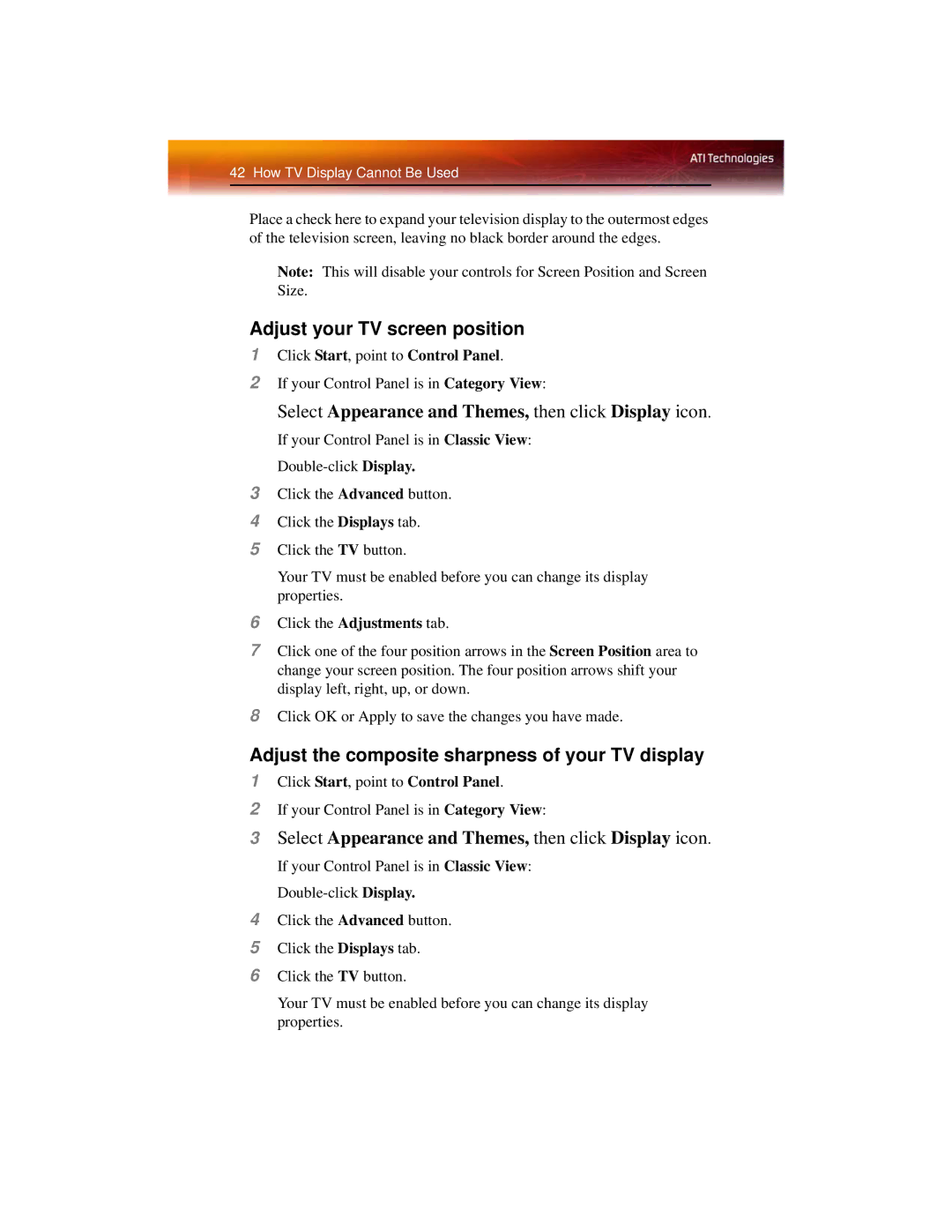If your Control Panel is in Classic View: Double-click Display.
4 Click the Advanced button.
5 Click the Displays tab.
6 Click the TV button.
Your TV must be enabled before you can change its display properties.
If your Control Panel is in
Category View:
Click Start, point to Control Panel.
1
2
3 Select Appearance and Themes, then click Display icon.
Adjust the composite sharpness of your TV display
Click OK or Apply to save the changes you have made.
8
Your TV must be enabled before you can change its display properties.
6 Click the Adjustments tab.
7 Click one of the four position arrows in the Screen Position area to change your screen position. The four position arrows shift your display left, right, up, or down.
Click the Advanced button. Click the Displays tab. Click the TV button.
3
4
5
If your Control Panel is in Double-click Display.
Classic View:
Select Appearance and Themes, then click Display icon.
If your Control Panel is in
Category View:
Click Start, point to Control Panel.
1
2
Adjust your TV screen position
This will disable your controls for Screen Position and Screen
Note:
Size.
42 How TV Display Cannot Be Used
Place a check here to expand your television display to the outermost edges of the television screen, leaving no black border around the edges.