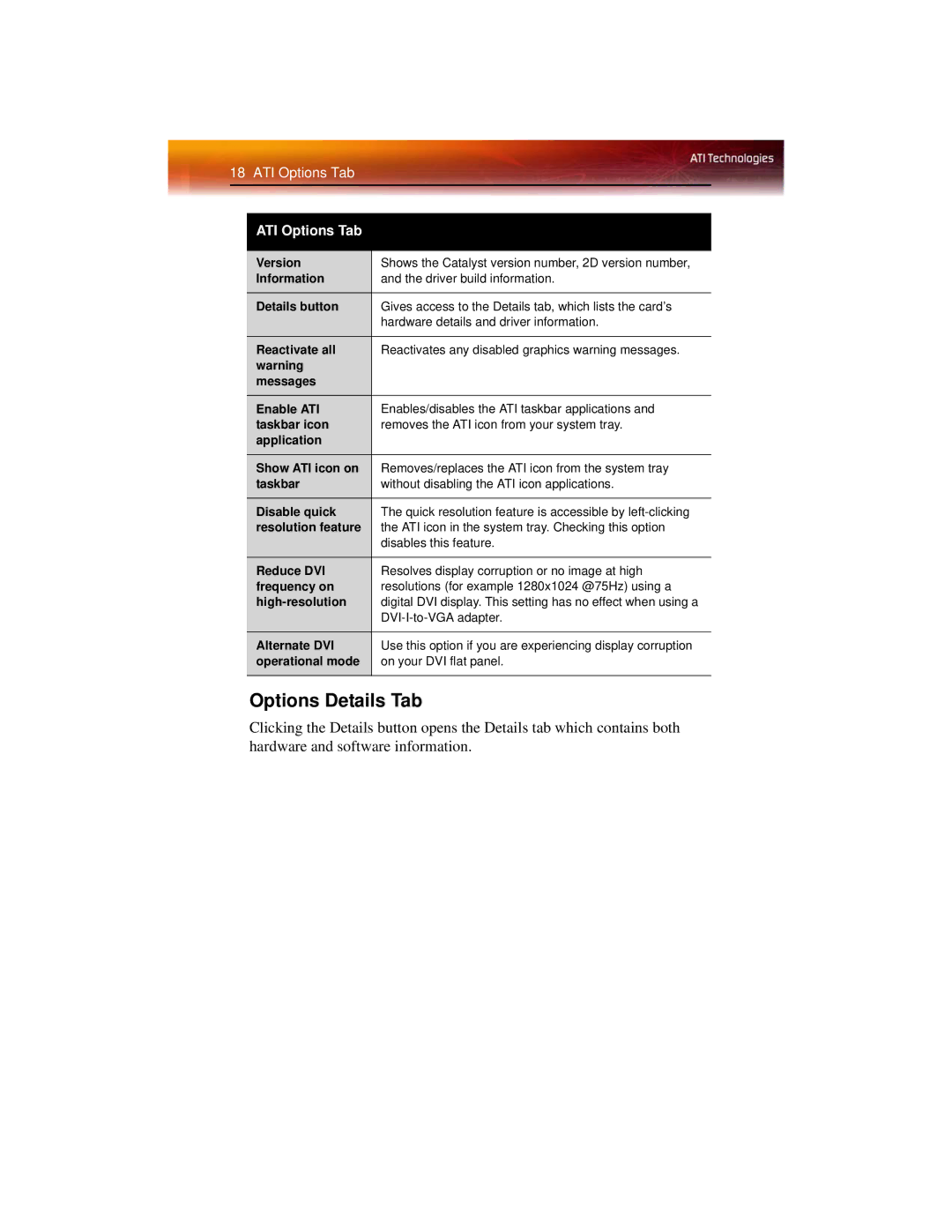18 ATI Options Tab
ATI Options Tab
Version | Shows the Catalyst version number, 2D version number, |
Information | and the driver build information. |
|
|
Details button | Gives access to the Details tab, which lists the card’s |
| hardware details and driver information. |
|
|
Reactivate all | Reactivates any disabled graphics warning messages. |
warning |
|
messages |
|
Enable ATI | Enables/disables the ATI taskbar applications and |
taskbar icon | removes the ATI icon from your system tray. |
application |
|
Show ATI icon on | Removes/replaces the ATI icon from the system tray |
taskbar | without disabling the ATI icon applications. |
Disable quick | The quick resolution feature is accessible by |
resolution feature | the ATI icon in the system tray. Checking this option |
| disables this feature. |
|
|
Reduce DVI | Resolves display corruption or no image at high |
frequency on | resolutions (for example 1280x1024 @75Hz) using a |
digital DVI display. This setting has no effect when using a | |
| |
|
|
Alternate DVI | Use this option if you are experiencing display corruption |
operational mode | on your DVI flat panel. |
|
|
Options Details Tab
Clicking the Details button opens the Details tab which contains both hardware and software information.