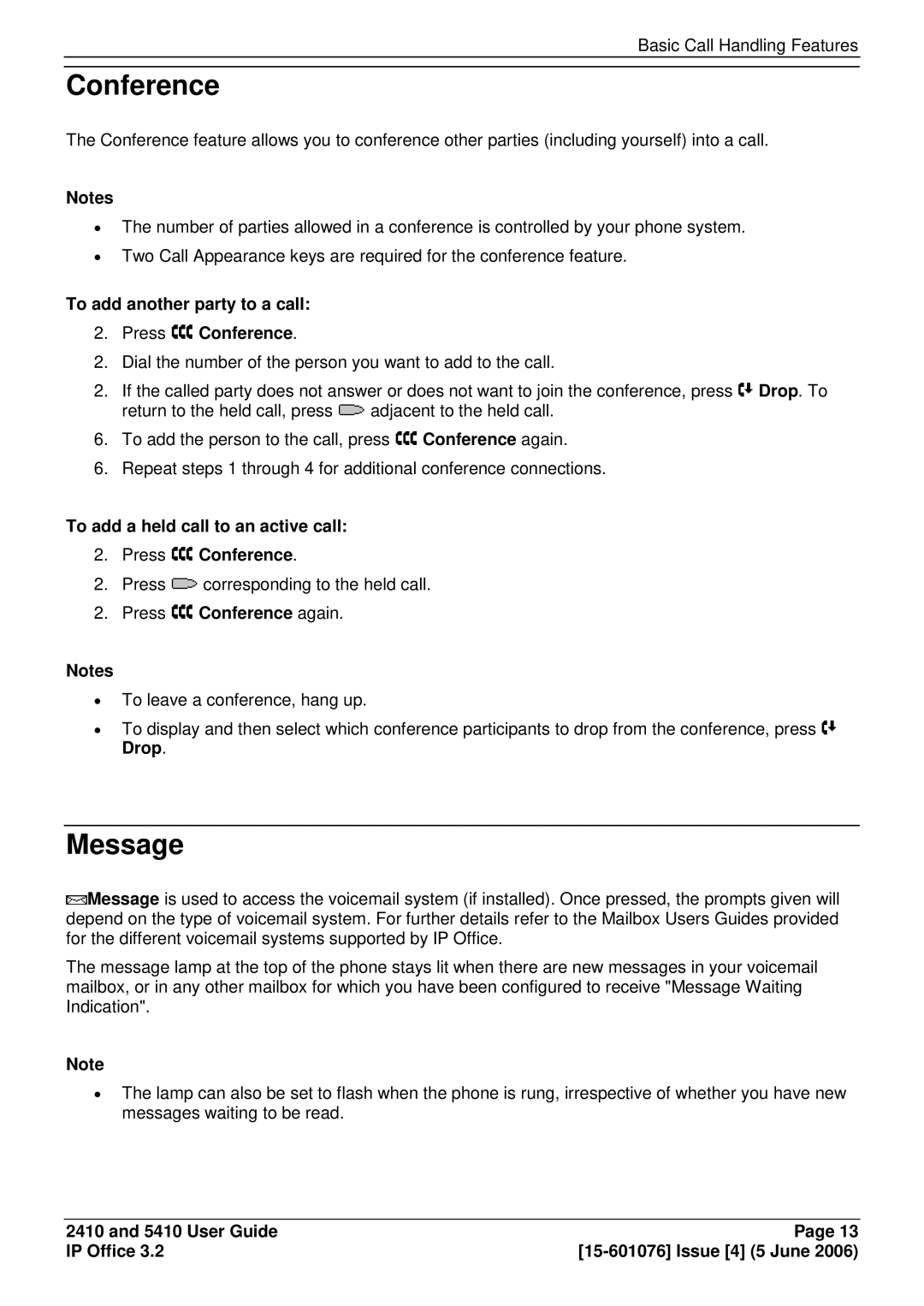Basic Call Handling Features
Conference
The Conference feature allows you to conference other parties (including yourself) into a call.
Notes
∙The number of parties allowed in a conference is controlled by your phone system.
∙Two Call Appearance keys are required for the conference feature.
To add another party to a call:
2.Press  Conference.
Conference.
2. Dial the number of the person you want to add to the call.
2.If the called party does not answer or does not want to join the conference, press ![]() Drop. To
Drop. To
return to the held call, press ![]() adjacent to the held call.
adjacent to the held call.
6. To add the person to the call, press ![]() Conference again.
Conference again.
6. Repeat steps 1 through 4 for additional conference connections.
To add a held call to an active call:
2.Press  Conference.
Conference.
2. Press ![]() corresponding to the held call.
corresponding to the held call.
2. Press ![]() Conference again.
Conference again.
Notes
∙To leave a conference, hang up.
∙To display and then select which conference participants to drop from the conference, press ![]() Drop.
Drop.
Message
![]() Message is used to access the voicemail system (if installed). Once pressed, the prompts given will depend on the type of voicemail system. For further details refer to the Mailbox Users Guides provided for the different voicemail systems supported by IP Office.
Message is used to access the voicemail system (if installed). Once pressed, the prompts given will depend on the type of voicemail system. For further details refer to the Mailbox Users Guides provided for the different voicemail systems supported by IP Office.
The message lamp at the top of the phone stays lit when there are new messages in your voicemail mailbox, or in any other mailbox for which you have been configured to receive "Message Waiting Indication".
Note
∙The lamp can also be set to flash when the phone is rung, irrespective of whether you have new messages waiting to be read.
2410 and 5410 User Guide | Page 13 |
IP Office 3.2 |