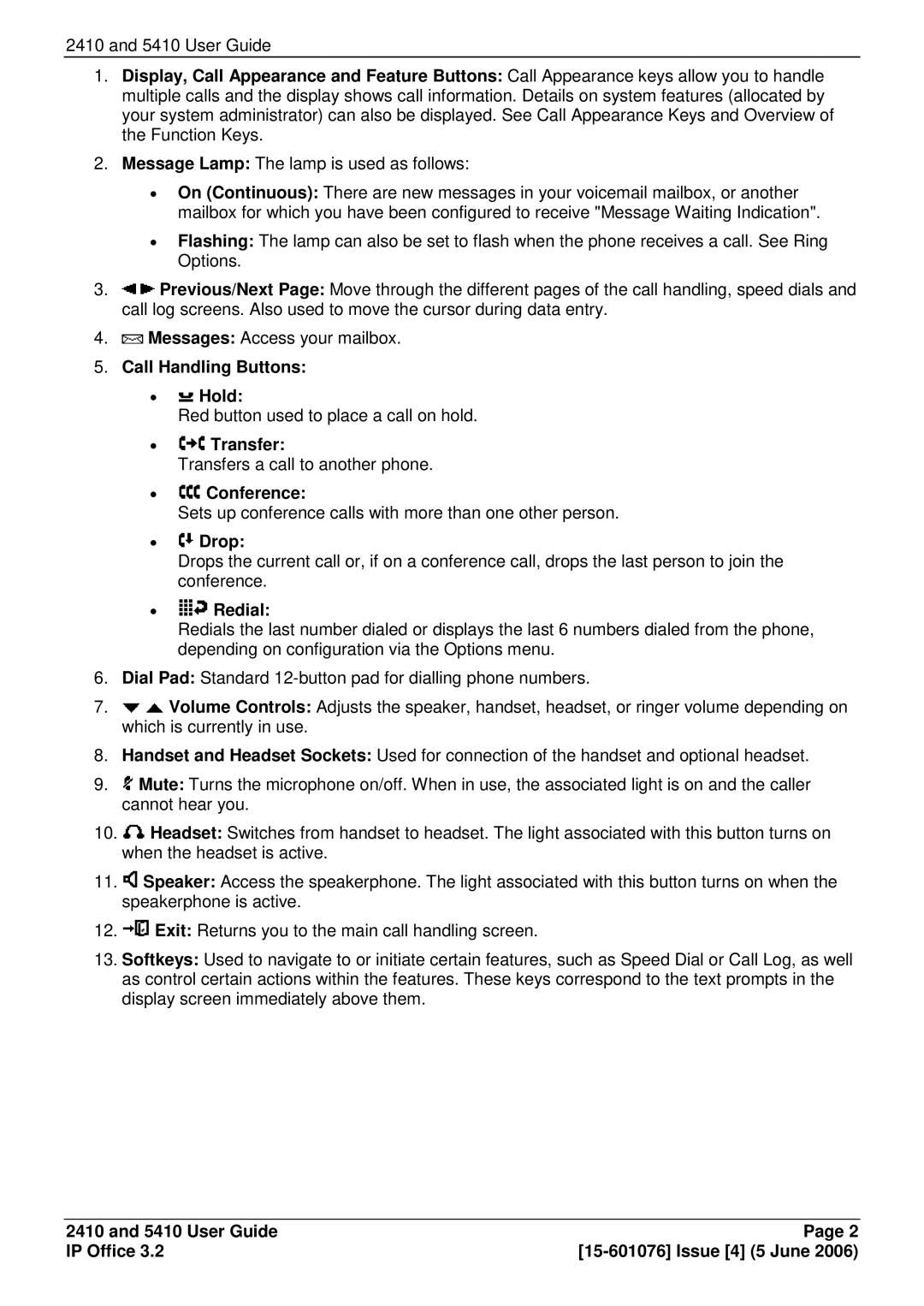2410 and 5410 User Guide
1.Display, Call Appearance and Feature Buttons: Call Appearance keys allow you to handle multiple calls and the display shows call information. Details on system features (allocated by your system administrator) can also be displayed. See Call Appearance Keys and Overview of the Function Keys.
2.Message Lamp: The lamp is used as follows:
∙On (Continuous): There are new messages in your voicemail mailbox, or another mailbox for which you have been configured to receive "Message Waiting Indication".
∙Flashing: The lamp can also be set to flash when the phone receives a call. See Ring Options.
3.![]()
![]() Previous/Next Page: Move through the different pages of the call handling, speed dials and call log screens. Also used to move the cursor during data entry.
Previous/Next Page: Move through the different pages of the call handling, speed dials and call log screens. Also used to move the cursor during data entry.
4.![]() Messages: Access your mailbox.
Messages: Access your mailbox.
5.Call Handling Buttons:
∙ Hold:
Hold:
Red button used to place a call on hold.
∙ Transfer:
Transfer:
Transfers a call to another phone.
∙ Conference:
Conference:
Sets up conference calls with more than one other person.
∙ Drop:
Drop:
Drops the current call or, if on a conference call, drops the last person to join the conference.
∙ Redial:
Redial:
Redials the last number dialed or displays the last 6 numbers dialed from the phone, depending on configuration via the Options menu.
6.Dial Pad: Standard
7.![]()
![]() Volume Controls: Adjusts the speaker, handset, headset, or ringer volume depending on which is currently in use.
Volume Controls: Adjusts the speaker, handset, headset, or ringer volume depending on which is currently in use.
8.Handset and Headset Sockets: Used for connection of the handset and optional headset.
9.![]() Mute: Turns the microphone on/off. When in use, the associated light is on and the caller cannot hear you.
Mute: Turns the microphone on/off. When in use, the associated light is on and the caller cannot hear you.
10.![]() Headset: Switches from handset to headset. The light associated with this button turns on when the headset is active.
Headset: Switches from handset to headset. The light associated with this button turns on when the headset is active.
11.![]() Speaker: Access the speakerphone. The light associated with this button turns on when the speakerphone is active.
Speaker: Access the speakerphone. The light associated with this button turns on when the speakerphone is active.
12.![]() Exit: Returns you to the main call handling screen.
Exit: Returns you to the main call handling screen.
13.Softkeys: Used to navigate to or initiate certain features, such as Speed Dial or Call Log, as well as control certain actions within the features. These keys correspond to the text prompts in the display screen immediately above them.
2410 and 5410 User Guide | Page 2 |
IP Office 3.2 |