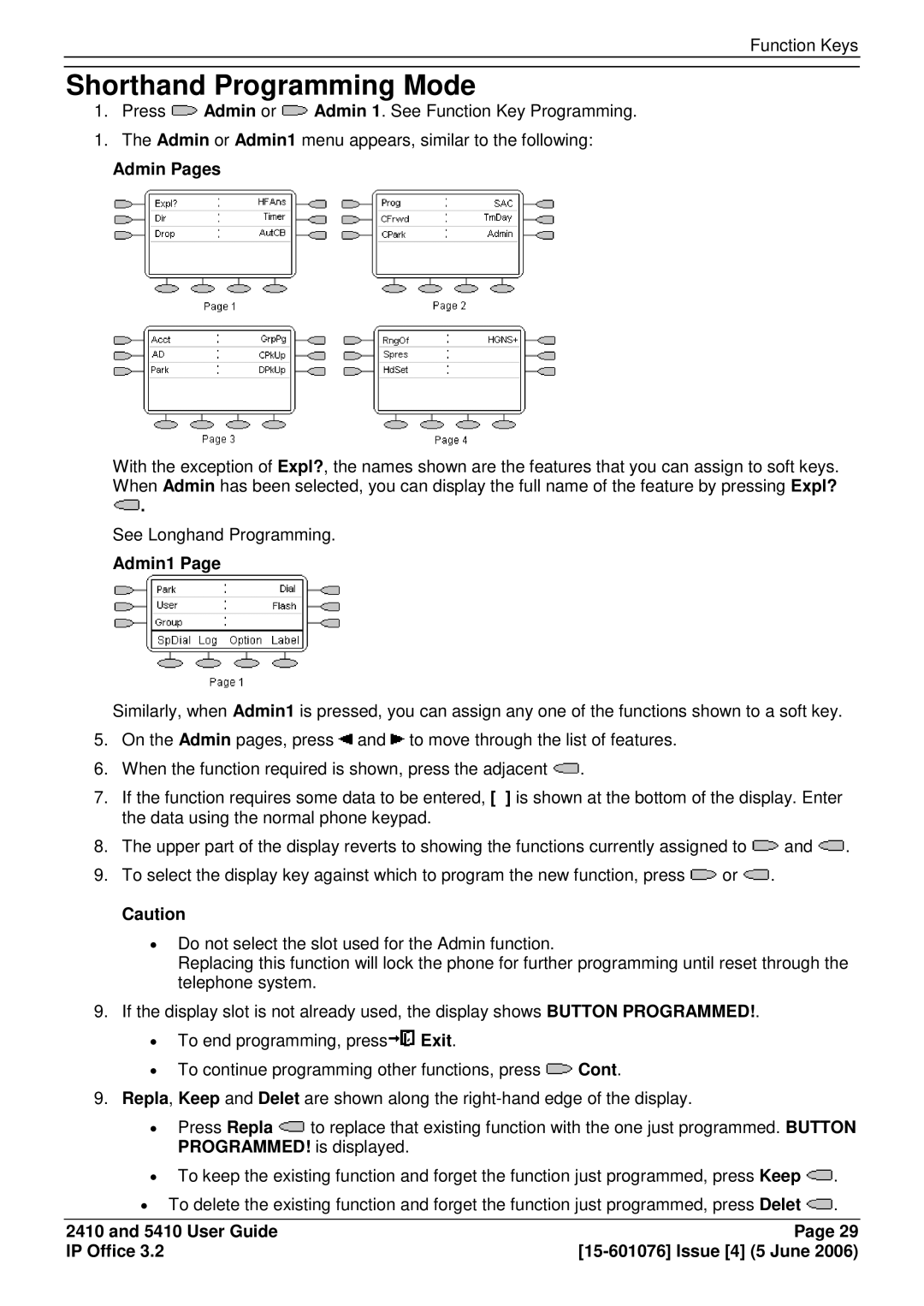Function Keys
Shorthand Programming Mode
1. Press ![]() Admin or
Admin or ![]() Admin 1. See Function Key Programming.
Admin 1. See Function Key Programming.
1. The Admin or Admin1 menu appears, similar to the following:
Admin Pages
With the exception of Expl?, the names shown are the features that you can assign to soft keys. When Admin has been selected, you can display the full name of the feature by pressing Expl? ![]() .
.
See Longhand Programming.
Admin1 Page
Similarly, when Admin1 is pressed, you can assign any one of the functions shown to a soft key.
5.On the Admin pages, press ![]() and
and ![]() to move through the list of features.
to move through the list of features.
6.When the function required is shown, press the adjacent ![]() .
.
7.If the function requires some data to be entered, [ ] is shown at the bottom of the display. Enter the data using the normal phone keypad.
8.The upper part of the display reverts to showing the functions currently assigned to ![]() and
and ![]() .
.
9.To select the display key against which to program the new function, press ![]() or
or ![]() .
.
Caution
∙Do not select the slot used for the Admin function.
Replacing this function will lock the phone for further programming until reset through the telephone system.
9. If the display slot is not already used, the display shows BUTTON PROGRAMMED!.
∙ To end programming, press![]() Exit.
Exit.
∙ To continue programming other functions, press ![]() Cont.
Cont.
9.Repla, Keep and Delet are shown along the
∙Press Repla ![]() to replace that existing function with the one just programmed. BUTTON PROGRAMMED! is displayed.
to replace that existing function with the one just programmed. BUTTON PROGRAMMED! is displayed.
∙To keep the existing function and forget the function just programmed, press Keep ![]() .
.
∙To delete the existing function and forget the function just programmed, press Delet ![]() .
.
2410 and 5410 User Guide | Page 29 |
IP Office 3.2 |