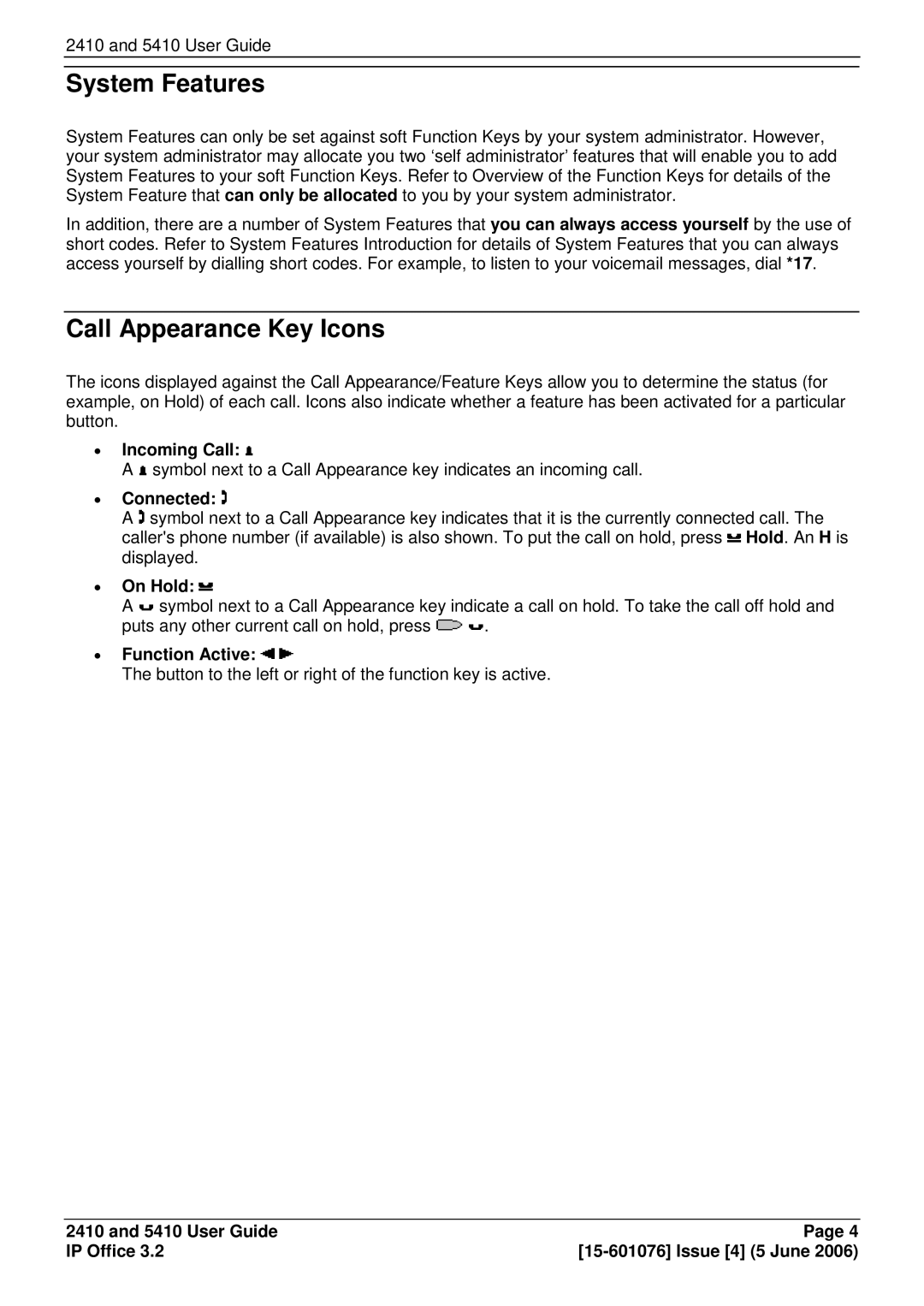2410 and 5410 User Guide
System Features
System Features can only be set against soft Function‘ Keys by your’ system administrator. However, your system administrator may allocate you two self administrator features that will enable you to add System Features to your soft Function Keys. Refer to Overview of the Function Keys for details of the System Feature that can only be allocated to you by your system administrator.
In addition, there are a number of System Features that you can always access yourself by the use of short codes. Refer to System Features Introduction for details of System Features that you can always access yourself by dialling short codes. For example, to listen to your voicemail messages, dial *17.
Call Appearance Key Icons
The icons displayed against the Call Appearance/Feature Keys allow you to determine the status (for example, on Hold) of each call. Icons also indicate whether a feature has been activated for a particular button.
∙Incoming Call: 
A ![]() symbol next to a Call Appearance key indicates an incoming call.
symbol next to a Call Appearance key indicates an incoming call.
∙Connected: 
A ![]() symbol next to a Call Appearance key indicates that it is the currently connected call. The caller's phone number (if available) is also shown. To put the call on hold, press
symbol next to a Call Appearance key indicates that it is the currently connected call. The caller's phone number (if available) is also shown. To put the call on hold, press ![]() Hold. An H is displayed.
Hold. An H is displayed.
∙On Hold: 
A ![]() symbol next to a Call Appearance key indicate a call on hold. To take the call off hold and
symbol next to a Call Appearance key indicate a call on hold. To take the call off hold and
puts any other current call on hold, press ![]()
![]() .
.
∙Function Active: 

The button to the left or right of the function key is active.
2410 and 5410 User Guide | Page 4 |
IP Office 3.2 |