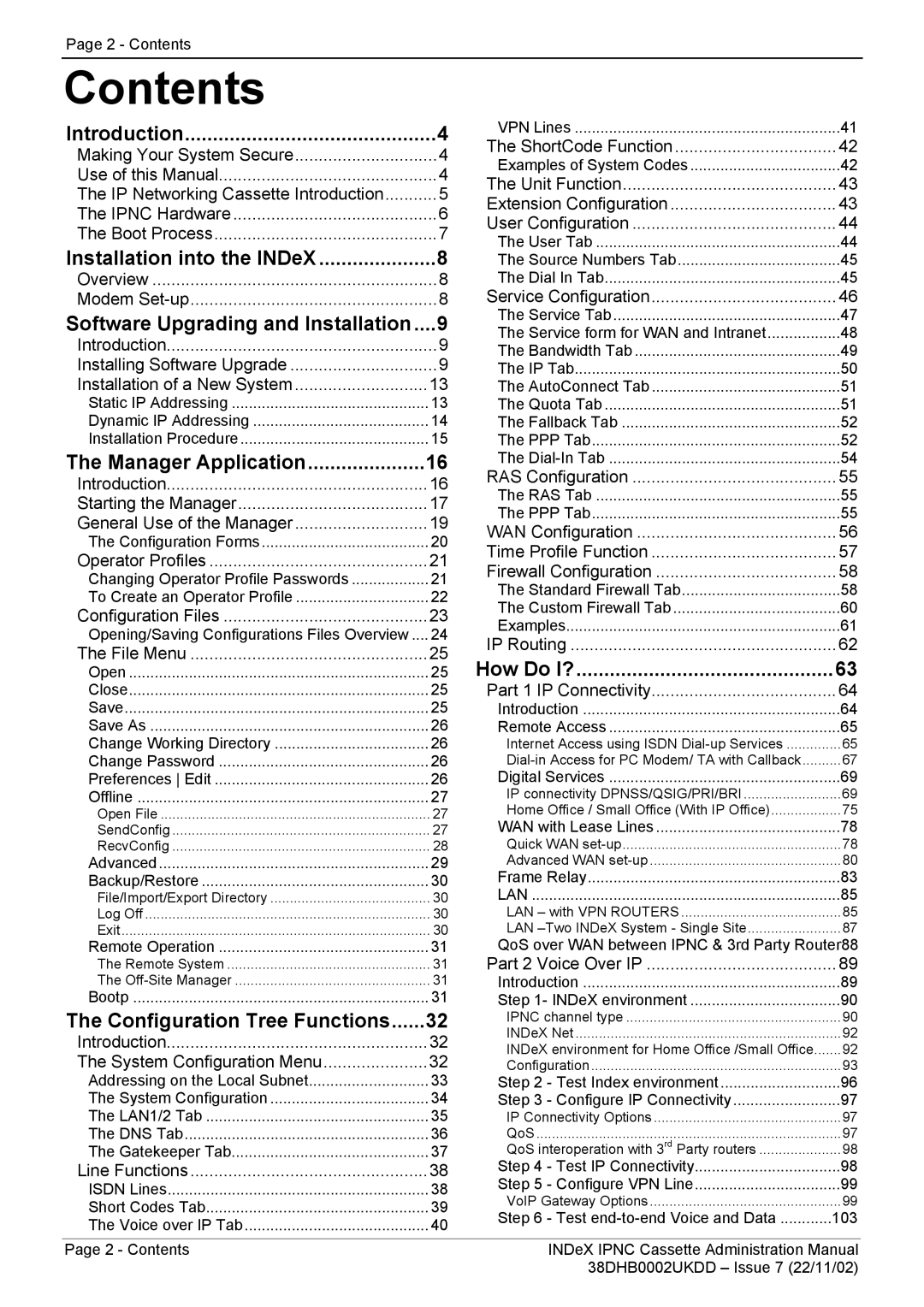38DHB0002UKDD specifications
The Avaya 38DHB0002UKDD is a high-quality IP desk phone, designed to cater to the communication needs of modern businesses. With its sleek design and advanced features, this device enhances productivity and collaboration in any professional setting.One of the key features of the Avaya 38DHB0002UKDD is its intuitive user interface, which facilitates easy navigation through menus and settings. The phone is equipped with a large, backlit display, allowing users to view information clearly, even in low-light environments. This ensures that important calls or messages are not missed, promoting efficient communication.
In terms of audio quality, the Avaya 38DHB0002UKDD stands out with its HD voice quality. This technology enhances the clarity of calls, making conversations more natural and intelligible. The use of wideband audio ensures that users can hear every detail without distortion, which is particularly beneficial for those who engage in lengthy discussions or conference calls.
The device supports Power over Ethernet (PoE), which allows it to receive power and data through a single cable. This simplifies installation and reduces clutter, making it an ideal choice for businesses looking to optimize their workspace. The phone is also compatible with various networking protocols, ensuring seamless integration into existing communication systems.
Another significant characteristic of the Avaya 38DHB0002UKDD is its programmable keys. These can be customized to access frequently used functions or to streamline common tasks. This feature enables users to enhance their efficiency, minimizing the time spent navigating through menus.
Additionally, the Avaya 38DHB0002UKDD includes programmable soft keys that can adapt to the user's specific workflow. This flexibility allows for personalized configurations, enhancing user experience and productivity.
Security is a top priority for businesses, and the Avaya 38DHB0002UKDD addresses this need with robust encryption protocols. This ensures that sensitive conversations are protected against eavesdropping and unauthorized access.
In summary, the Avaya 38DHB0002UKDD is a versatile and feature-rich IP desk phone that enhances communication in the corporate environment. With its intuitive interface, HD audio quality, PoE support, programmable keys, and strong security features, it stands as a powerful tool for any organization aiming to improve its communication systems. This phone is perfect for both small and large enterprises seeking to boost productivity and collaboration among their teams.