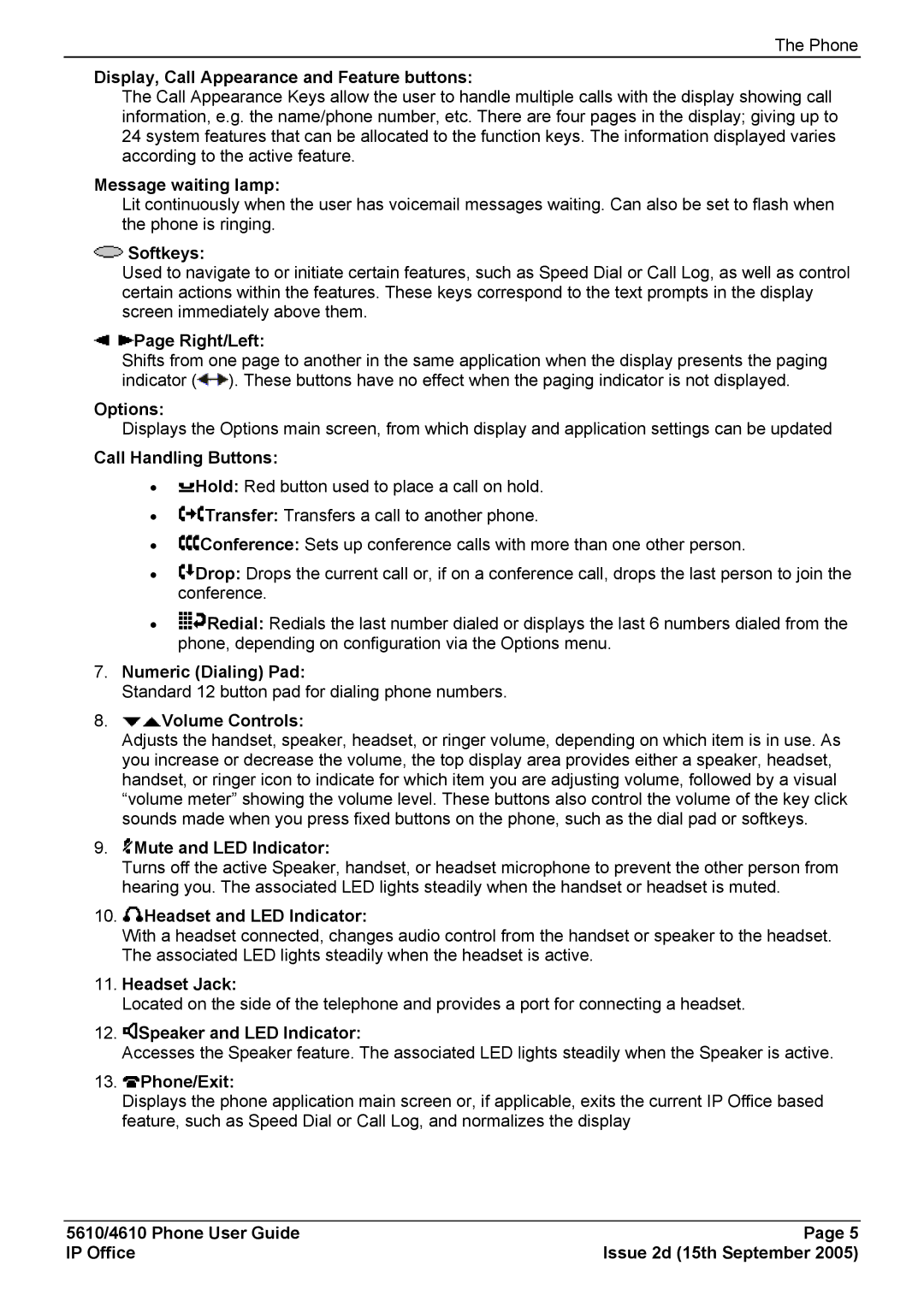4610, 5610 specifications
The Avaya 5610 and 4610 are part of Avaya's family of IP telephones designed to cater to the needs of businesses looking for reliable communication solutions. These phones are particularly well-suited for office environments, providing a blend of user-friendly features, efficient technology, and robust characteristics that enhance productivity and communication.The Avaya 5610 is aimed at users who require advanced features for enhanced communication. It boasts a sleek design with a large backlit display, making it easier for users to navigate through menus and access various functions. One of its standout features is the support for wideband audio, which significantly improves voice clarity during calls, providing a more natural conversation experience. Furthermore, the 5610 supports multiple line appearances, allowing users to manage several calls efficiently.
The 4610, on the other hand, offers a more basic, yet highly effective, communication tool for users who do not need extensive functionality. It still includes essential features such as a display for call information, programmable buttons for quick access to frequently dialed numbers, and a comfortable handset designed for lengthy conversations. The 4610 is also designed for ease of use, which makes it ideal for businesses that require reliable yet straightforward phone systems.
Both models are powered by Avaya's IP telephony technology, enabling businesses to leverage their existing network infrastructure for enhanced communication capabilities. They support Power over Ethernet (PoE), allowing the phones to receive power through the Ethernet cable, simplifying installation and reducing clutter.
Additionally, both the 5610 and 4610 are compatible with Avaya's Communication Manager, which provides advanced call handling and management capabilities, promoting efficient communication within organizations. They also support a variety of codecs for voice transmission, ensuring high-quality audio across different network conditions.
In terms of characteristics, the Avaya 5610 and 4610 are built for durability and longevity, featuring robust materials that withstand the rigors of daily use. Their intuitive interfaces and programmable options make them suitable for a diverse range of users, from executives to support staff.
Overall, the Avaya 5610 and 4610 IP phones stand out as reliable, feature-rich communication devices that meet the needs of modern businesses, enhancing collaboration and operational efficiency. Whether you opt for the advanced features of the 5610 or the straightforward usability of the 4610, both phones promise a substantial upgrade to any organization's communication framework.