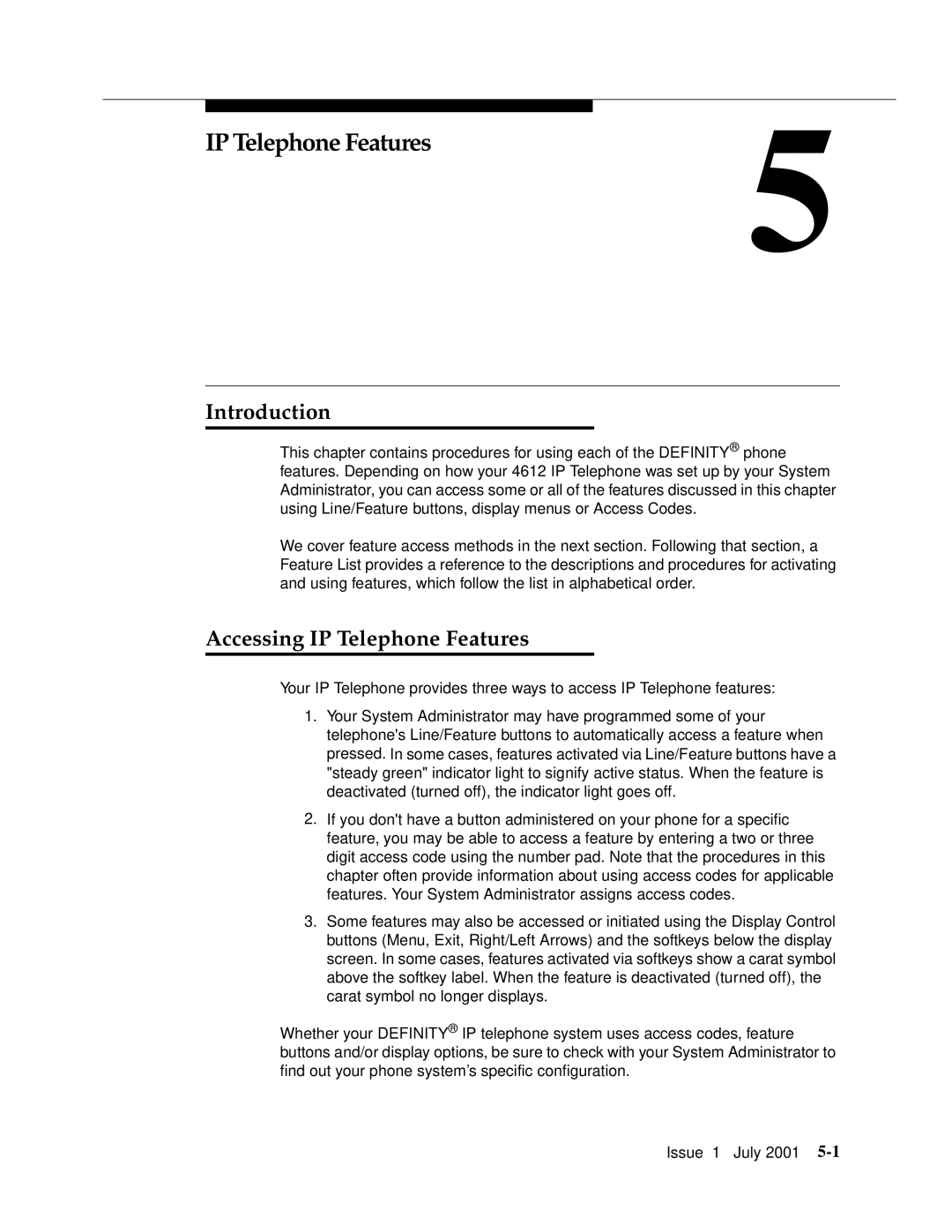IP Telephone Features | 5 |
|
Introduction
This chapter contains procedures for using each of the DEFINITY®phone features. Depending on how your 4612 IP Telephone was set up by your System Administrator, you can access some or all of the features discussed in this chapter using Line/Feature buttons, display menus or Access Codes.
We cover feature access methods in the next section. Following that section, a Feature List provides a reference to the descriptions and procedures for activating and using features, which follow the list in alphabetical order.
Accessing IP Telephone Features
Your IP Telephone provides three ways to access IP Telephone features:
1.Your System Administrator may have programmed some of your telephone's Line/Feature buttons to automatically access a feature when pressed. In some cases, features activated via Line/Feature buttons have a "steady green" indicator light to signify active status. When the feature is deactivated (turned off), the indicator light goes off.
2.If you don't have a button administered on your phone for a specific feature, you may be able to access a feature by entering a two or three digit access code using the number pad. Note that the procedures in this chapter often provide information about using access codes for applicable features. Your System Administrator assigns access codes.
3.Some features may also be accessed or initiated using the Display Control buttons (Menu, Exit, Right/Left Arrows) and the softkeys below the display screen. In some cases, features activated via softkeys show a carat symbol above the softkey label. When the feature is deactivated (turned off), the carat symbol no longer displays.
Whether your DEFINITY®IP telephone system uses access codes, feature buttons and/or display options, be sure to check with your System Administrator to find out your phone system’s specific configuration.
Issue 1 July 2001