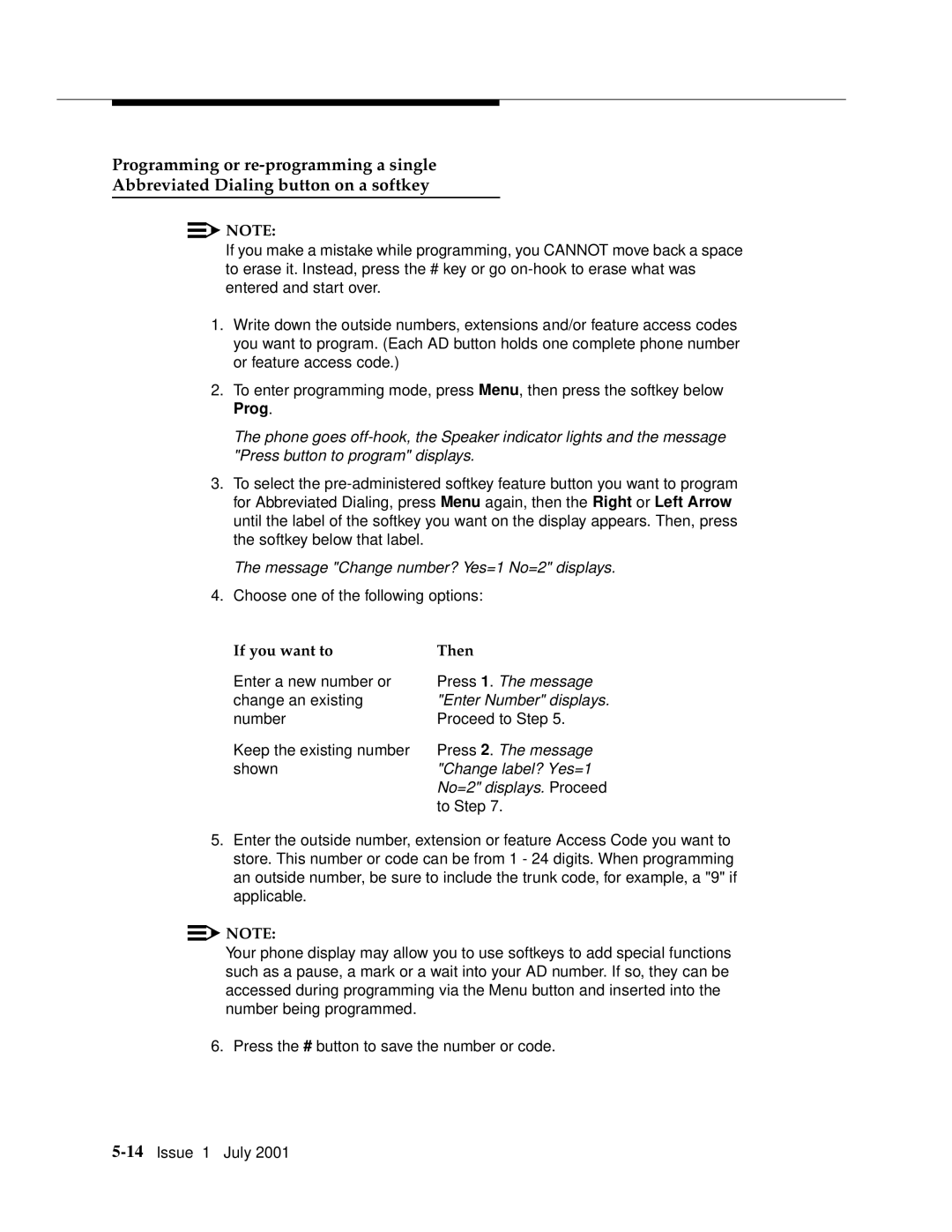Programming or
Abbreviated Dialing button on a softkey
![]()
![]() NOTE:
NOTE:
If you make a mistake while programming, you CANNOT move back a space to erase it. Instead, press the # key or go
1.Write down the outside numbers, extensions and/or feature access codes you want to program. (Each AD button holds one complete phone number or feature access code.)
2.To enter programming mode, press Menu, then press the softkey below Prog.
The phone goes
3.To select the
The message "Change number? Yes=1 No=2" displays.
4.Choose one of the following options:
If you want to
Enter a new number or change an existing number
Keep the existing number shown
Then
Press 1. The message "Enter Number" displays. Proceed to Step 5.
Press 2. The message "Change label? Yes=1 No=2" displays. Proceed to Step 7.
5.Enter the outside number, extension or feature Access Code you want to store. This number or code can be from 1 - 24 digits. When programming an outside number, be sure to include the trunk code, for example, a "9" if applicable.
![]()
![]() NOTE:
NOTE:
Your phone display may allow you to use softkeys to add special functions such as a pause, a mark or a wait into your AD number. If so, they can be accessed during programming via the Menu button and inserted into the number being programmed.
6. Press the # button to save the number or code.