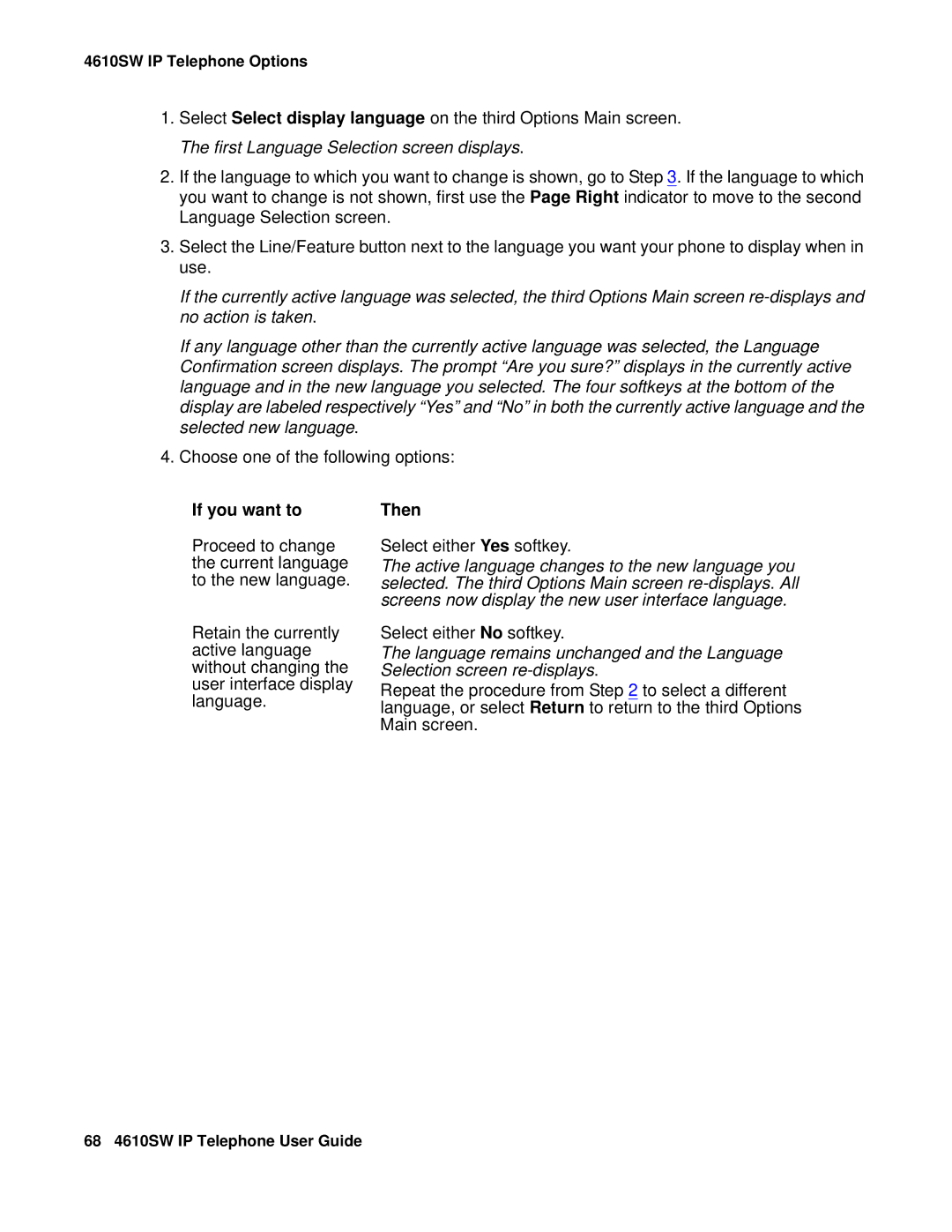4610SW IP Telephone Options
1.Select Select display language on the third Options Main screen. The first Language Selection screen displays.
2.If the language to which you want to change is shown, go to Step 3. If the language to which you want to change is not shown, first use the Page Right indicator to move to the second Language Selection screen.
3.Select the Line/Feature button next to the language you want your phone to display when in use.
If the currently active language was selected, the third Options Main screen
If any language other than the currently active language was selected, the Language Confirmation screen displays. The prompt “Are you sure?” displays in the currently active language and in the new language you selected. The four softkeys at the bottom of the display are labeled respectively “Yes” and “No” in both the currently active language and the selected new language.
4.Choose one of the following options:
If you want to
Proceed to change the current language to the new language.
Retain the currently active language without changing the user interface display language.
Then
Select either Yes softkey.
The active language changes to the new language you selected. The third Options Main screen
Select either No softkey.
The language remains unchanged and the Language Selection screen
Repeat the procedure from Step 2 to select a different language, or select Return to return to the third Options Main screen.
68 4610SW IP Telephone User Guide