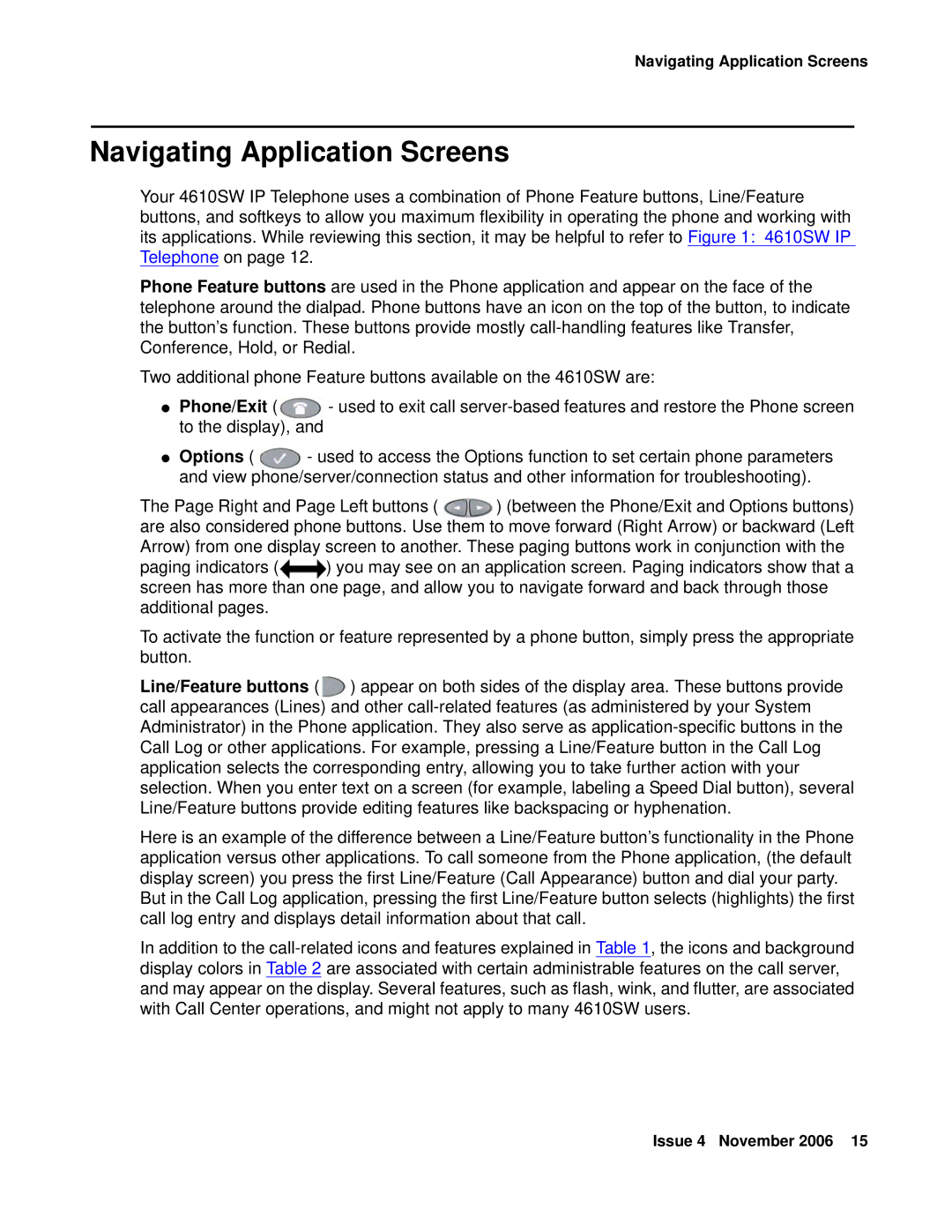Navigating Application Screens
Navigating Application Screens
Your 4610SW IP Telephone uses a combination of Phone Feature buttons, Line/Feature buttons, and softkeys to allow you maximum flexibility in operating the phone and working with its applications. While reviewing this section, it may be helpful to refer to Figure 1: 4610SW IP Telephone on page 12.
Phone Feature buttons are used in the Phone application and appear on the face of the telephone around the dialpad. Phone buttons have an icon on the top of the button, to indicate the button’s function. These buttons provide mostly
Two additional phone Feature buttons available on the 4610SW are:
● Phone/Exit ( | - used to exit call | |
to the display), and |
| |
● Options ( | - used to access the Options function to set certain phone parameters | |
and view phone/server/connection status and other information for troubleshooting). | ||
The Page Right and Page Left buttons ( | ) (between the Phone/Exit and Options buttons) | |
are also considered phone buttons. Use them to move forward (Right Arrow) or backward (Left Arrow) from one display screen to another. These paging buttons work in conjunction with the
paging indicators ( ) you may see on an application screen. Paging indicators show that a screen has more than one page, and allow you to navigate forward and back through those additional pages.
To activate the function or feature represented by a phone button, simply press the appropriate button.
Line/Feature buttons ( ![]() ) appear on both sides of the display area. These buttons provide call appearances (Lines) and other
) appear on both sides of the display area. These buttons provide call appearances (Lines) and other
Here is an example of the difference between a Line/Feature button’s functionality in the Phone application versus other applications. To call someone from the Phone application, (the default display screen) you press the first Line/Feature (Call Appearance) button and dial your party.
But in the Call Log application, pressing the first Line/Feature button selects (highlights) the first call log entry and displays detail information about that call.
In addition to the
Issue 4 November 2006 15