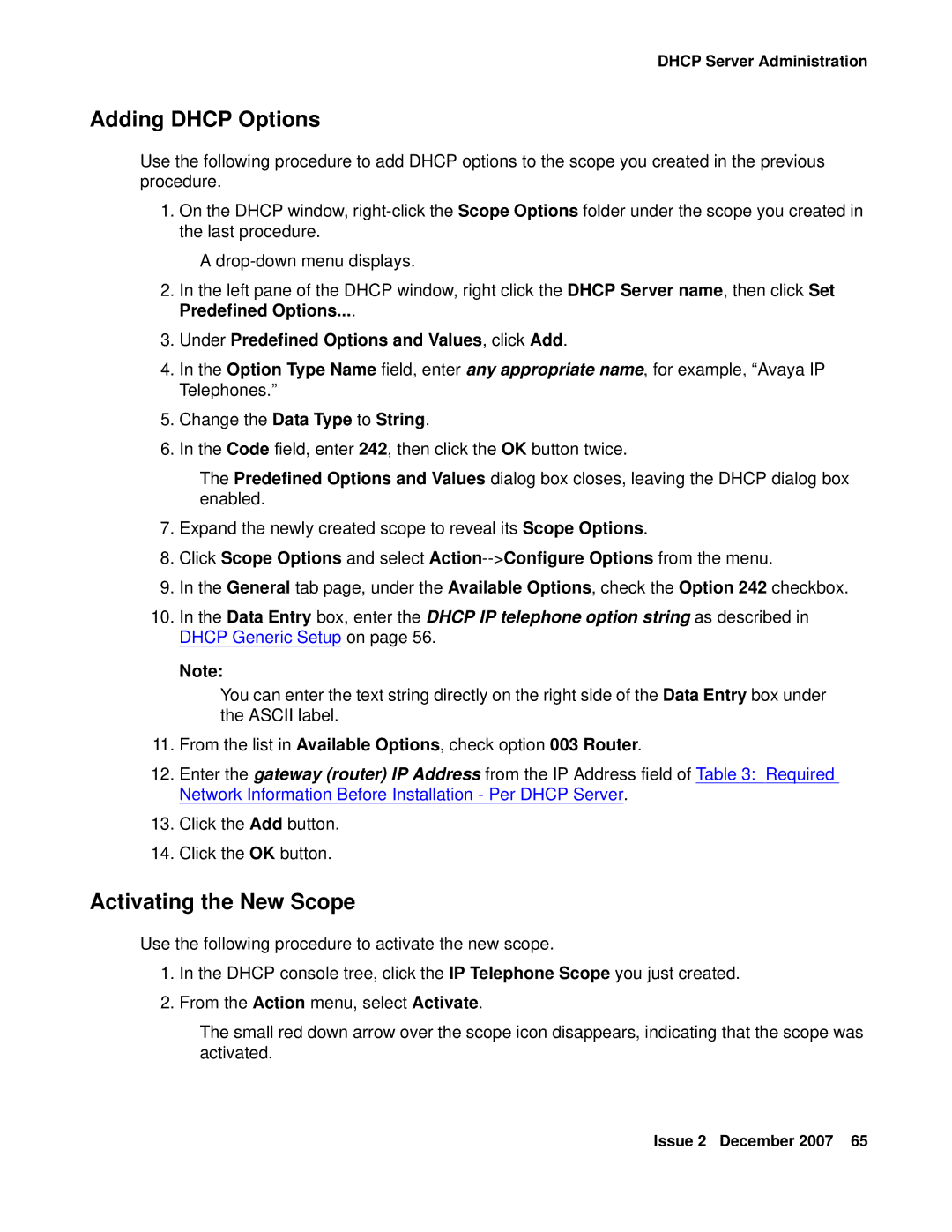9600 specifications
The Avaya 9600 series is a robust line of desktop phones designed to meet the needs of modern business communication. Tailored for users who require advanced functionalities, the 9600 series offers a rich set of features that enhance productivity and collaboration in the workplace.One of the standout features of the Avaya 9600 series is its high-resolution graphical display. The intuitive interface with customizable menu options makes it easy for users to navigate through various functions and settings. The color screen enhances visibility and allows for clearer visual communication, essential for today’s fast-paced business environments.
In terms of audio quality, the Avaya 9600 series excels with high-definition voice technology. Users can benefit from crystal-clear audio, which minimizes misunderstandings during calls and enhances remote collaboration. The phones are equipped with full-duplex speakerphone functionality, ensuring that all parties can be heard clearly during conference calls.
Another significant characteristic of the Avaya 9600 series is its support for a wide range of communication protocols, including Voice over IP (VoIP) and SIP (Session Initiation Protocol). This versatility enables seamless integration with various communication systems, making the 9600 series suitable for companies of all sizes. The phones can connect to both cloud-based and on-premise solutions, allowing businesses to choose the best communication strategy for their needs.
User personalization is a key aspect of the 9600 series. The phones come with programmable function keys that allow users to customize their setup according to individual preferences and frequently used features. Additionally, the series supports Bluetooth and USB connectivity, enabling users to connect a variety of headsets and accessories for enhanced audio options.
Security is paramount in business communications, and the Avaya 9600 series addresses this with advanced security features. The phones support encryption protocols to protect sensitive information during calls, ensuring that businesses can communicate confidentially without the risk of eavesdropping.
Lastly, the Avaya 9600 series is designed for scalability. As organizations grow, the phones can easily be integrated into existing systems or expanded to accommodate additional users without requiring significant changes to the infrastructure.
In summary, the Avaya 9600 series is a powerful communication tool that combines advanced features, superior audio quality, and robust security to empower businesses. Its adaptability and user-friendly design make it a preferred choice for organizations aiming to enhance their communication efficiency and productivity.