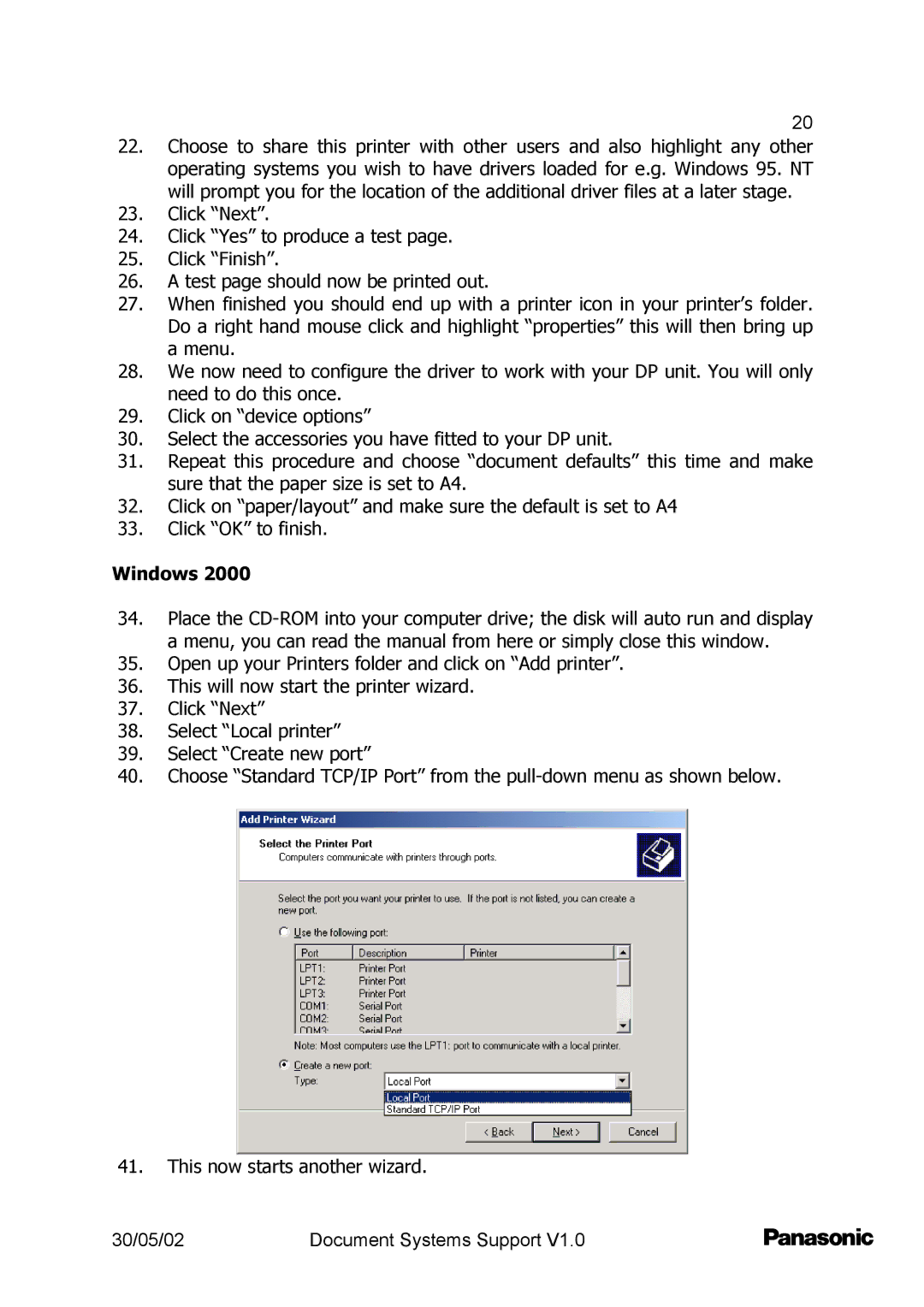20
22.Choose to share this printer with other users and also highlight any other operating systems you wish to have drivers loaded for e.g. Windows 95. NT will prompt you for the location of the additional driver files at a later stage.
23.Click “Next”.
24.Click “Yes” to produce a test page.
25.Click “Finish”.
26.A test page should now be printed out.
27.When finished you should end up with a printer icon in your printer’s folder. Do a right hand mouse click and highlight “properties” this will then bring up a menu.
28.We now need to configure the driver to work with your DP unit. You will only need to do this once.
29.Click on “device options”
30.Select the accessories you have fitted to your DP unit.
31.Repeat this procedure and choose “document defaults” this time and make sure that the paper size is set to A4.
32.Click on “paper/layout” and make sure the default is set to A4
33.Click “OK” to finish.
Windows 2000
34.Place the
35.Open up your Printers folder and click on “Add printer”.
36.This will now start the printer wizard.
37.Click “Next”
38.Select “Local printer”
39.Select “Create new port”
40.Choose “Standard TCP/IP Port” from the
41.This now starts another wizard.
30/05/02 | Document Systems Support V1.0 |