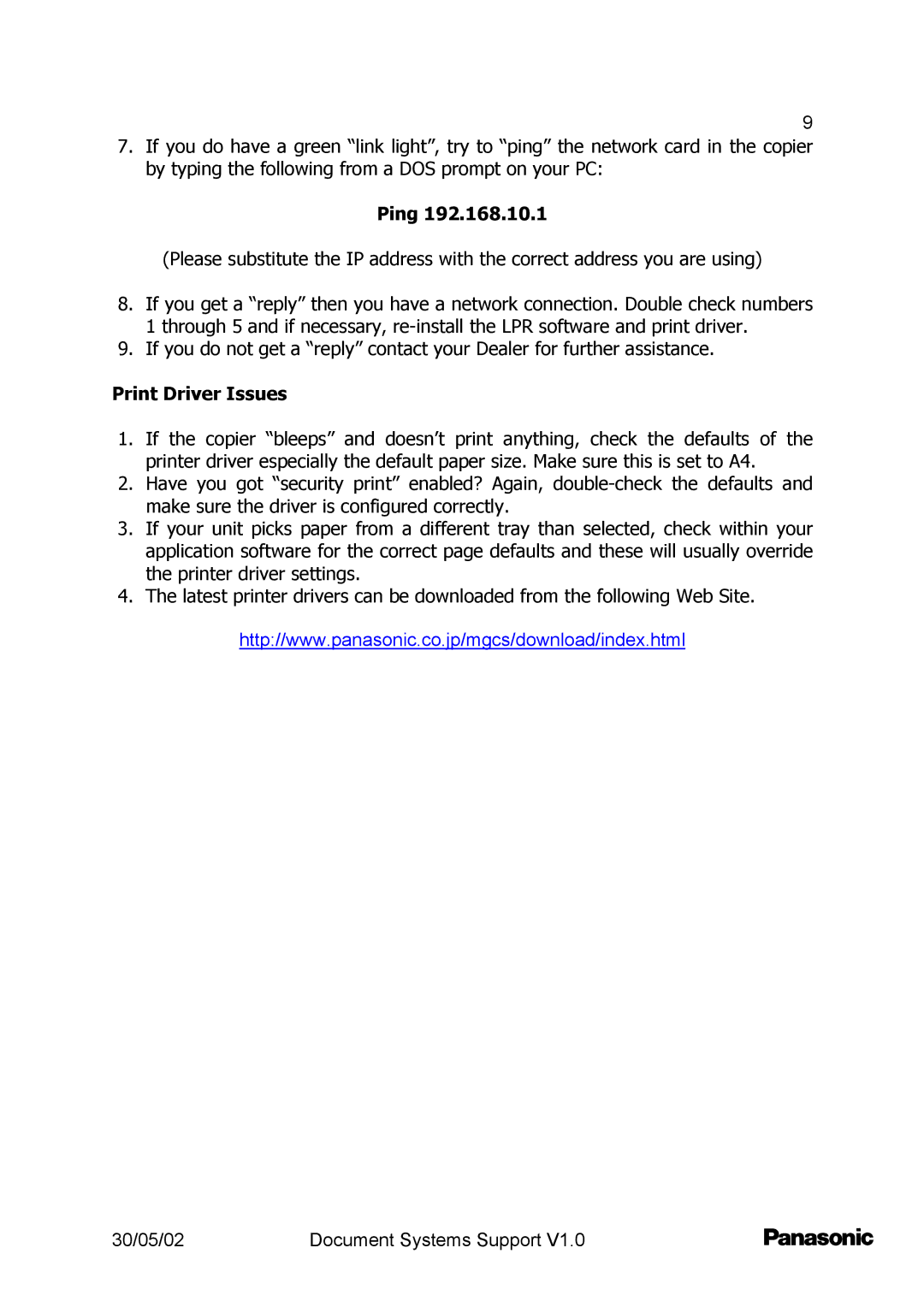9
7.If you do have a green “link light”, try to “ping” the network card in the copier by typing the following from a DOS prompt on your PC:
Ping 192.168.10.1
(Please substitute the IP address with the correct address you are using)
8.If you get a “reply” then you have a network connection. Double check numbers 1 through 5 and if necessary,
9.If you do not get a “reply” contact your Dealer for further assistance.
Print Driver Issues
1.If the copier “bleeps” and doesn’t print anything, check the defaults of the printer driver especially the default paper size. Make sure this is set to A4.
2.Have you got “security print” enabled? Again,
3.If your unit picks paper from a different tray than selected, check within your application software for the correct page defaults and these will usually override the printer driver settings.
4.The latest printer drivers can be downloaded from the following Web Site.
http://www.panasonic.co.jp/mgcs/download/index.html
30/05/02 | Document Systems Support V1.0 |