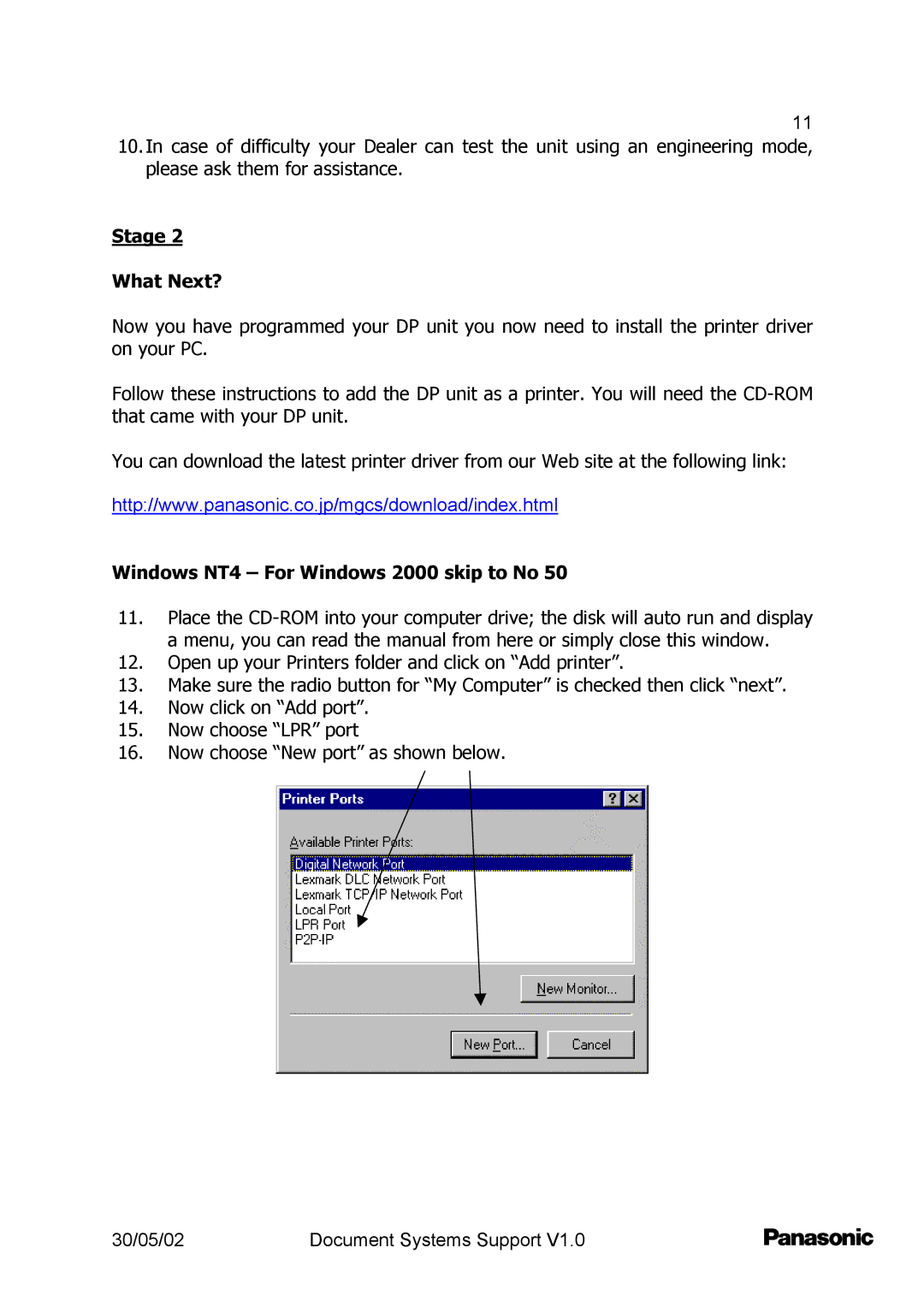11
10.In case of difficulty your Dealer can test the unit using an engineering mode, please ask them for assistance.
Stage 2
What Next?
Now you have programmed your DP unit you now need to install the printer driver on your PC.
Follow these instructions to add the DP unit as a printer. You will need the
You can download the latest printer driver from our Web site at the following link:
http://www.panasonic.co.jp/mgcs/download/index.html
Windows NT4 – For Windows 2000 skip to No 50
11.Place the
12.Open up your Printers folder and click on “Add printer”.
13.Make sure the radio button for “My Computer” is checked then click “next”.
14.Now click on “Add port”.
15.Now choose “LPR” port
16.Now choose “New port” as shown below.
30/05/02 | Document Systems Support V1.0 |