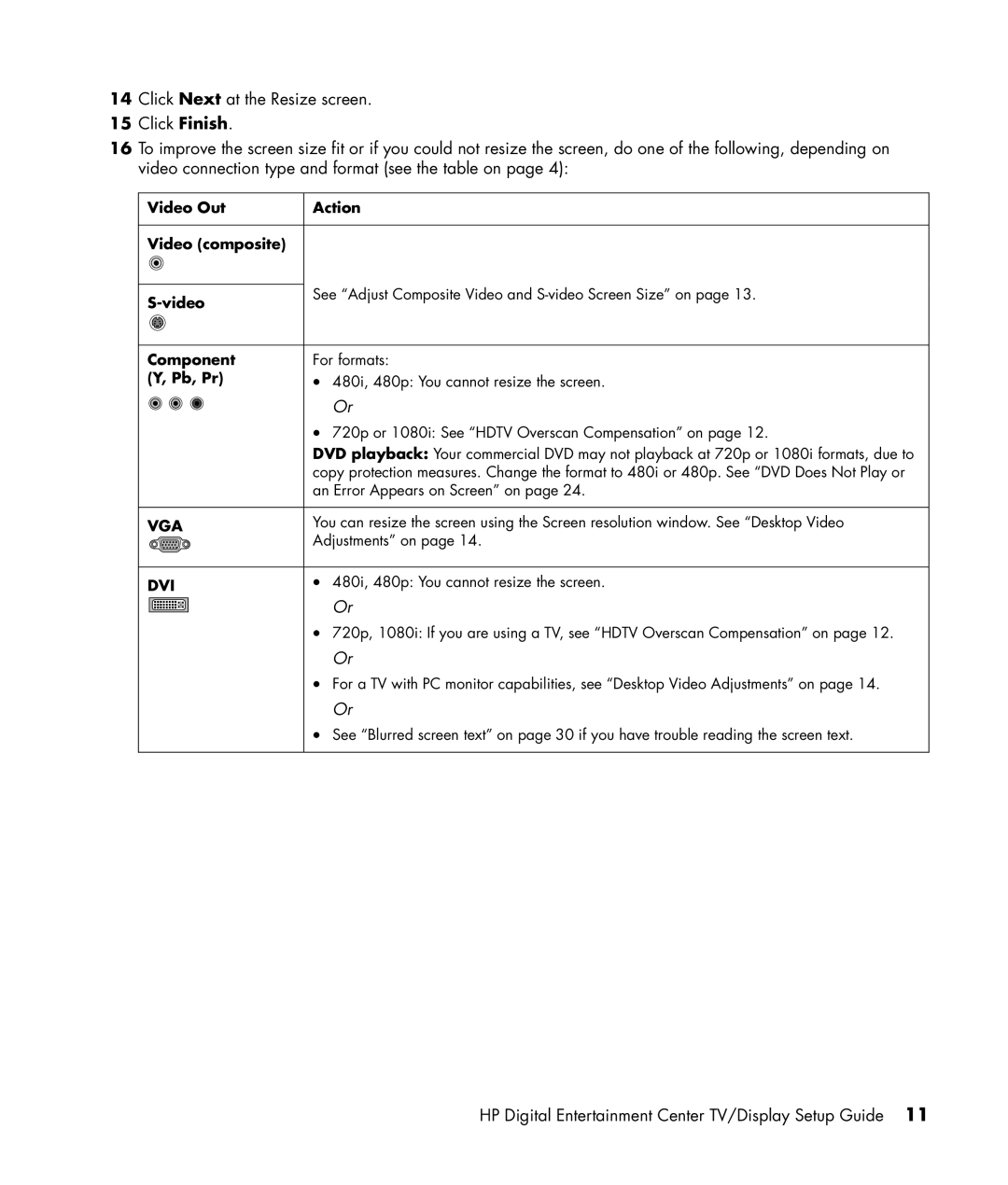14Click Next at the Resize screen.
15Click Finish.
16To improve the screen size fit or if you could not resize the screen, do one of the following, depending on video connection type and format (see the table on page 4):
Video Out | Action |
Video (composite) |
|
See “Adjust Composite Video and | |
| |
Component | For formats: |
(Y, Pb, Pr) | • 480i, 480p: You cannot resize the screen. |
Or
•720p or 1080i: See “HDTV Overscan Compensation” on page 12.
DVD playback: Your commercial DVD may not playback at 720p or 1080i formats, due to copy protection measures. Change the format to 480i or 480p. See “DVD Does Not Play or an Error Appears on Screen” on page 24.
VGA | You can resize the screen using the Screen resolution window. See “Desktop Video |
| Adjustments” on page 14. |
DVI | • 480i, 480p: You cannot resize the screen. |
Or
•720p, 1080i: If you are using a TV, see “HDTV Overscan Compensation” on page 12.
Or
•For a TV with PC monitor capabilities, see “Desktop Video Adjustments” on page 14.
Or
•See “Blurred screen text” on page 30 if you have trouble reading the screen text.
HP Digital Entertainment Center TV/Display Setup Guide 11