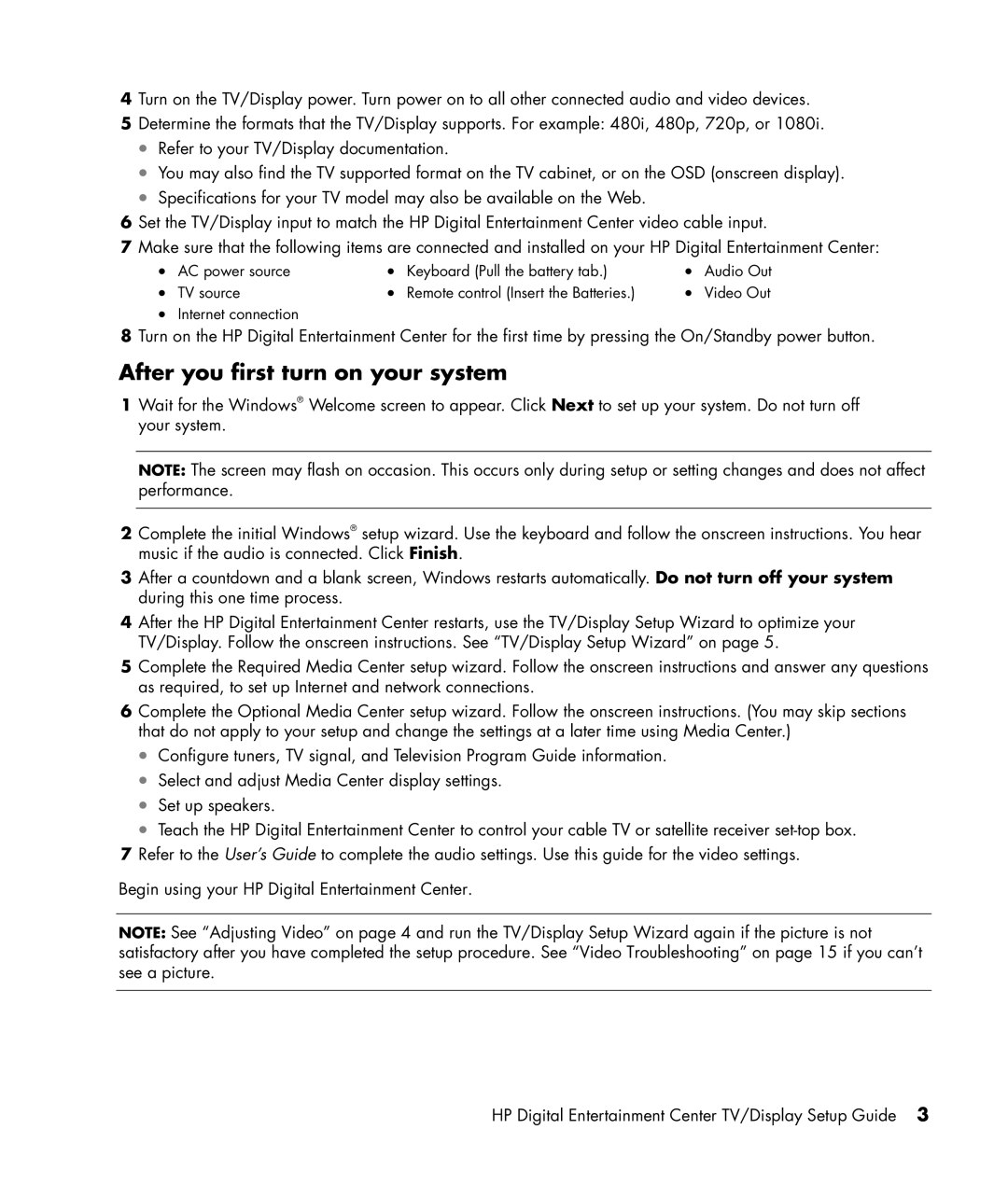4Turn on the TV/Display power. Turn power on to all other connected audio and video devices.
5Determine the formats that the TV/Display supports. For example: 480i, 480p, 720p, or 1080i.
•Refer to your TV/Display documentation.
•You may also find the TV supported format on the TV cabinet, or on the OSD (onscreen display).
•Specifications for your TV model may also be available on the Web.
6Set the TV/Display input to match the HP Digital Entertainment Center video cable input.
7Make sure that the following items are connected and installed on your HP Digital Entertainment Center:
• | AC power source | • | Keyboard (Pull the battery tab.) | • | Audio Out |
• | TV source | • | Remote control (Insert the Batteries.) | • | Video Out |
•Internet connection
8Turn on the HP Digital Entertainment Center for the first time by pressing the On/Standby power button.
After you first turn on your system
1Wait for the Windows® Welcome screen to appear. Click Next to set up your system. Do not turn off your system.
NOTE: The screen may flash on occasion. This occurs only during setup or setting changes and does not affect performance.
2Complete the initial Windows® setup wizard. Use the keyboard and follow the onscreen instructions. You hear music if the audio is connected. Click Finish.
3After a countdown and a blank screen, Windows restarts automatically. Do not turn off your system during this one time process.
4After the HP Digital Entertainment Center restarts, use the TV/Display Setup Wizard to optimize your TV/Display. Follow the onscreen instructions. See “TV/Display Setup Wizard” on page 5.
5Complete the Required Media Center setup wizard. Follow the onscreen instructions and answer any questions as required, to set up Internet and network connections.
6Complete the Optional Media Center setup wizard. Follow the onscreen instructions. (You may skip sections that do not apply to your setup and change the settings at a later time using Media Center.)
•Configure tuners, TV signal, and Television Program Guide information.
•Select and adjust Media Center display settings.
•Set up speakers.
•Teach the HP Digital Entertainment Center to control your cable TV or satellite receiver
7Refer to the User’s Guide to complete the audio settings. Use this guide for the video settings.
Begin using your HP Digital Entertainment Center.
NOTE: See “Adjusting Video” on page 4 and run the TV/Display Setup Wizard again if the picture is not satisfactory after you have completed the setup procedure. See “Video Troubleshooting” on page 15 if you can’t see a picture.
HP Digital Entertainment Center TV/Display Setup Guide 3