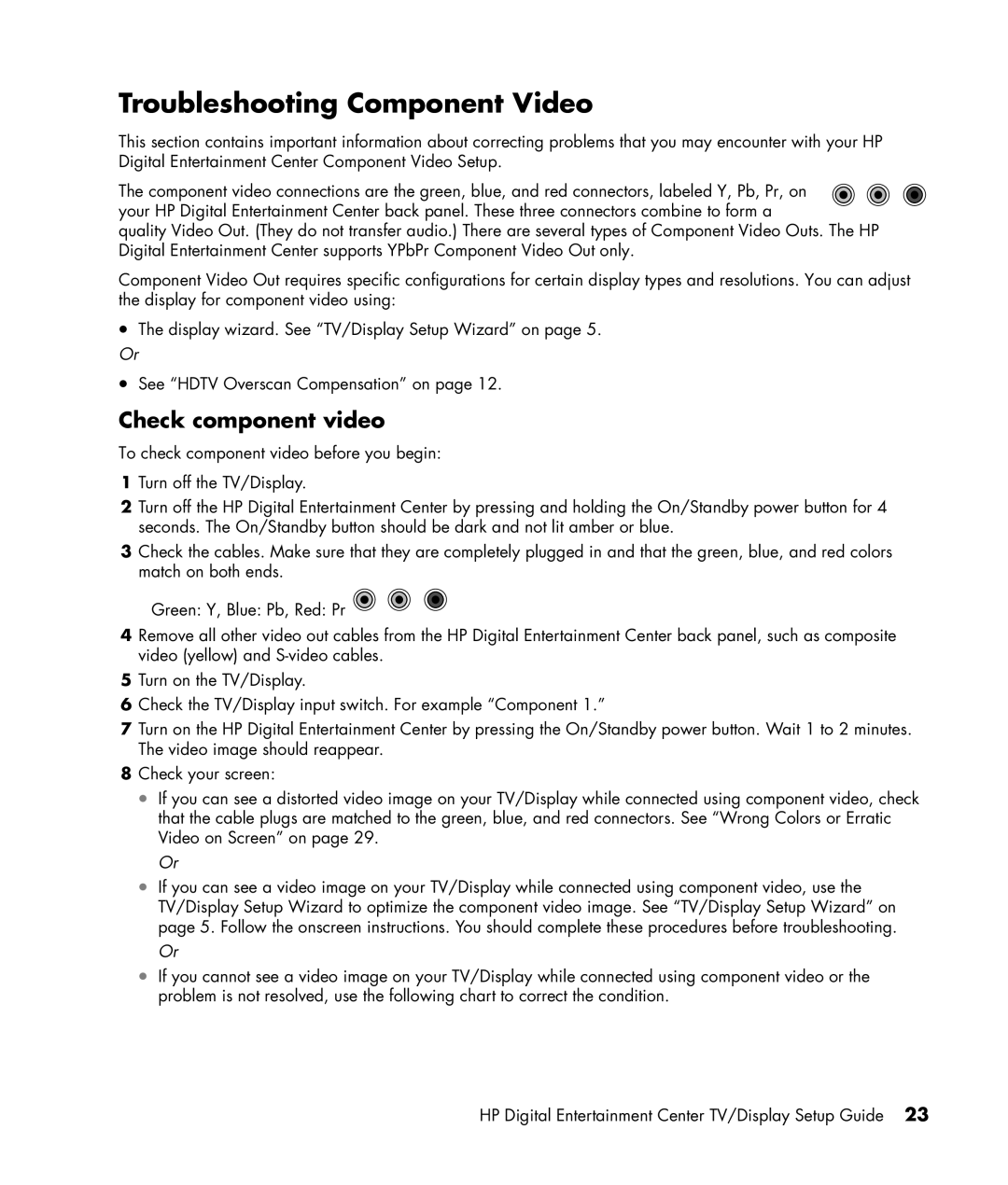Troubleshooting Component Video
This section contains important information about correcting problems that you may encounter with your HP Digital Entertainment Center Component Video Setup.
The component video connections are the green, blue, and red connectors, labeled Y, Pb, Pr, on your HP Digital Entertainment Center back panel. These three connectors combine to form a
quality Video Out. (They do not transfer audio.) There are several types of Component Video Outs. The HP Digital Entertainment Center supports YPbPr Component Video Out only.
Component Video Out requires specific configurations for certain display types and resolutions. You can adjust the display for component video using:
•The display wizard. See “TV/Display Setup Wizard” on page 5.
Or
•See “HDTV Overscan Compensation” on page 12.
Check component video
To check component video before you begin:
1Turn off the TV/Display.
2Turn off the HP Digital Entertainment Center by pressing and holding the On/Standby power button for 4 seconds. The On/Standby button should be dark and not lit amber or blue.
3Check the cables. Make sure that they are completely plugged in and that the green, blue, and red colors match on both ends.
Green: Y, Blue: Pb, Red: Pr ![]()
4Remove all other video out cables from the HP Digital Entertainment Center back panel, such as composite video (yellow) and
5Turn on the TV/Display.
6Check the TV/Display input switch. For example “Component 1.”
7Turn on the HP Digital Entertainment Center by pressing the On/Standby power button. Wait 1 to 2 minutes. The video image should reappear.
8Check your screen:
•If you can see a distorted video image on your TV/Display while connected using component video, check that the cable plugs are matched to the green, blue, and red connectors. See “Wrong Colors or Erratic Video on Screen” on page 29.
Or
•If you can see a video image on your TV/Display while connected using component video, use the TV/Display Setup Wizard to optimize the component video image. See “TV/Display Setup Wizard” on page 5. Follow the onscreen instructions. You should complete these procedures before troubleshooting.
Or
•If you cannot see a video image on your TV/Display while connected using component video or the problem is not resolved, use the following chart to correct the condition.
HP Digital Entertainment Center TV/Display Setup Guide 23