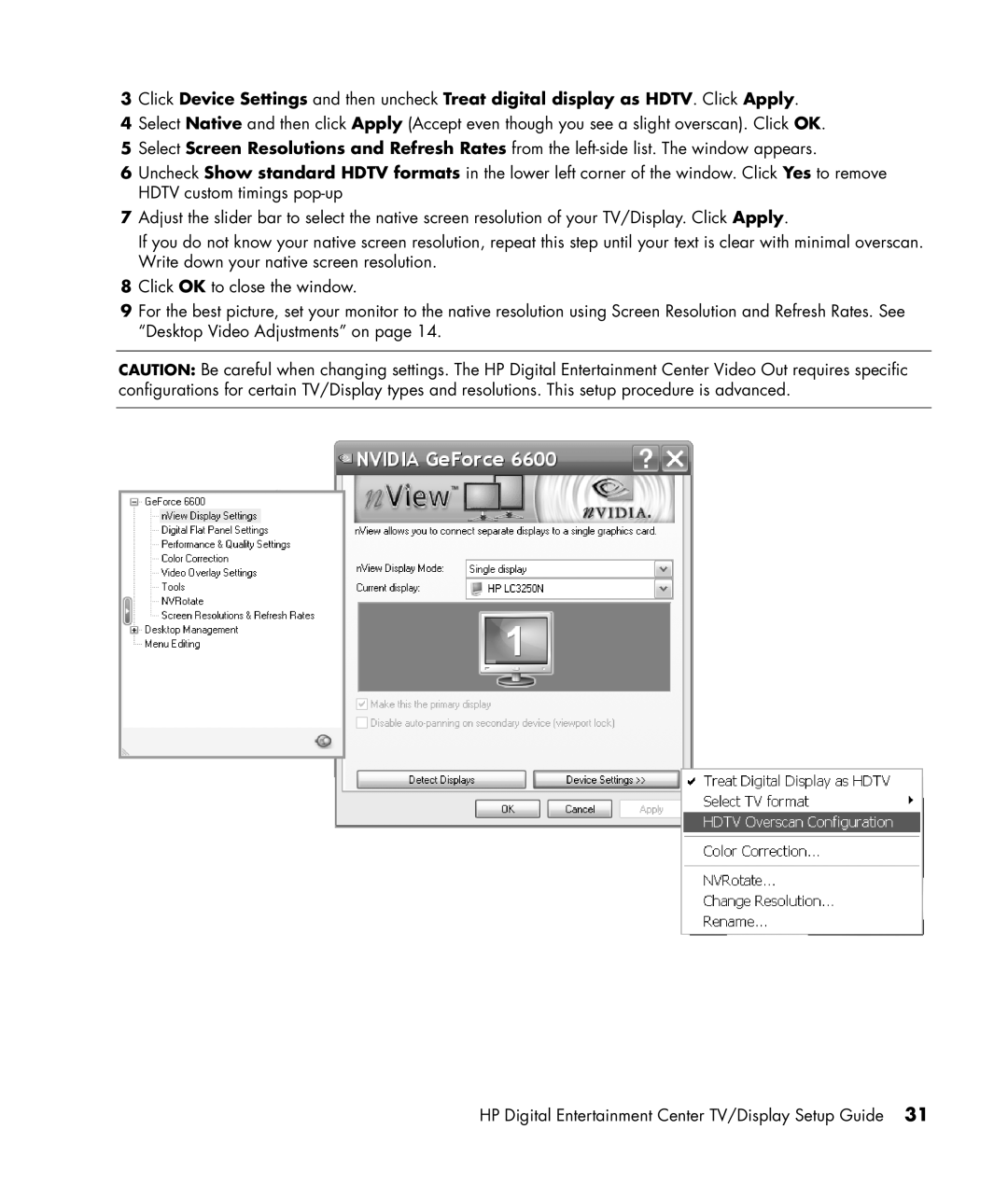3Click Device Settings and then uncheck Treat digital display as HDTV. Click Apply.
4Select Native and then click Apply (Accept even though you see a slight overscan). Click OK.
5Select Screen Resolutions and Refresh Rates from the
6Uncheck Show standard HDTV formats in the lower left corner of the window. Click Yes to remove HDTV custom timings
7Adjust the slider bar to select the native screen resolution of your TV/Display. Click Apply.
If you do not know your native screen resolution, repeat this step until your text is clear with minimal overscan. Write down your native screen resolution.
8Click OK to close the window.
9For the best picture, set your monitor to the native resolution using Screen Resolution and Refresh Rates. See “Desktop Video Adjustments” on page 14.
CAUTION: Be careful when changing settings. The HP Digital Entertainment Center Video Out requires specific configurations for certain TV/Display types and resolutions. This setup procedure is advanced.
HP Digital Entertainment Center TV/Display Setup Guide 31