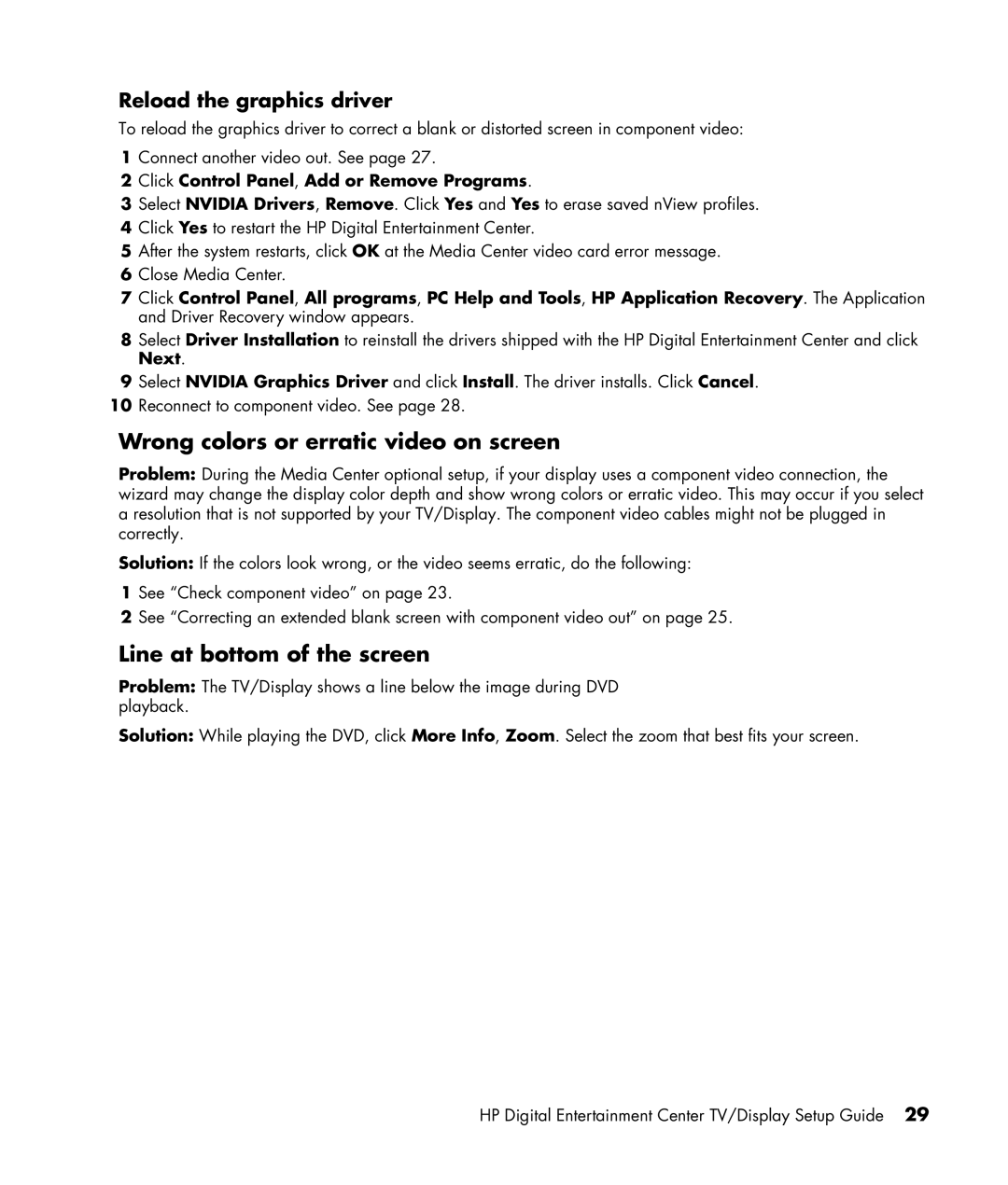Reload the graphics driver
To reload the graphics driver to correct a blank or distorted screen in component video:
1Connect another video out. See page 27.
2Click Control Panel, Add or Remove Programs.
3Select NVIDIA Drivers, Remove. Click Yes and Yes to erase saved nView profiles.
4Click Yes to restart the HP Digital Entertainment Center.
5After the system restarts, click OK at the Media Center video card error message.
6Close Media Center.
7Click Control Panel, All programs, PC Help and Tools, HP Application Recovery. The Application and Driver Recovery window appears.
8Select Driver Installation to reinstall the drivers shipped with the HP Digital Entertainment Center and click Next.
9Select NVIDIA Graphics Driver and click Install. The driver installs. Click Cancel.
10Reconnect to component video. See page 28.
Wrong colors or erratic video on screen
Problem: During the Media Center optional setup, if your display uses a component video connection, the wizard may change the display color depth and show wrong colors or erratic video. This may occur if you select a resolution that is not supported by your TV/Display. The component video cables might not be plugged in correctly.
Solution: If the colors look wrong, or the video seems erratic, do the following:
1See “Check component video” on page 23.
2See “Correcting an extended blank screen with component video out” on page 25.
Line at bottom of the screen
Problem: The TV/Display shows a line below the image during DVD playback.
Solution: While playing the DVD, click More Info, Zoom. Select the zoom that best fits your screen.
HP Digital Entertainment Center TV/Display Setup Guide 29