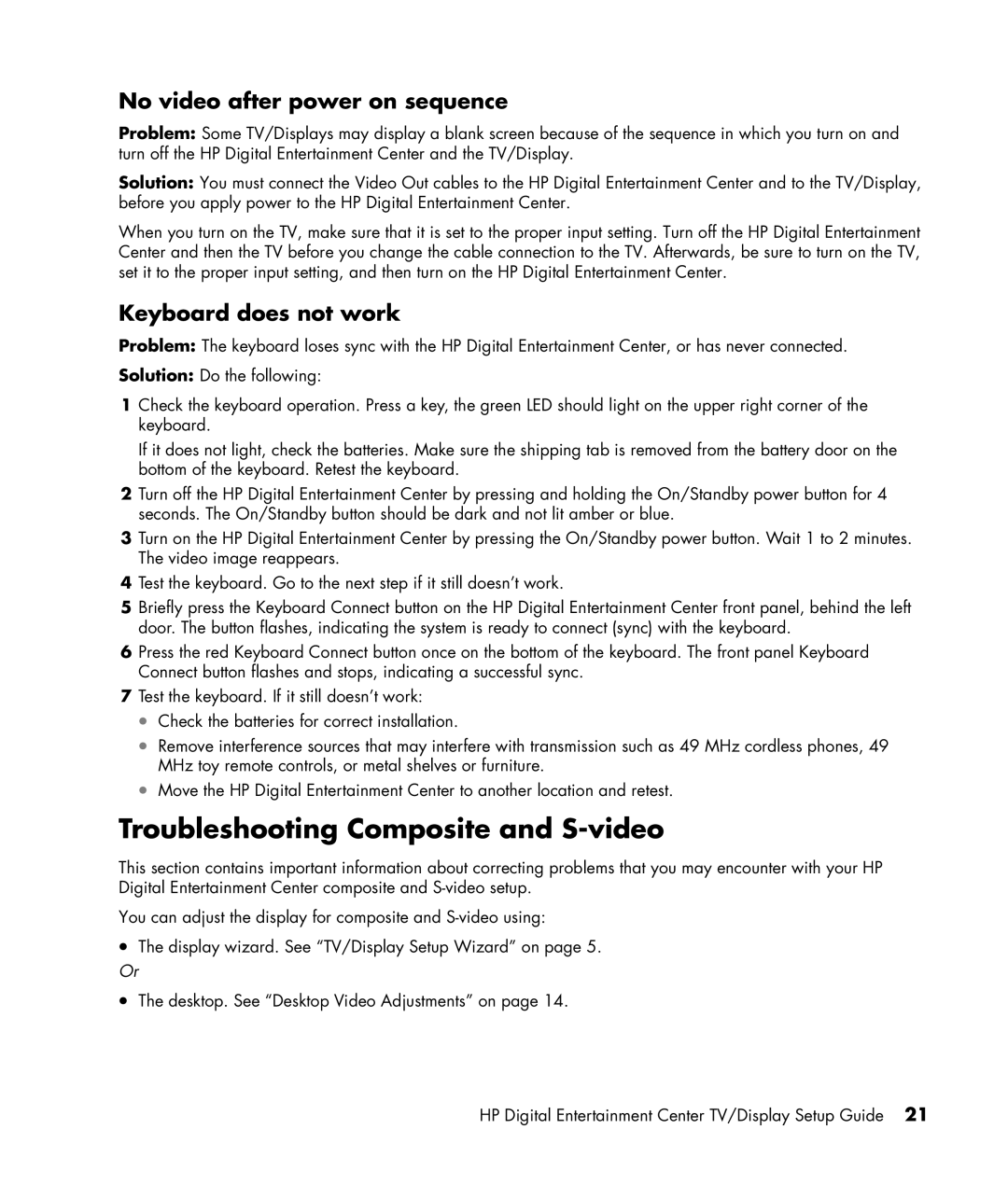No video after power on sequence
Problem: Some TV/Displays may display a blank screen because of the sequence in which you turn on and turn off the HP Digital Entertainment Center and the TV/Display.
Solution: You must connect the Video Out cables to the HP Digital Entertainment Center and to the TV/Display, before you apply power to the HP Digital Entertainment Center.
When you turn on the TV, make sure that it is set to the proper input setting. Turn off the HP Digital Entertainment Center and then the TV before you change the cable connection to the TV. Afterwards, be sure to turn on the TV, set it to the proper input setting, and then turn on the HP Digital Entertainment Center.
Keyboard does not work
Problem: The keyboard loses sync with the HP Digital Entertainment Center, or has never connected.
Solution: Do the following:
1Check the keyboard operation. Press a key, the green LED should light on the upper right corner of the keyboard.
If it does not light, check the batteries. Make sure the shipping tab is removed from the battery door on the bottom of the keyboard. Retest the keyboard.
2Turn off the HP Digital Entertainment Center by pressing and holding the On/Standby power button for 4 seconds. The On/Standby button should be dark and not lit amber or blue.
3Turn on the HP Digital Entertainment Center by pressing the On/Standby power button. Wait 1 to 2 minutes. The video image reappears.
4Test the keyboard. Go to the next step if it still doesn’t work.
5Briefly press the Keyboard Connect button on the HP Digital Entertainment Center front panel, behind the left door. The button flashes, indicating the system is ready to connect (sync) with the keyboard.
6Press the red Keyboard Connect button once on the bottom of the keyboard. The front panel Keyboard Connect button flashes and stops, indicating a successful sync.
7Test the keyboard. If it still doesn’t work:
•Check the batteries for correct installation.
•Remove interference sources that may interfere with transmission such as 49 MHz cordless phones, 49 MHz toy remote controls, or metal shelves or furniture.
•Move the HP Digital Entertainment Center to another location and retest.
Troubleshooting Composite and S-video
This section contains important information about correcting problems that you may encounter with your HP Digital Entertainment Center composite and
You can adjust the display for composite and
•The display wizard. See “TV/Display Setup Wizard” on page 5.
Or
•The desktop. See “Desktop Video Adjustments” on page 14.
HP Digital Entertainment Center TV/Display Setup Guide 21