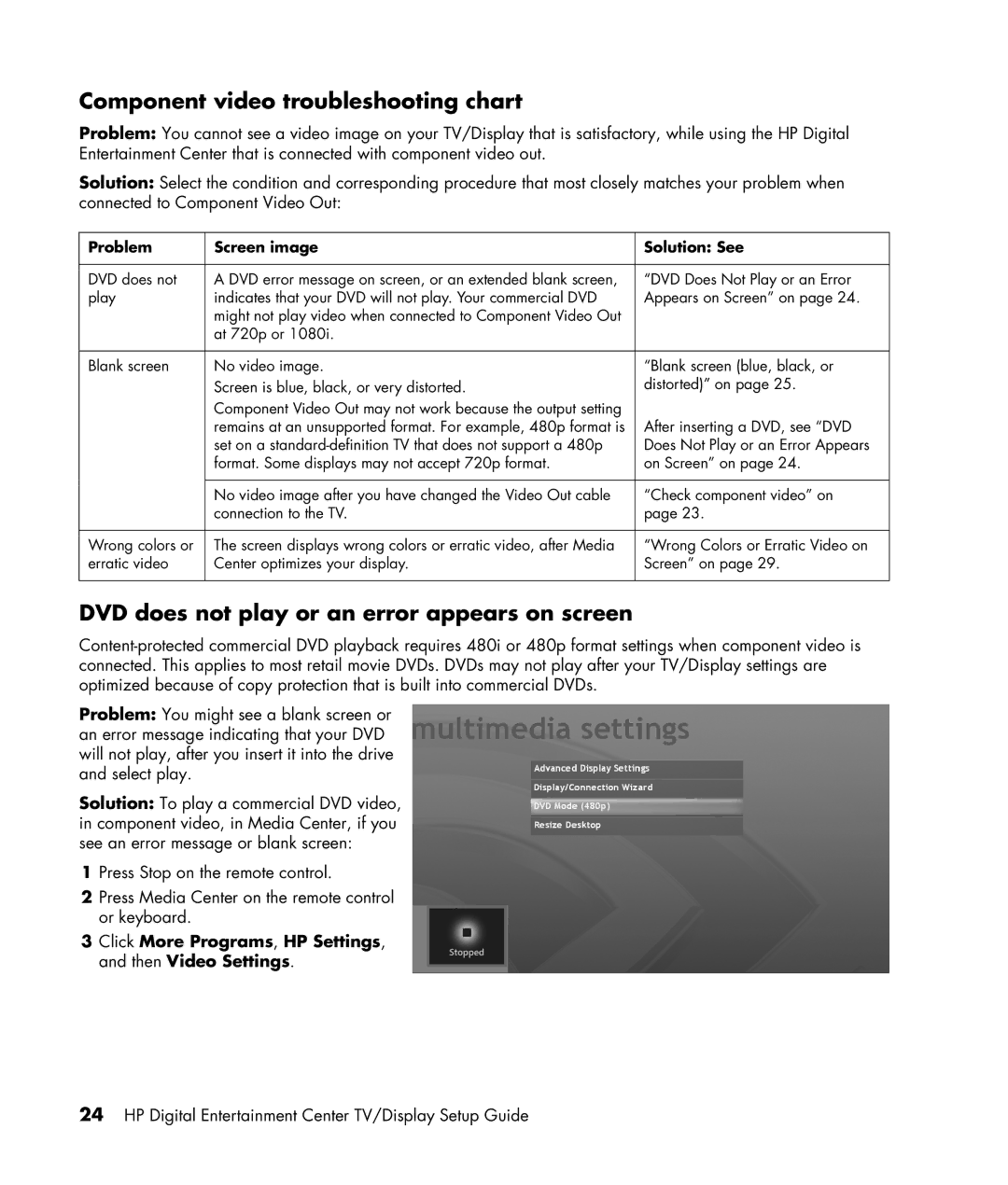Component video troubleshooting chart
Problem: You cannot see a video image on your TV/Display that is satisfactory, while using the HP Digital Entertainment Center that is connected with component video out.
Solution: Select the condition and corresponding procedure that most closely matches your problem when connected to Component Video Out:
Problem | Screen image | Solution: See |
|
|
|
DVD does not | A DVD error message on screen, or an extended blank screen, | “DVD Does Not Play or an Error |
play | indicates that your DVD will not play. Your commercial DVD | Appears on Screen” on page 24. |
| might not play video when connected to Component Video Out |
|
| at 720p or 1080i. |
|
|
|
|
Blank screen | No video image. | “Blank screen (blue, black, or |
| Screen is blue, black, or very distorted. | distorted)” on page 25. |
| Component Video Out may not work because the output setting | After inserting a DVD, see “DVD |
| remains at an unsupported format. For example, 480p format is | |
| set on a | Does Not Play or an Error Appears |
| format. Some displays may not accept 720p format. | on Screen” on page 24. |
|
|
|
| No video image after you have changed the Video Out cable | “Check component video” on |
| connection to the TV. | page 23. |
|
|
|
Wrong colors or | The screen displays wrong colors or erratic video, after Media | “Wrong Colors or Erratic Video on |
erratic video | Center optimizes your display. | Screen” on page 29. |
|
|
|
DVD does not play or an error appears on screen
Problem: You might see a blank screen or an error message indicating that your DVD will not play, after you insert it into the drive and select play.
Solution: To play a commercial DVD video, in component video, in Media Center, if you see an error message or blank screen:
1Press Stop on the remote control.
2Press Media Center on the remote control or keyboard.
3Click More Programs, HP Settings, and then Video Settings.
24HP Digital Entertainment Center TV/Display Setup Guide