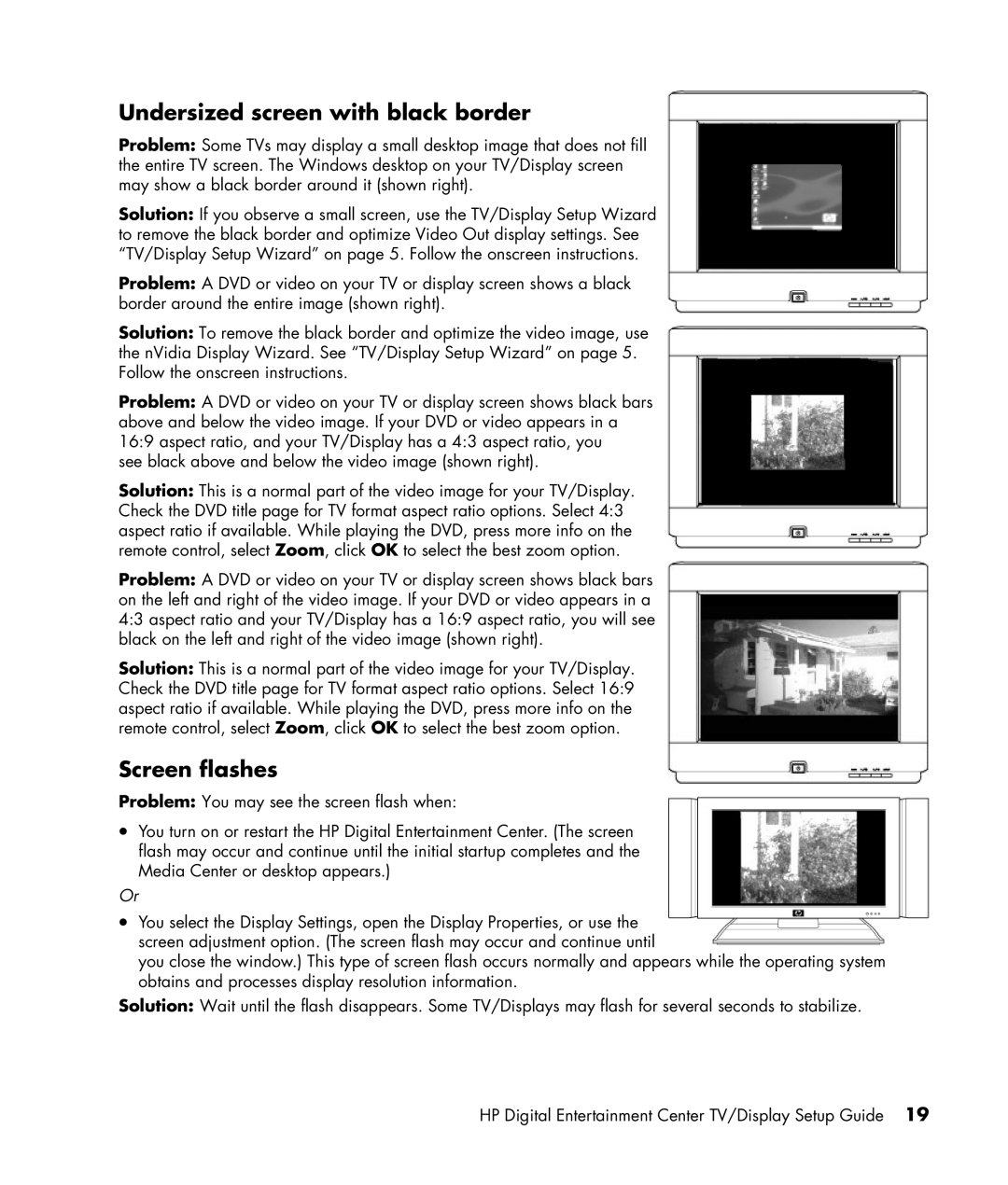Undersized screen with black border
Problem: Some TVs may display a small desktop image that does not fill the entire TV screen. The Windows desktop on your TV/Display screen may show a black border around it (shown right).
Solution: If you observe a small screen, use the TV/Display Setup Wizard to remove the black border and optimize Video Out display settings. See “TV/Display Setup Wizard” on page 5. Follow the onscreen instructions.
Problem: A DVD or video on your TV or display screen shows a black border around the entire image (shown right).
Solution: To remove the black border and optimize the video image, use the nVidia Display Wizard. See “TV/Display Setup Wizard” on page 5. Follow the onscreen instructions.
Problem: A DVD or video on your TV or display screen shows black bars above and below the video image. If your DVD or video appears in a 16:9 aspect ratio, and your TV/Display has a 4:3 aspect ratio, you
see black above and below the video image (shown right).
Solution: This is a normal part of the video image for your TV/Display. Check the DVD title page for TV format aspect ratio options. Select 4:3 aspect ratio if available. While playing the DVD, press more info on the remote control, select Zoom, click OK to select the best zoom option.
Problem: A DVD or video on your TV or display screen shows black bars on the left and right of the video image. If your DVD or video appears in a 4:3 aspect ratio and your TV/Display has a 16:9 aspect ratio, you will see black on the left and right of the video image (shown right).
Solution: This is a normal part of the video image for your TV/Display. Check the DVD title page for TV format aspect ratio options. Select 16:9 aspect ratio if available. While playing the DVD, press more info on the remote control, select Zoom, click OK to select the best zoom option.
Screen flashes
Problem: You may see the screen flash when:
•You turn on or restart the HP Digital Entertainment Center. (The screen flash may occur and continue until the initial startup completes and the Media Center or desktop appears.)
Or
•You select the Display Settings, open the Display Properties, or use the screen adjustment option. (The screen flash may occur and continue until
you close the window.) This type of screen flash occurs normally and appears while the operating system obtains and processes display resolution information.
Solution: Wait until the flash disappears. Some TV/Displays may flash for several seconds to stabilize.
HP Digital Entertainment Center TV/Display Setup Guide 19