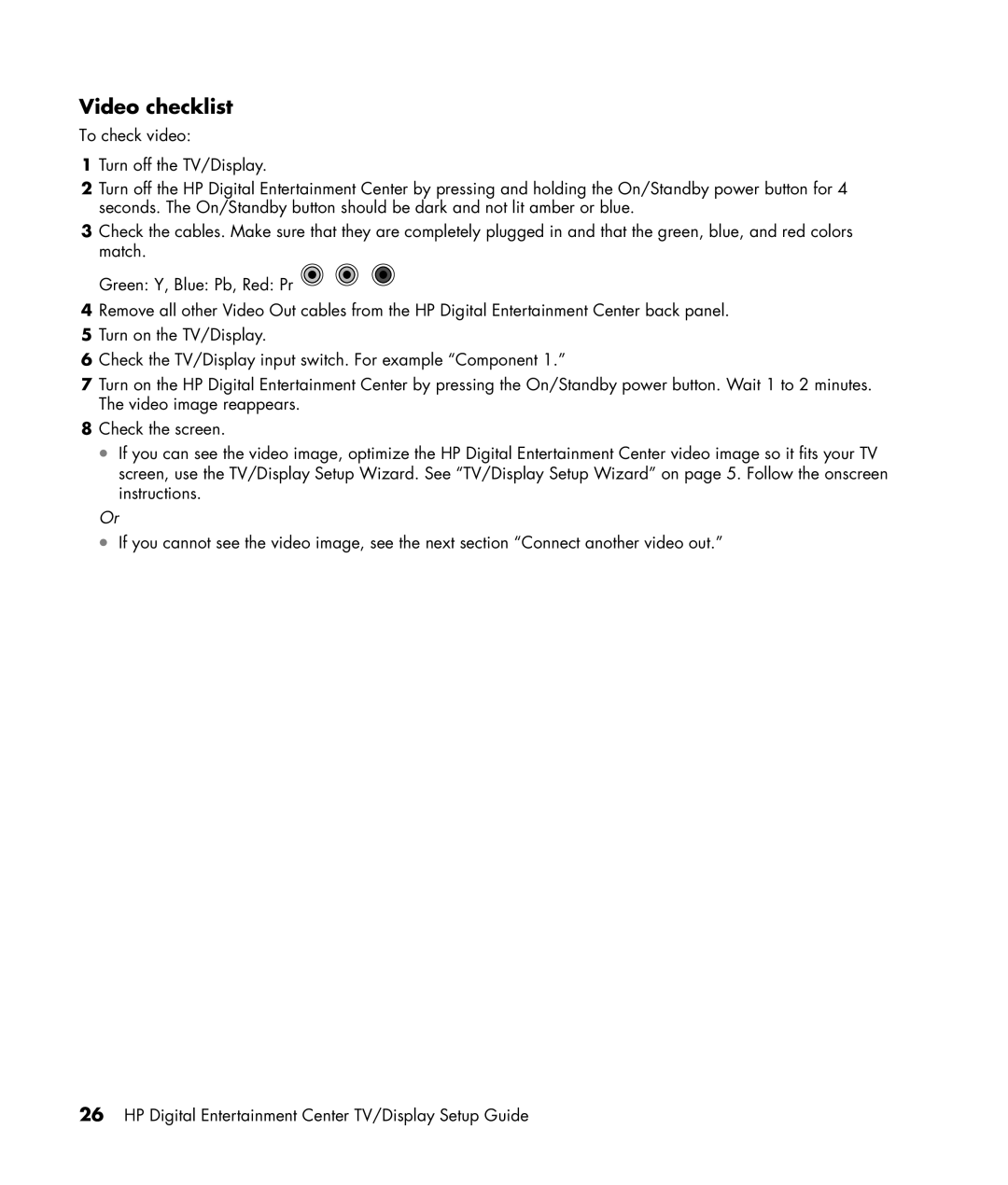Video checklist
To check video:
1Turn off the TV/Display.
2Turn off the HP Digital Entertainment Center by pressing and holding the On/Standby power button for 4 seconds. The On/Standby button should be dark and not lit amber or blue.
3Check the cables. Make sure that they are completely plugged in and that the green, blue, and red colors match.
Green: Y, Blue: Pb, Red: Pr ![]()
![]()
![]()
4Remove all other Video Out cables from the HP Digital Entertainment Center back panel.
5Turn on the TV/Display.
6Check the TV/Display input switch. For example “Component 1.”
7Turn on the HP Digital Entertainment Center by pressing the On/Standby power button. Wait 1 to 2 minutes. The video image reappears.
8Check the screen.
•If you can see the video image, optimize the HP Digital Entertainment Center video image so it fits your TV screen, use the TV/Display Setup Wizard. See “TV/Display Setup Wizard” on page 5. Follow the onscreen instructions.
Or
•If you cannot see the video image, see the next section “Connect another video out.”
26HP Digital Entertainment Center TV/Display Setup Guide