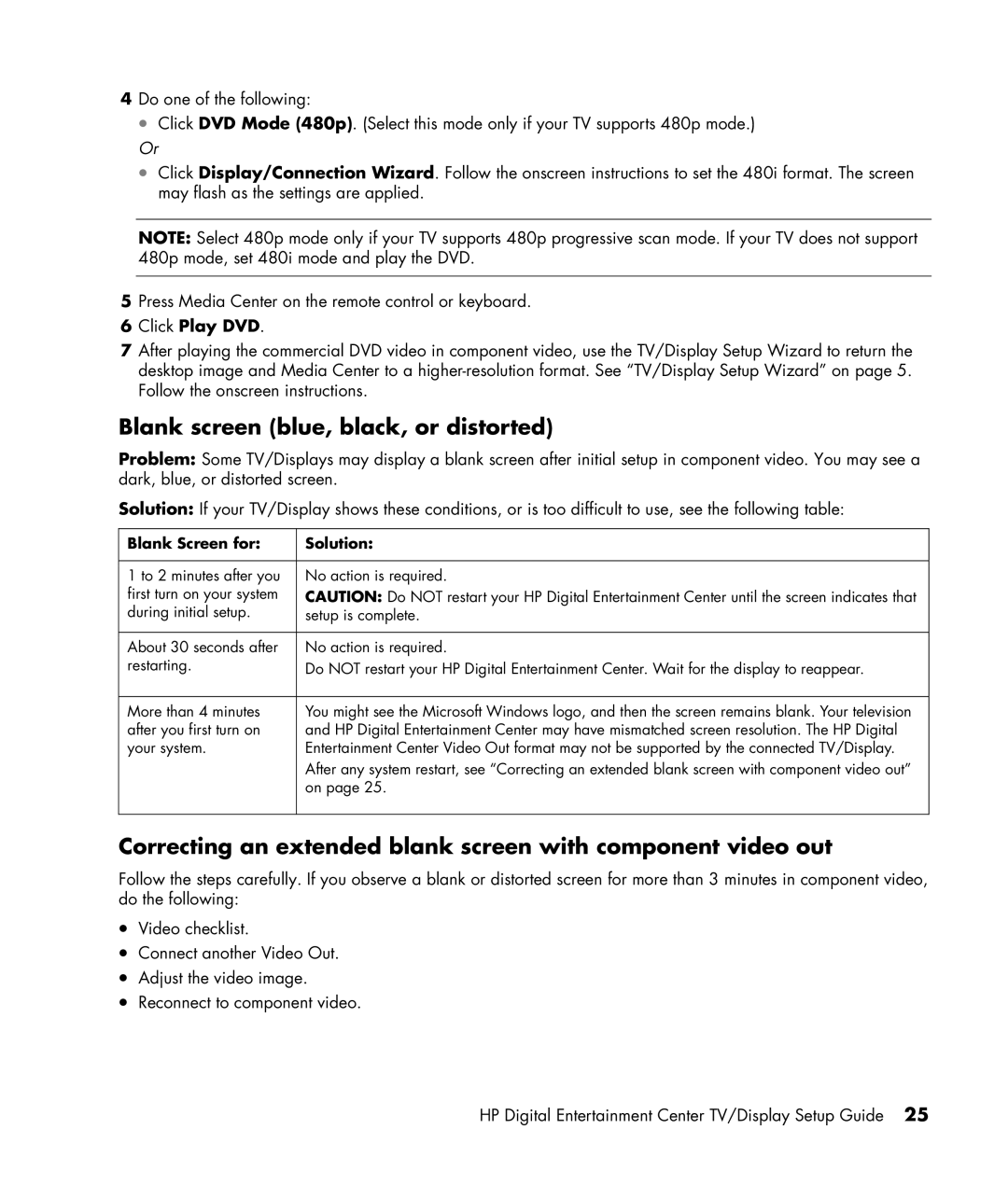4Do one of the following:
•Click DVD Mode (480p). (Select this mode only if your TV supports 480p mode.)
Or
•Click Display/Connection Wizard. Follow the onscreen instructions to set the 480i format. The screen may flash as the settings are applied.
NOTE: Select 480p mode only if your TV supports 480p progressive scan mode. If your TV does not support 480p mode, set 480i mode and play the DVD.
5Press Media Center on the remote control or keyboard.
6Click Play DVD.
7After playing the commercial DVD video in component video, use the TV/Display Setup Wizard to return the desktop image and Media Center to a
Blank screen (blue, black, or distorted)
Problem: Some TV/Displays may display a blank screen after initial setup in component video. You may see a dark, blue, or distorted screen.
Solution: If your TV/Display shows these conditions, or is too difficult to use, see the following table:
Blank Screen for: | Solution: |
|
|
1 to 2 minutes after you | No action is required. |
first turn on your system | CAUTION: Do NOT restart your HP Digital Entertainment Center until the screen indicates that |
during initial setup. | setup is complete. |
|
|
About 30 seconds after | No action is required. |
restarting. | Do NOT restart your HP Digital Entertainment Center. Wait for the display to reappear. |
|
|
More than 4 minutes | You might see the Microsoft Windows logo, and then the screen remains blank. Your television |
after you first turn on | and HP Digital Entertainment Center may have mismatched screen resolution. The HP Digital |
your system. | Entertainment Center Video Out format may not be supported by the connected TV/Display. |
| After any system restart, see “Correcting an extended blank screen with component video out” |
| on page 25. |
|
|
Correcting an extended blank screen with component video out
Follow the steps carefully. If you observe a blank or distorted screen for more than 3 minutes in component video, do the following:
•Video checklist.
•Connect another Video Out.
•Adjust the video image.
•Reconnect to component video.
HP Digital Entertainment Center TV/Display Setup Guide 25