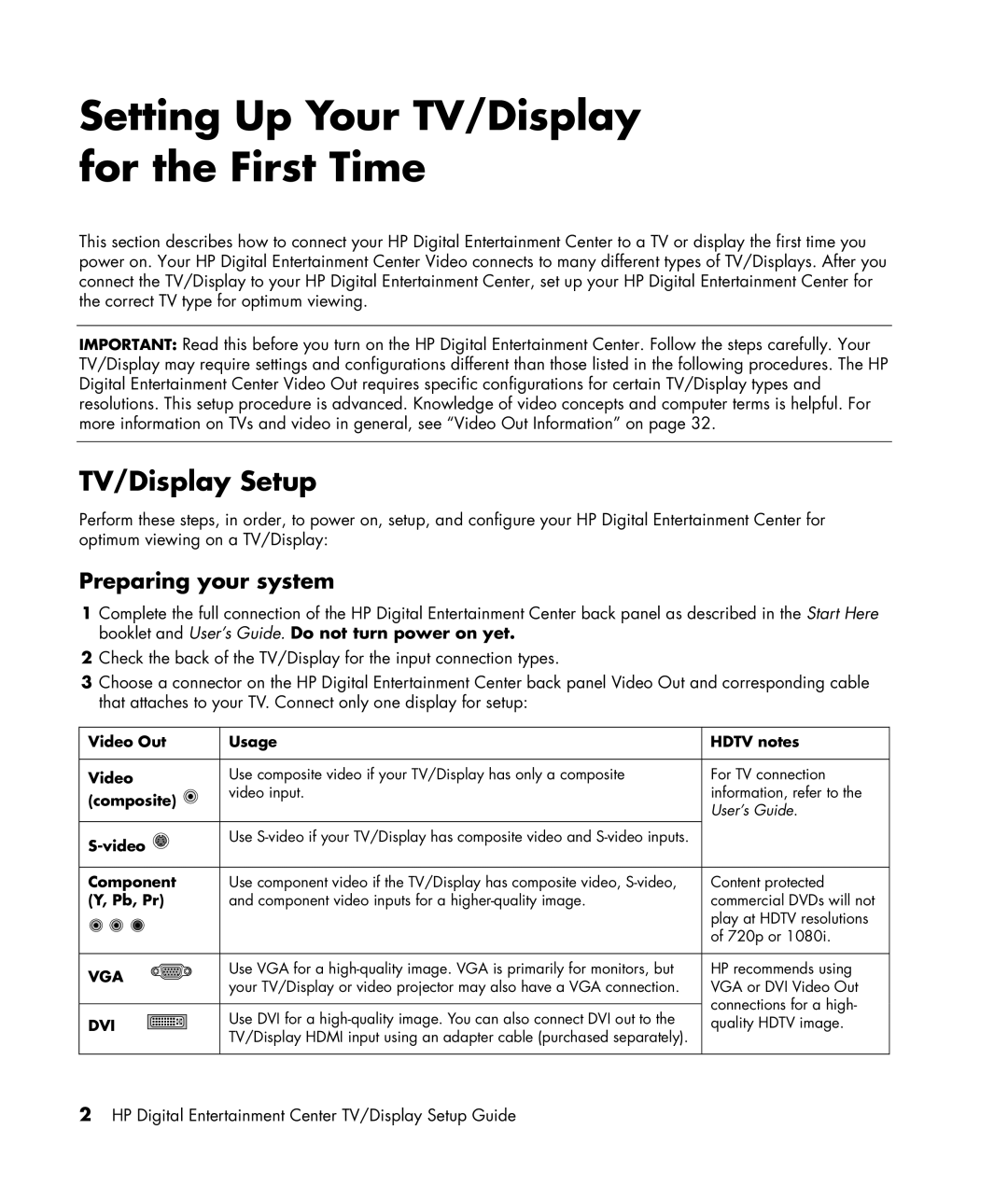Setting Up Your TV/Display for the First Time
This section describes how to connect your HP Digital Entertainment Center to a TV or display the first time you power on. Your HP Digital Entertainment Center Video connects to many different types of TV/Displays. After you connect the TV/Display to your HP Digital Entertainment Center, set up your HP Digital Entertainment Center for the correct TV type for optimum viewing.
IMPORTANT: Read this before you turn on the HP Digital Entertainment Center. Follow the steps carefully. Your TV/Display may require settings and configurations different than those listed in the following procedures. The HP Digital Entertainment Center Video Out requires specific configurations for certain TV/Display types and resolutions. This setup procedure is advanced. Knowledge of video concepts and computer terms is helpful. For more information on TVs and video in general, see “Video Out Information” on page 32.
TV/Display Setup
Perform these steps, in order, to power on, setup, and configure your HP Digital Entertainment Center for optimum viewing on a TV/Display:
Preparing your system
1Complete the full connection of the HP Digital Entertainment Center back panel as described in the Start Here booklet and User’s Guide. Do not turn power on yet.
2Check the back of the TV/Display for the input connection types.
3Choose a connector on the HP Digital Entertainment Center back panel Video Out and corresponding cable that attaches to your TV. Connect only one display for setup:
Video Out | Usage | HDTV notes | |
Video | Use composite video if your TV/Display has only a composite | For TV connection | |
(composite) | video input. | information, refer to the | |
| User’s Guide. | ||
|
| ||
Use |
| ||
|
| ||
Component | Use component video if the TV/Display has composite video, | Content protected | |
(Y, Pb, Pr) | and component video inputs for a | commercial DVDs will not | |
|
| play at HDTV resolutions | |
|
| of 720p or 1080i. | |
VGA | Use VGA for a | HP recommends using | |
your TV/Display or video projector may also have a VGA connection. | VGA or DVI Video Out | ||
| |||
| Use DVI for a | connections for a high- | |
DVI | quality HDTV image. | ||
| TV/Display HDMI input using an adapter cable (purchased separately). |
|
2HP Digital Entertainment Center TV/Display Setup Guide