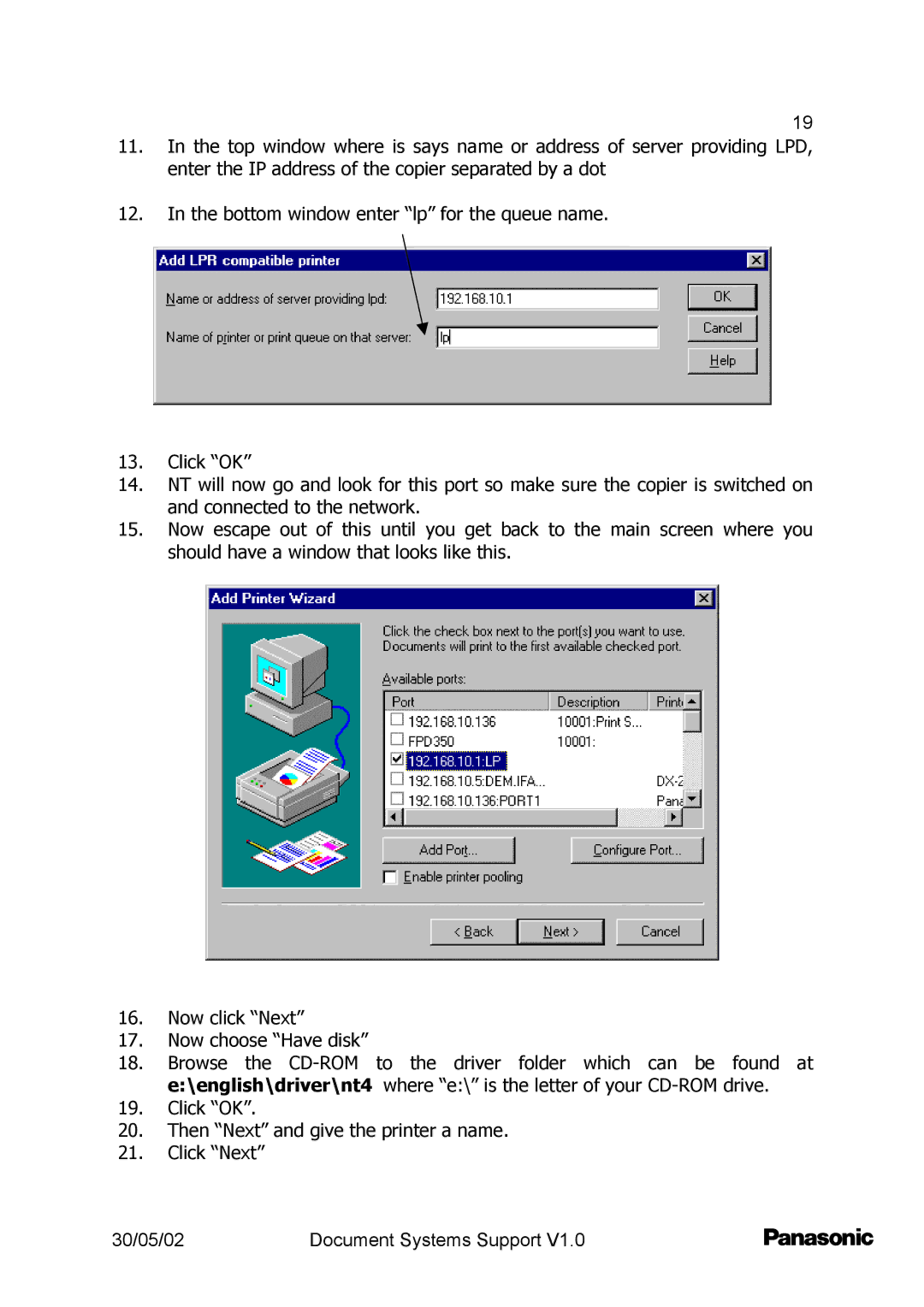19
11.In the top window where is says name or address of server providing LPD, enter the IP address of the copier separated by a dot
12.In the bottom window enter “lp” for the queue name.
13.Click “OK”
14.NT will now go and look for this port so make sure the copier is switched on and connected to the network.
15.Now escape out of this until you get back to the main screen where you should have a window that looks like this.
16.Now click “Next”
17.Now choose “Have disk”
18.Browse the
19.Click “OK”.
20.Then “Next” and give the printer a name.
21.Click “Next”
30/05/02 | Document Systems Support V1.0 |