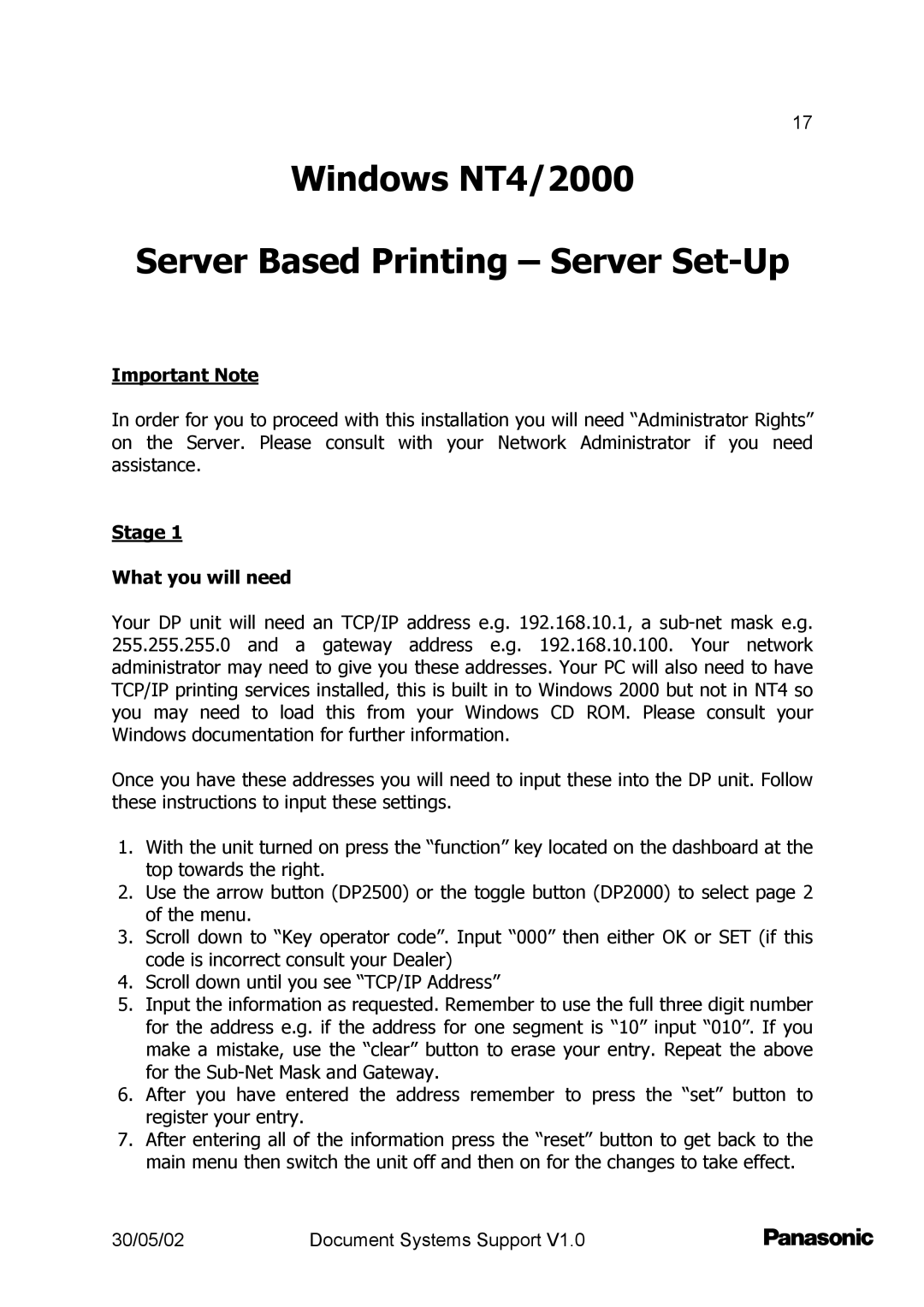17
Windows NT4/2000
Server Based Printing – Server Set-Up
Important Note
In order for you to proceed with this installation you will need “Administrator Rights” on the Server. Please consult with your Network Administrator if you need assistance.
Stage 1
What you will need
Your DP unit will need an TCP/IP address e.g. 192.168.10.1, a
Once you have these addresses you will need to input these into the DP unit. Follow these instructions to input these settings.
1.With the unit turned on press the “function” key located on the dashboard at the top towards the right.
2.Use the arrow button (DP2500) or the toggle button (DP2000) to select page 2 of the menu.
3.Scroll down to “Key operator code”. Input “000” then either OK or SET (if this code is incorrect consult your Dealer)
4.Scroll down until you see “TCP/IP Address”
5.Input the information as requested. Remember to use the full three digit number for the address e.g. if the address for one segment is “10” input “010”. If you make a mistake, use the “clear” button to erase your entry. Repeat the above for the
6.After you have entered the address remember to press the “set” button to register your entry.
7.After entering all of the information press the “reset” button to get back to the main menu then switch the unit off and then on for the changes to take effect.
30/05/02 | Document Systems Support V1.0 |