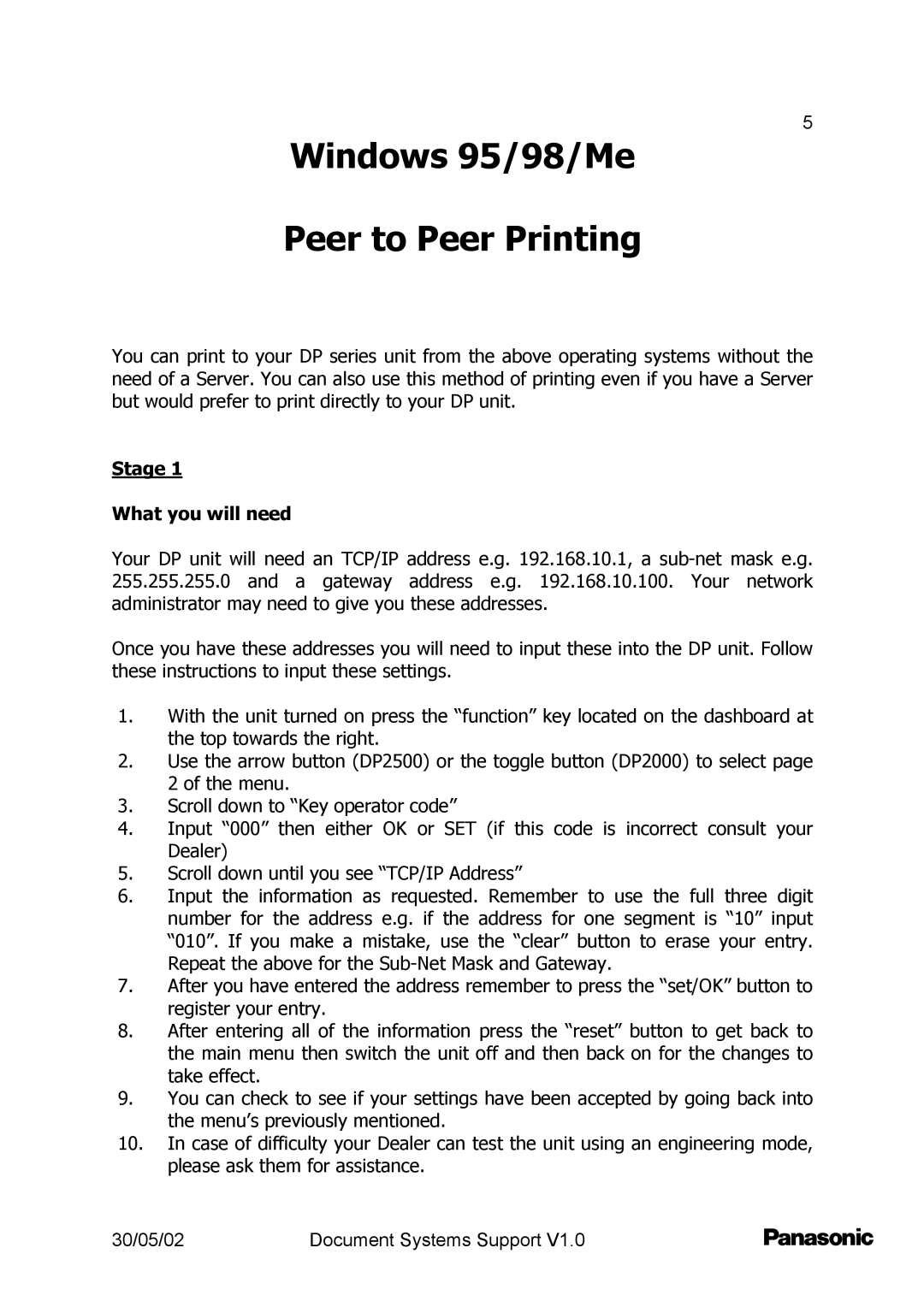5
Windows 95/98/Me
Peer to Peer Printing
You can print to your DP series unit from the above operating systems without the need of a Server. You can also use this method of printing even if you have a Server but would prefer to print directly to your DP unit.
Stage 1
What you will need
Your DP unit will need an TCP/IP address e.g. 192.168.10.1, a
Once you have these addresses you will need to input these into the DP unit. Follow these instructions to input these settings.
1.With the unit turned on press the “function” key located on the dashboard at the top towards the right.
2.Use the arrow button (DP2500) or the toggle button (DP2000) to select page 2 of the menu.
3.Scroll down to “Key operator code”
4.Input “000” then either OK or SET (if this code is incorrect consult your Dealer)
5.Scroll down until you see “TCP/IP Address”
6.Input the information as requested. Remember to use the full three digit number for the address e.g. if the address for one segment is “10” input “010”. If you make a mistake, use the “clear” button to erase your entry. Repeat the above for the
7.After you have entered the address remember to press the “set/OK” button to register your entry.
8.After entering all of the information press the “reset” button to get back to the main menu then switch the unit off and then back on for the changes to take effect.
9.You can check to see if your settings have been accepted by going back into the menu’s previously mentioned.
10.In case of difficulty your Dealer can test the unit using an engineering mode, please ask them for assistance.
30/05/02 | Document Systems Support V1.0 |