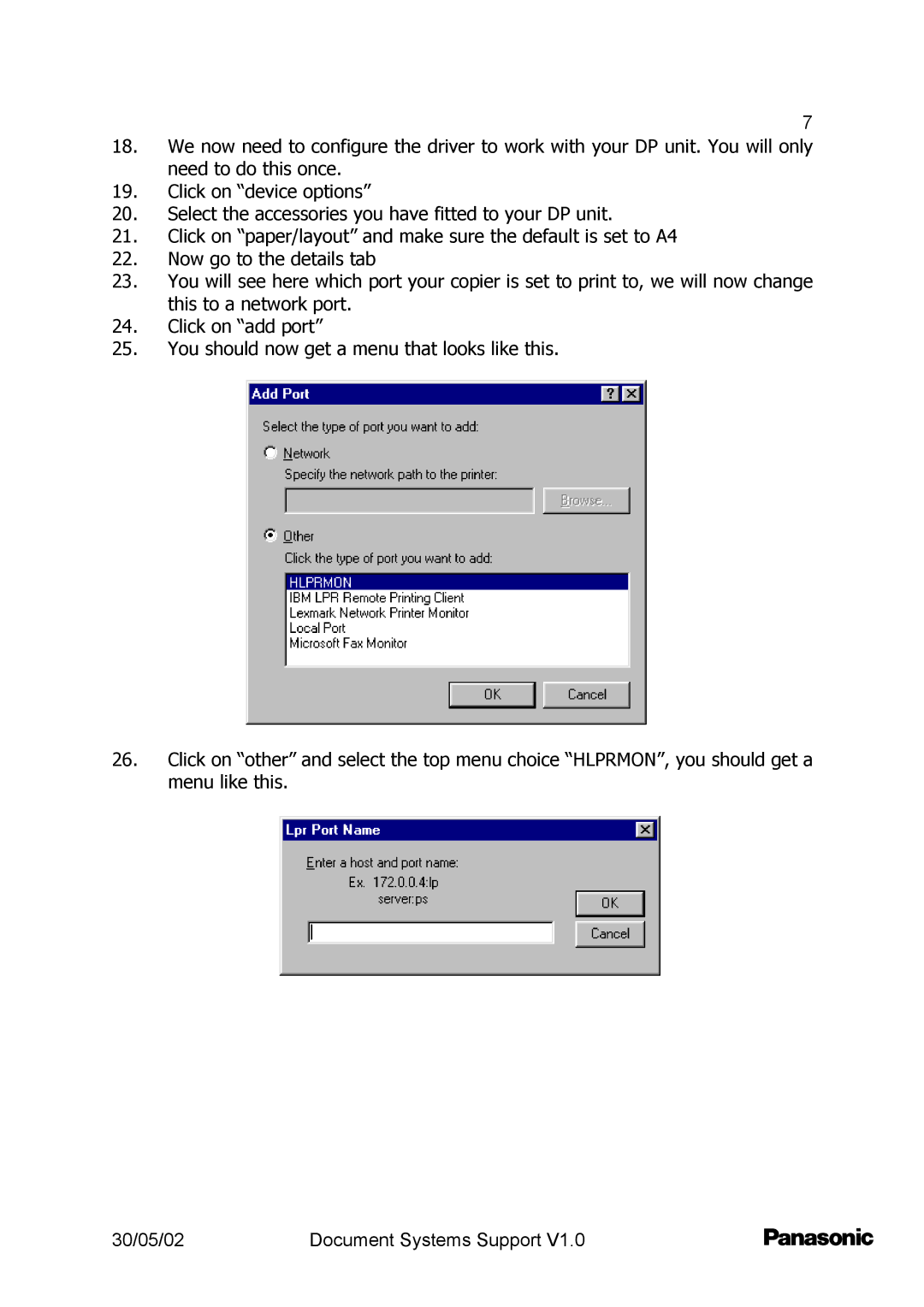7
18.We now need to configure the driver to work with your DP unit. You will only need to do this once.
19.Click on “device options”
20.Select the accessories you have fitted to your DP unit.
21.Click on “paper/layout” and make sure the default is set to A4
22.Now go to the details tab
23.You will see here which port your copier is set to print to, we will now change this to a network port.
24.Click on “add port”
25.You should now get a menu that looks like this.
26.Click on “other” and select the top menu choice “HLPRMON”, you should get a menu like this.
30/05/02 | Document Systems Support V1.0 |