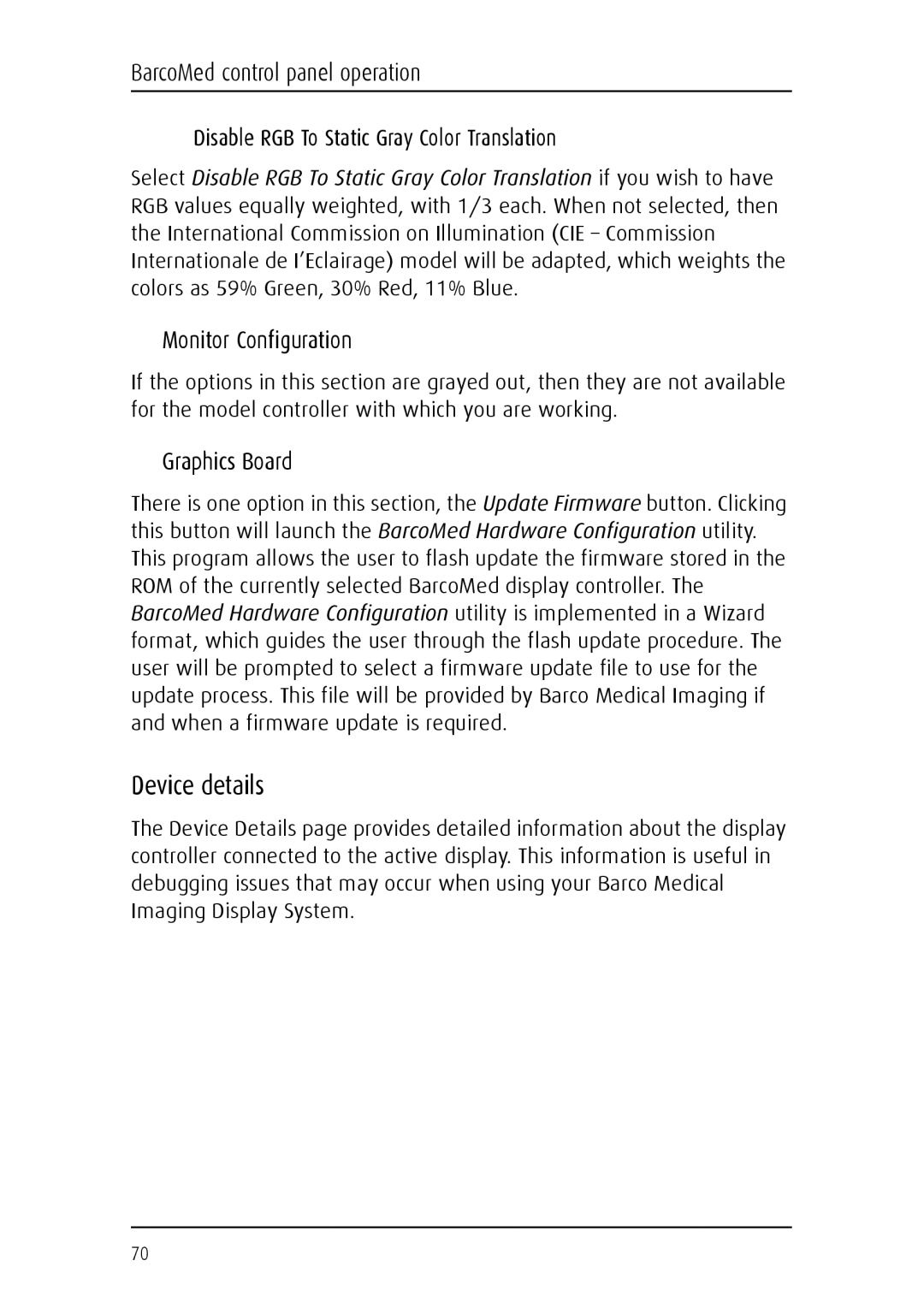BarcoMed control panel operation
Disable RGB To Static Gray Color Translation
Select Disable RGB To Static Gray Color Translation if you wish to have RGB values equally weighted, with 1/3 each. When not selected, then the International Commission on Illumination (CIE – Commission Internationale de I’Eclairage) model will be adapted, which weights the colors as 59% Green, 30% Red, 11% Blue.
Monitor Configuration
If the options in this section are grayed out, then they are not available for the model controller with which you are working.
Graphics Board
There is one option in this section, the Update Firmware button. Clicking this button will launch the BarcoMed Hardware Configuration utility. This program allows the user to flash update the firmware stored in the ROM of the currently selected BarcoMed display controller. The BarcoMed Hardware Configuration utility is implemented in a Wizard format, which guides the user through the flash update procedure. The user will be prompted to select a firmware update file to use for the update process. This file will be provided by Barco Medical Imaging if and when a firmware update is required.
Device details
The Device Details page provides detailed information about the display controller connected to the active display. This information is useful in debugging issues that may occur when using your Barco Medical Imaging Display System.
70